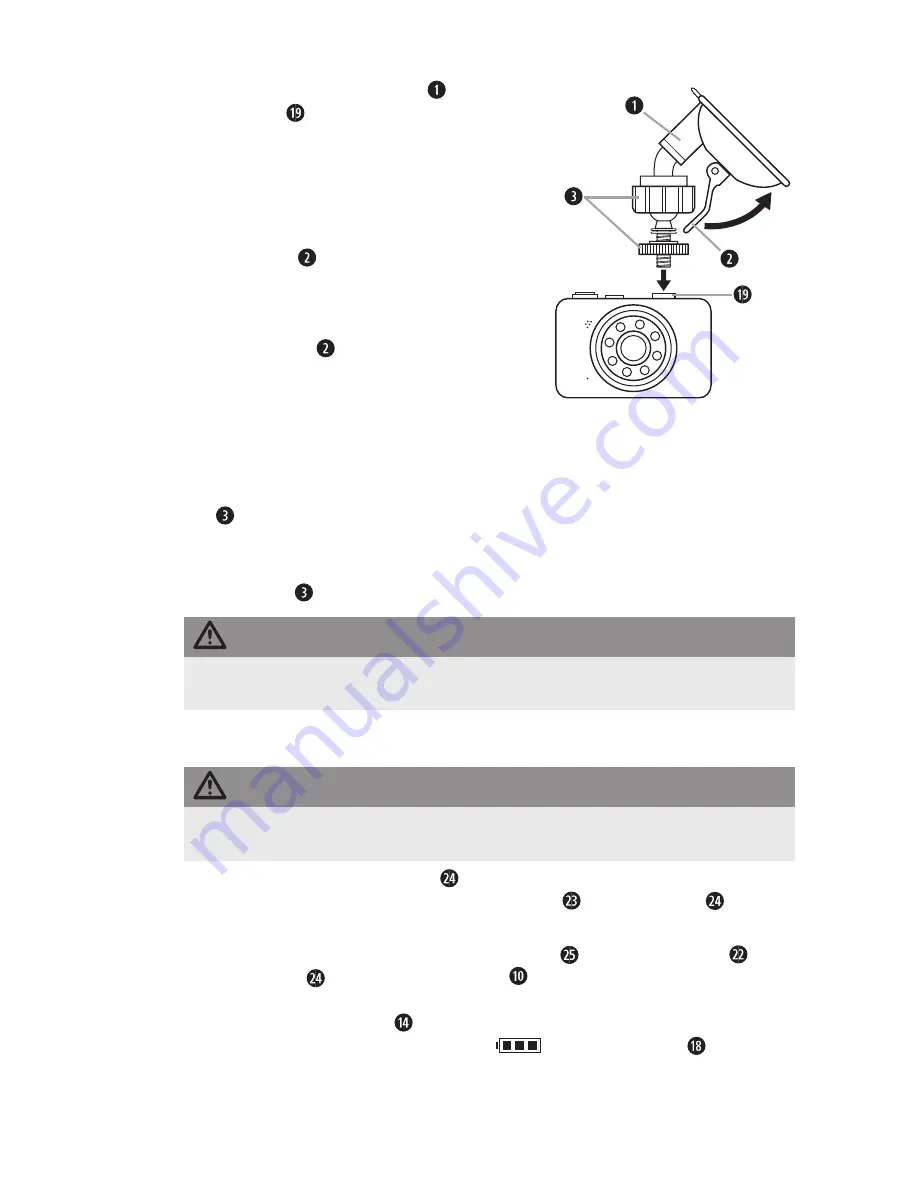
CR 5 A2
■
88
│
DE
│
AT
│
CH
Kamera an der Windschutzscheibe montieren
1) Schrauben Sie die Halterung in das
Gewinde der Kamera ein . Positionieren
Sie den Saugnapf an der Windschutzscheibe .
Achten Sie darauf, dass der Saugnapf flach
aufliegt .
2) Setzen Sie den Saugnapf fest auf die Wind-
schutzscheibe und drücken Sie den Verriege-
lungshebel in Richtung der Windschutz-
scheibe . Dadurch wird ein Unterdruck erzeugt
und der Saugnapf fest an die Windschutz-
scheibe gezogen . Bewegen Sie den Verrie-
gelungshebel entgegengesetzt, um den
Saugnapf wieder von der Windschutzscheibe
zu lösen . Um das Lösen zu erleichtern, ist am
Saugnapf eine Lasche angebracht .
3) Nachdem Sie die Kamera mit dem Saugnapf
an der Windschutzscheibe befestigt haben,
lösen Sie nacheinander die Rändelschrauben
und justieren die Kamera nach Ihren
Wünschen .
4) Sind gewünschte Position und Ausrichtung gefunden, ziehen Sie die Rändel-
schrauben wieder handfest an .
ACHTUNG
►
Die Kamera muss so positioniert werden, dass das Sichtfeld des Fahrers immer
frei ist .
Stromversorgung herstellen
ACHTUNG
►
Verwenden Sie zur Stromversorgung des Gerätes ausschließlich den
mitgelieferten Kfz-Adapter .
1) Schließen Sie den Kfz-Adapter an die Bordspannung (Zigarettenanzünder-
Buchse) Ihres Fahrzeugs an . Die Betriebsleuchte am Kfz-Adapter zeigt die
Betriebsbereitschaft an, wenn die Bordspannung an der Buchse anliegt .
2) Verbinden Sie das mitgelieferte Mini-USB-Kabel mit der USB-Buchse am
Kfz-Adapter und dem USB-Anschluss der Kamera . Sobald die Kamera
über die Bordspannung mit Spannung versorgt wird, startet die Videoaufnahme
und die Betriebsanzeige leuchtet rot . Wenn der interne Geräteakku geladen
wird, erscheint das Batterieladesymbol
auf dem Bildschirm .
Summary of Contents for 275078
Page 3: ...a e b C d...
Page 58: ...CR 5 A2 54 BG USB USB Implementers Forum Inc...
Page 59: ...CR 5 A2 BG 55...
Page 60: ...CR 5 A2 56 BG 40 C...
Page 61: ...CR 5 A2 BG 57...
Page 62: ...CR 5 A2 58 BG...
Page 63: ...CR 5 A2 BG 59 A MENU MODE Mini USB RESET Mini HDMI Micro SD USB 12 24 V USB Mini USB...
Page 64: ...CR 5 A2 60 BG CR 5 A2 12 24 V USB Mini USB...
Page 66: ...CR 5 A2 62 BG 1 2 3 4 1 2 Mini USB USB USB...
Page 67: ...CR 5 A2 BG 63 3 Setup Setup MENU MODE Setup Default settings MODE MENU...
Page 70: ...CR 5 A2 66 BG A B C Micro SD D E F G H 3 I J K L MODE...
Page 72: ...CR 5 A2 68 BG Motion detection Audio recording...
Page 73: ...CR 5 A2 BG 69 MODE A B C Micro SD D E F G 5 H I J MENU...
Page 75: ...CR 5 A2 BG 71 A B C D E F MENU Delete MODE MENU Delete OK...
Page 76: ...CR 5 A2 72 BG Write protection A B C D E MODE F G H...
Page 77: ...CR 5 A2 BG 73 MENU Delete MODE MENU Delete OK Write protection Mini HDMI Mini HDMI...
Page 78: ...CR 5 A2 74 BG Mini USB USB USB USB Micro SD RESET...
Page 79: ...CR 5 A2 BG 75 Setup...
Page 80: ...CR 5 A2 76 BG RESET 2012 19 U 2014 30 EU 2011 65 EU...
















































