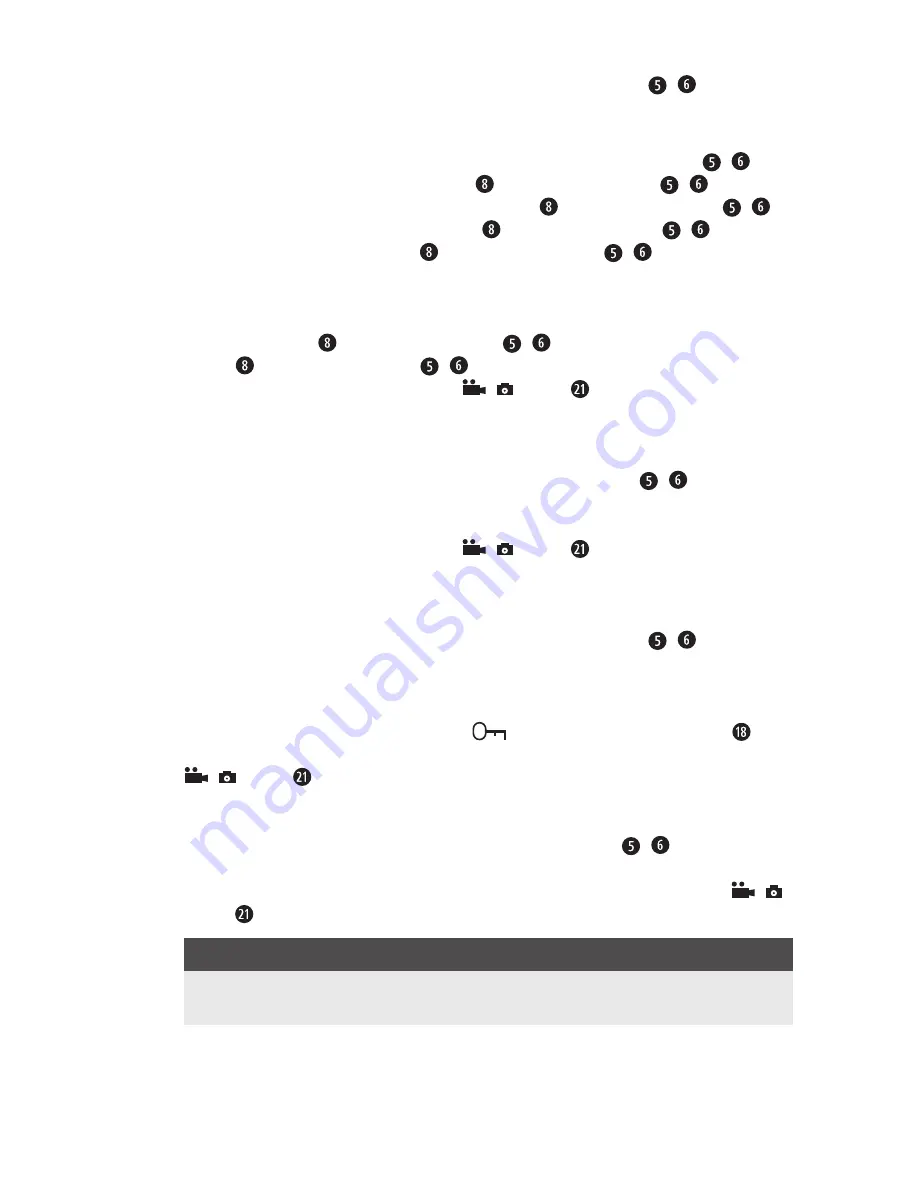
CR 5 A2
■
12
│
GB
│
CY
Time & date
If you access this menu option, you can then use the ▲▼ buttons / to select
whether the recordings are to be made with or without a date stamp . Select "Time &
date stamp on" to activate ths function or "Time & date stamp off" to deactivate it .
To set the current date, call up "Set time & date" . Then use the ▲▼ buttons / to set
the current year . Press the MODE button to use the ▲▼ buttons / to set the
hours of the current time . Press the MODE button to use the ▲▼ buttons /
to set the minutes . Press the MODE button to use the ▲▼ buttons / to set the
seconds . Press the MODE button to use the ▲▼ buttons / to set the required
date format . The options are „YY/MM/DD“ for the two-digit date in the order „year/
month/day“, „MM/DD/YY“ for the two-digit date in the order „month/day/year“
and „DD/MM/YY“ for the two-digit date in the order „day/month/year“ . Press
the MODE button to use the ▲▼ buttons / to set the day . Press the MODE
button to use the ▲▼ buttons / to set the month .
Confirm your selection by pressing the
/ button . Afterwards, the display will
return to the list of menu items .
Auto Power Off
If you access this menu option, you can the use the ▲▼ buttons / to choose
whether the device switches off automatically after "1 Min", "3 Min" or "5 Min" of
inactivity . If you select "Off", the device will not switch off automatically .
Confirm your selection by pressing the
/ button . Afterwards, the display will
return to the list of menu items .
Impact sensor
If you access this menu option, then you can use the ▲▼ buttons / to select the
sensitivity of the built-in impact sensor: "Very low", "Low", "Middle", "High" and "Very
high" are the available options . This feature automatically protects the current video re-
cording when it recognises an impact, which indicates an accident event, from being
overwritten during a loop recording . The
symbol appears on the screen and
the current recording is protected from deletion . Confirm your selection by pressing the
/ button . Afterwards, the display will return to the list of menu items .
Beep sound
If you access this menu option, you can then use ▲▼ buttons / to select whether
the device emits an acoustic signal when pressing the device's buttons as well as the
on/off function ("On"), or not ("Off") . Confirm your selection by pressing the
/
button . Afterwards, the display will return to the list of menu items .
NOTE
►
The countdown and the shutter sound are played for a self-timer capture even if
the sounds are deactivated .
Summary of Contents for 275078
Page 3: ...a e b C d...
Page 58: ...CR 5 A2 54 BG USB USB Implementers Forum Inc...
Page 59: ...CR 5 A2 BG 55...
Page 60: ...CR 5 A2 56 BG 40 C...
Page 61: ...CR 5 A2 BG 57...
Page 62: ...CR 5 A2 58 BG...
Page 63: ...CR 5 A2 BG 59 A MENU MODE Mini USB RESET Mini HDMI Micro SD USB 12 24 V USB Mini USB...
Page 64: ...CR 5 A2 60 BG CR 5 A2 12 24 V USB Mini USB...
Page 66: ...CR 5 A2 62 BG 1 2 3 4 1 2 Mini USB USB USB...
Page 67: ...CR 5 A2 BG 63 3 Setup Setup MENU MODE Setup Default settings MODE MENU...
Page 70: ...CR 5 A2 66 BG A B C Micro SD D E F G H 3 I J K L MODE...
Page 72: ...CR 5 A2 68 BG Motion detection Audio recording...
Page 73: ...CR 5 A2 BG 69 MODE A B C Micro SD D E F G 5 H I J MENU...
Page 75: ...CR 5 A2 BG 71 A B C D E F MENU Delete MODE MENU Delete OK...
Page 76: ...CR 5 A2 72 BG Write protection A B C D E MODE F G H...
Page 77: ...CR 5 A2 BG 73 MENU Delete MODE MENU Delete OK Write protection Mini HDMI Mini HDMI...
Page 78: ...CR 5 A2 74 BG Mini USB USB USB USB Micro SD RESET...
Page 79: ...CR 5 A2 BG 75 Setup...
Page 80: ...CR 5 A2 76 BG RESET 2012 19 U 2014 30 EU 2011 65 EU...






























