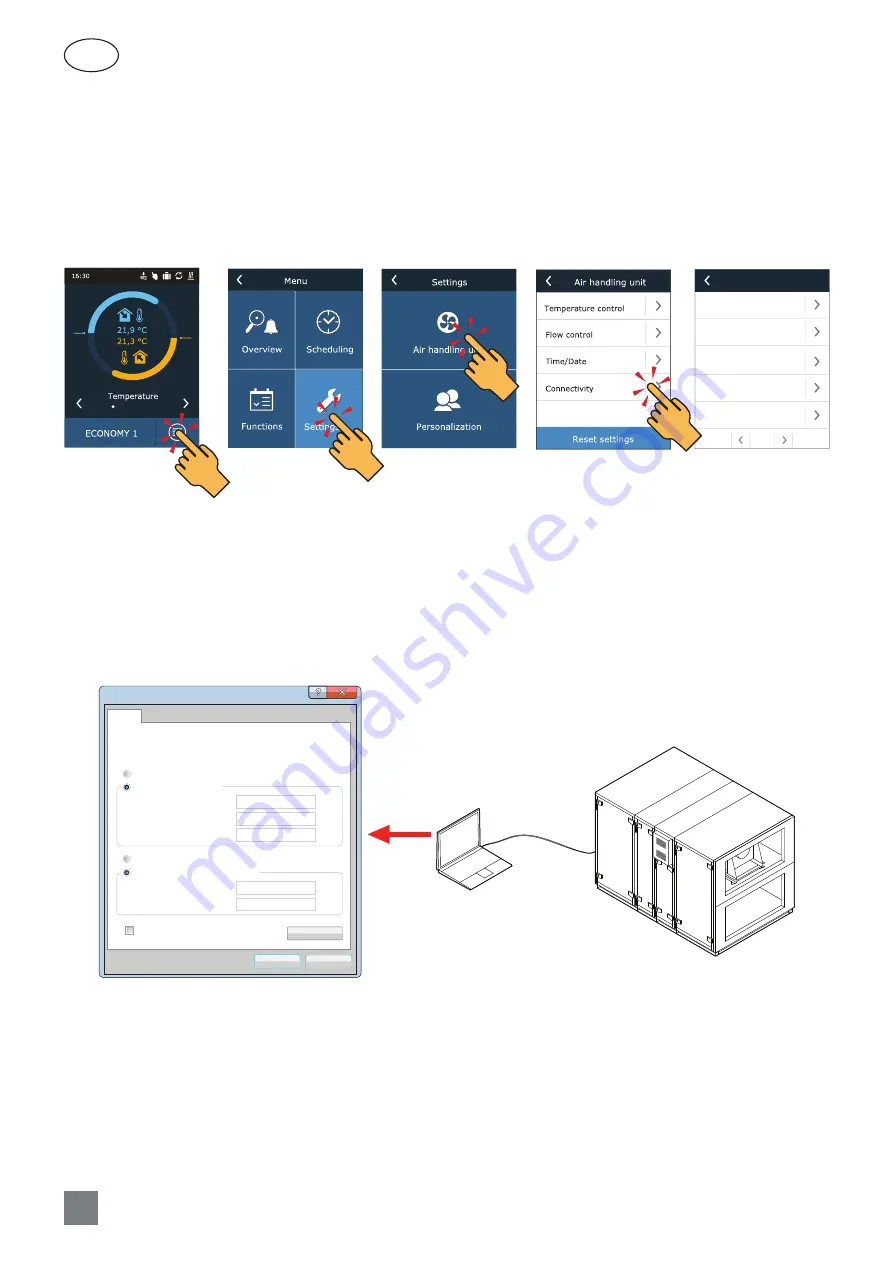
28
UAB KOMFOVENT we reserve the right to make changes without prior notice
RHP STANDARD_21-04
EN
6.4. Connecting the Unit to the Local Computer Network or the Internet
Your AHU may be controlled not only with a control panel, but also with a computer or smart phone. For this reason
the unit must be connected to the internal computer network or the Internet. In case of a computer, the unit is controlled
via a web browser, and in case of a smart phone - via the Komfovent app. Use CAT5 type cable to connect your AHU to the
computer network (RJ45 connection; see
Fig. 14
). The total cable length between the unit and the network router must not
exceed 100 metres. By default, the IP address of your air handling unit is
192.168.0.50
, however it can be changed (if neces-
sary) according to the local network parameters. IP address can be found and changed in the control panel.
Connectivity
Controller ID
Default
IP
192.168.0.50
1 / 2
Modbus ID
RS-485
IP mask
255.255.0.0
1
19200
Fig. 21.
Viewing and changing the IP address with a control panel
An air handling unit connected to a network router can be controlled by a computer via wireless connection (Wi-Fi). The
unit may also be controlled wirelessly in a local network using a smart phone with the Komfovent app. Once the unit is con-
nected to the network router, you should assign a free IP address on the local network.
When connecting your computer directly to the unit, open the network settings and manually assign an IP address, the
last number of which would be different from the unit’s IP address (for example, if the unit’s IP address is 192.168.0.50, assign
the address 192.168.0.70 to the computer). Enter the subnet mask: 255.255.0.0.
Internet Protocol Version 4 (TCP/IPv4) Properties
General
Obtain an IP address automatically
Use the following IP address:
Use the following DNS server addresses:
Obtain DNS server address automatically
IP address:
Subnet mask:
Alternate DNS server:
Preferred DNS server:
Validate settings upon exit
Advanced...
Cancel
Default gateway:
You can get IP settings assigned automatically if your network supports
this capability. Otherwise, you need to ask your network administrator
for the appropriate IP settings.
192 . 168 . 0 . 70
255 . 255 . 0 . 0
. . .
. . .
. . .
OK
Fig. 22.
Computer network settings for direct connection to the unit
Summary of Contents for 1300 U
Page 1: ...INSTALLATION MANUAL EN RHP Standard ...
Page 2: ......
































