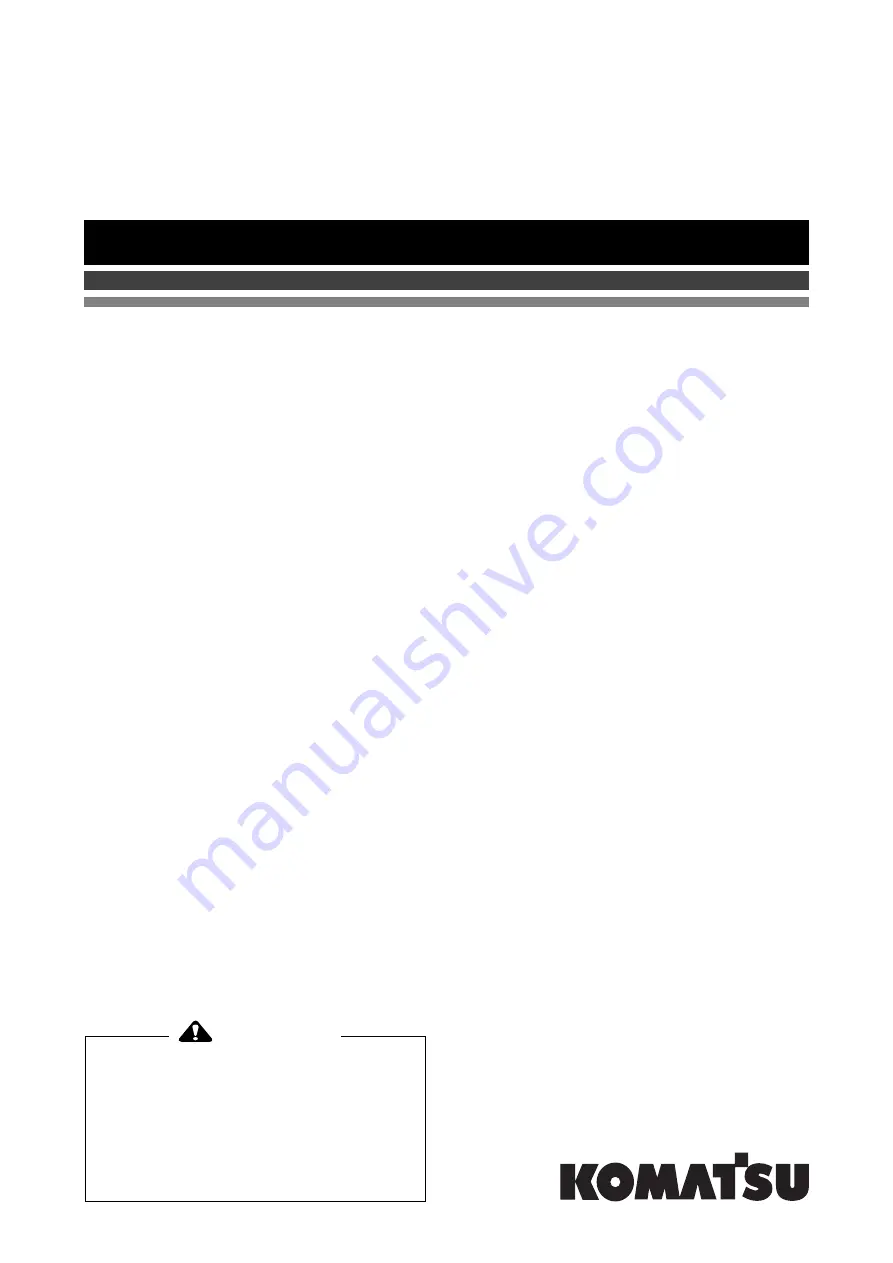
D65EXi
-18
D65PXi
-18
SERIAL NUMBER
D65EXi-18 - 90023
and up
D65PXi-18 - 90023
and up
BULLDOZER
Unsafe use of this machine may cause serious injury or
death. Operators and maintenance personnel must read
this manual before operating or maintaining this
machine. This manual should be kept inside the cab for
reference and periodically reviewed by all personnel who
will come into contact with the machine.
Operation &
Maintenance Manual
EENAM03390
WARNING
ORIGINAL INSTRUCTIONS
Summary of Contents for D65EXi-18
Page 2: ......
Page 74: ...Turn the machine to the direction of spreading MACHINE OPERATIONS AND CONTROLS OPERATION 3 60...
Page 91: ...HANDLE CONTROL BOX 4 1...
Page 176: ......
Page 177: ...SPECIFICATIONS 5 1...
Page 180: ......
















