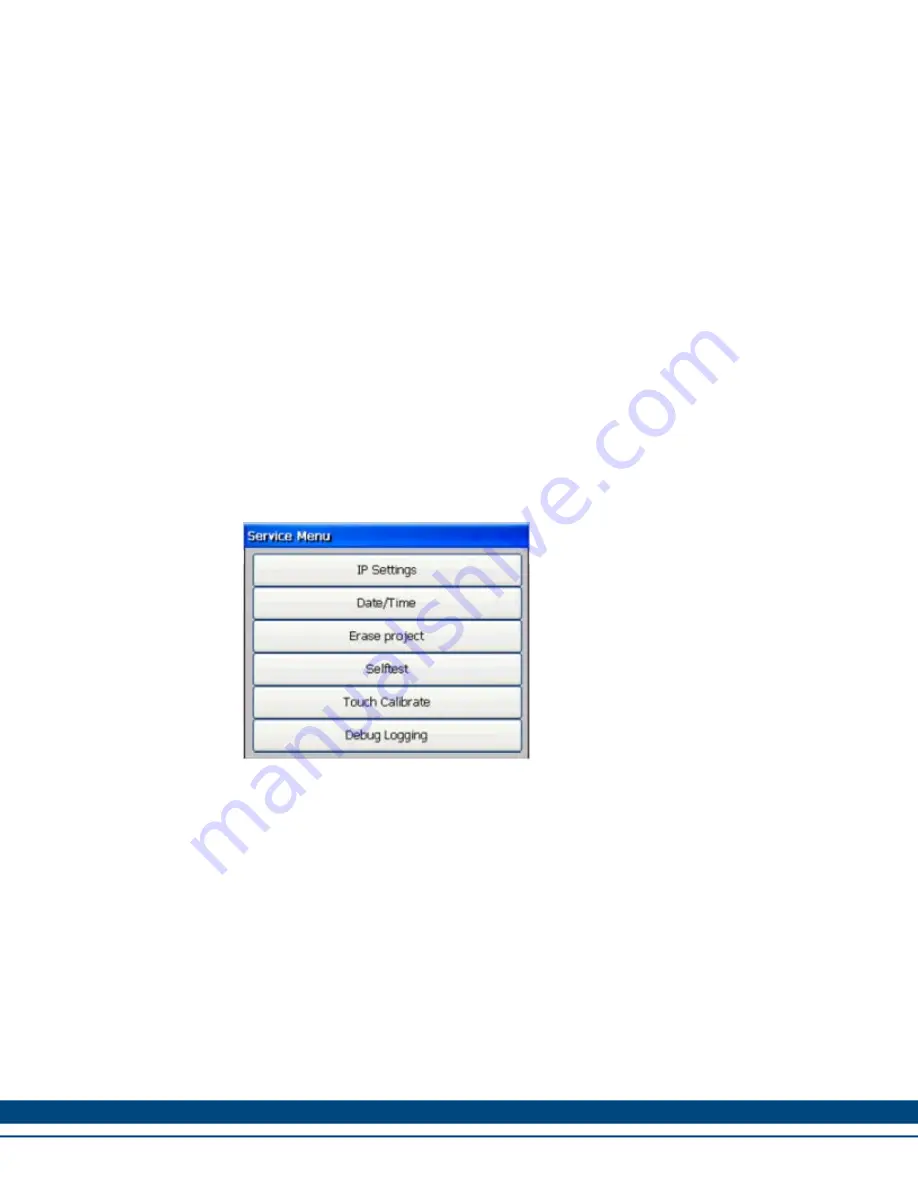
AKI2G | APPENDIX
Kollmorgen | April 2017
8
APPENDIX
This appendix provides information for accessing the HMI service menu and
interfacing an AKI to an AKD PxMM .
8.1
AKI Panel Service Menu
The HMI provides a service setting menu to perform touch calibration, IP
settings,
self-tests, and other options. After a project is loaded onto a panel, the service
menu is accessible by following the procedures described below.
1. Apply power to the panel.
2. When the hourglass displays, press a finger on the screen and hold for
approximately 20 seconds.
3. Enter a PIN code if the service menu is password protected.
4. The touch calibration screen displays the following message:
“
Tap anywhere on screen or touch calibrate will start in 10 seconds.
”
5. Press finger on screen again to enter the service menu.
The Service Menu displays:
Note:
Additional information about the Service Menu options are available in the
Kollmorgen Visualization Builder (KVB) online help: HMI Panel System
Software/Service Menu
8.2
KVB Installation
Programming the AKI panels requires the KVB software to be install on a PC
work station. When installed on the same PC as the KAS IDE, KVB can be
opened from inside the KAS IDE. This facilitates a KAS IDE project file (.kas) to
include the KVB project.





































