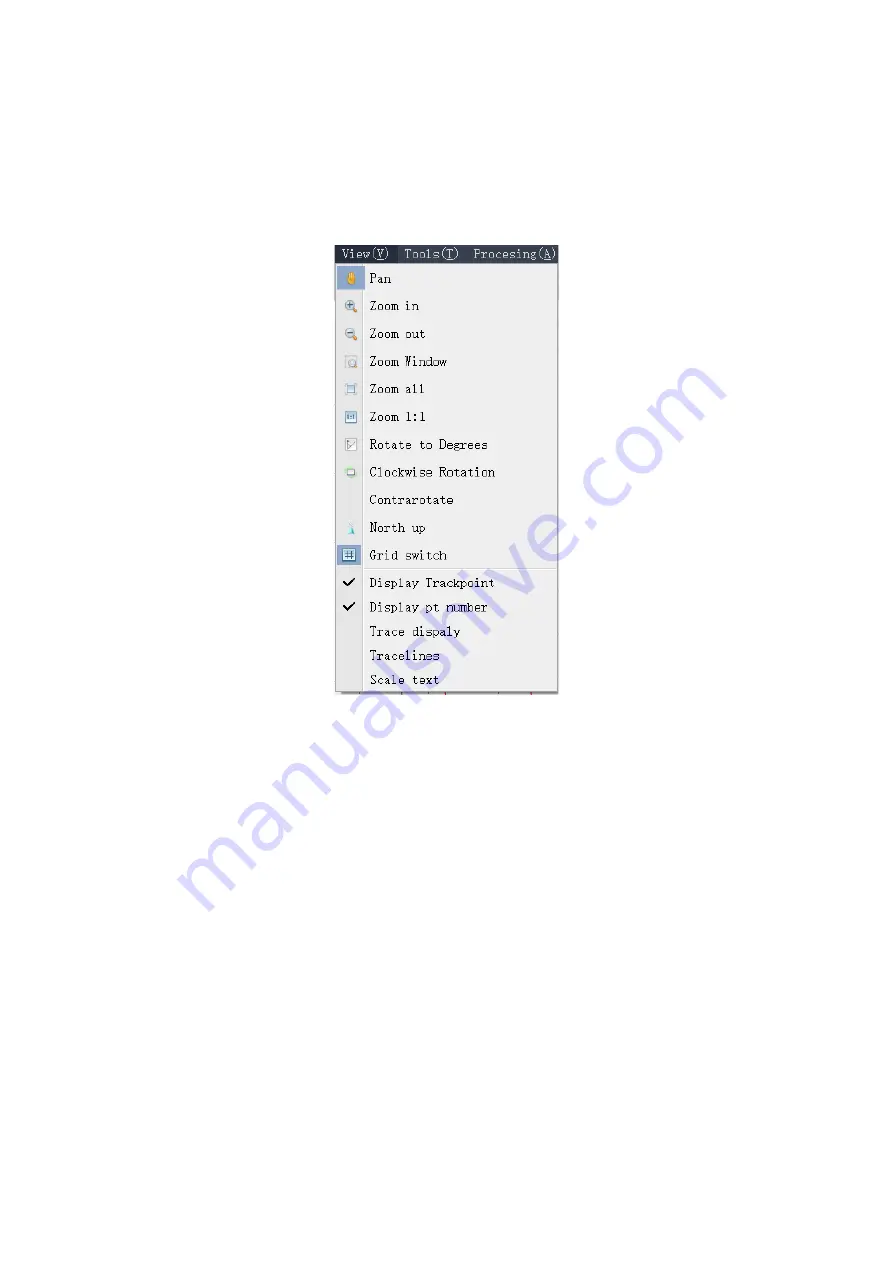
3.2.2.5, View
Under view menu, there are the operations for the graphic, such as pan, zoom in, zoom out, rotate
to degree, display trackpoint and so on.
Fig.3-96 View menu
Pan
—Click on this option, the mouse cursor will turn into a hand shape, then press and hold the
left button at one point on the screen, move the mouse and the mouse movement direction
represents the screen movement direction, and then release the left button at another point. To
exit the pan operation, right-click in the view window.
Zoom in
—Use this screen to zoom in the screen, the screen will zoom in at the center while
clicking on it each time.
Zoom out
—Use this screen to zoom out the screen, the screen will zoom out at the center while
clicking on it each time.
Zoom window
—Click on this option, the mouse cursor will turn into a cross shape, then press
and hold the left button at the upper left corner of the area to be enlarged, move the mouse, and
release the left mouse button at the lower right corner, the contents of this rectangular area will
be enlarged. To exit the zoom window operation, right-click in the view window.






























