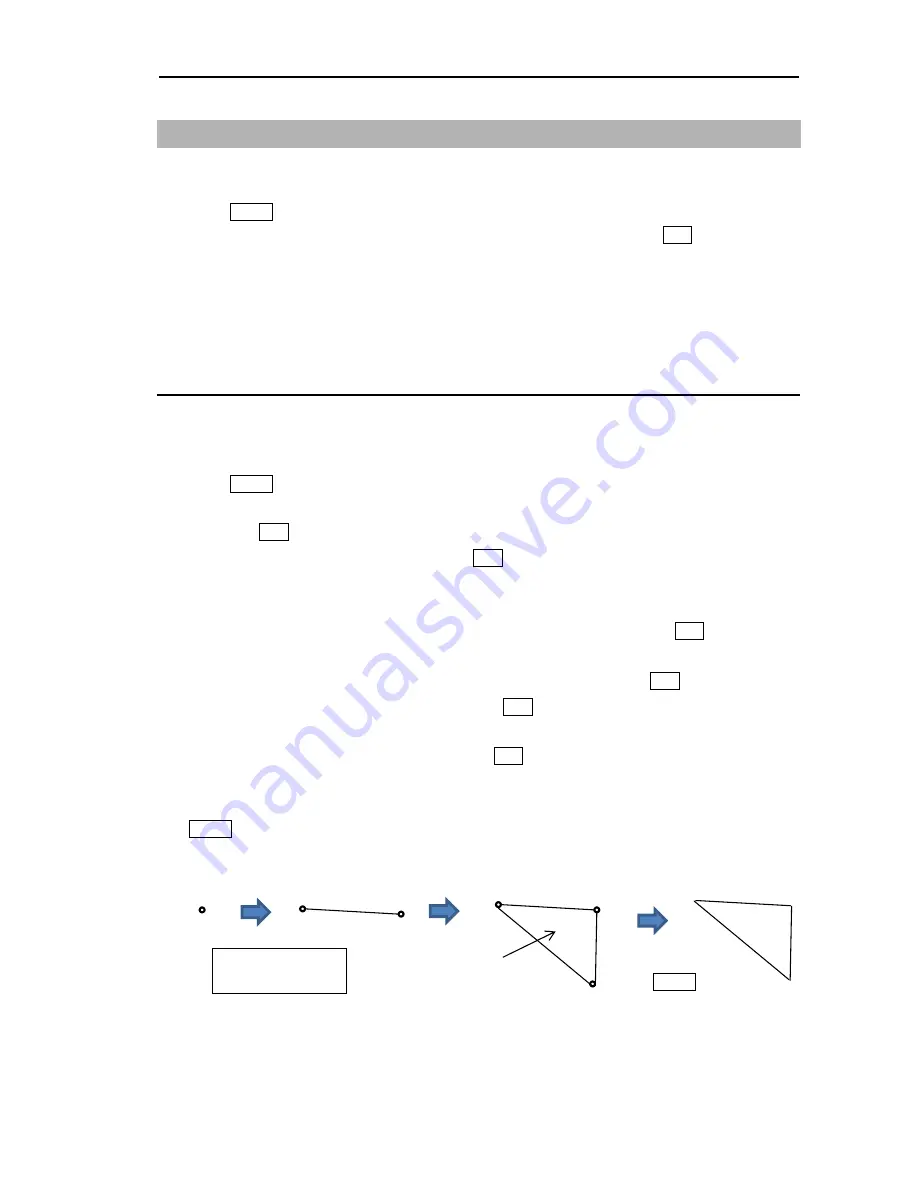
MDC-5200/5500 Series
Chapter 3 Alarm
0093155002-00
3-3
3.2
Map area alarm
Map area alarm function provides alarm display when echo enters or leaves from the MAP AREA.
1
Press MENU key to display “Menu”.
Select [ALARM] => [MAP AREA ALARM] => select [IN] or [OUT], and press ENT key.
[IN] mode: When the echo enters a specified map area, warning message will be displayed at
lower right of the display and an alarm will sound.
[OUT] mode: When the echo leaves a specified map area, warning message will be displayed at
lower right of the display and an alarm will sound.
How to edit map area
There are two methods to edit map area.
First method is to use cursor, second is to input latitude/longitude via the menu.
Example: Cursor method
1
Press MENU key to display “Menu”.
Select [ALARM] => [MAP AREA ALARM] => [EDIT] => [CURSOR] => select [1 to 10] => [GO],
and press ENT key.
2
Move cursor to first input position, then press ENT key.
No.1 mark (small circle) is displayed with numerical number on the display, and numerical data
information is displayed in the “AREA INFO” window at lower on the display.
If necessary, Latitude and longitude data can be changed using cursor and ENT key by “AREA
INFO” window. Also line color can be changed directly by using cursor by “AREA INFO” window. If
you want to delete input data, move cursor to word “DELETE”, then press ENT key.
3
Move cursor to second input position, then press ENT key. No.2 mark is displayed, and a line is
generated from No.1 to No.2.
4
Move cursor to third input position, then press ENT key. No.3 mark is displayed, and a line is
generated from No.2 to No.3 and No.1 to No.3.
You can input up to 100 points. The minimum is three points. When input is completed, press
MENU key, numerical marks on the display will disappear, and map area alarm will be activated.
x: Block number
(1 to 10)
Press
MENU key
x-1
x-2
x-1
x-2
x-3
x-1
Alarm area
Summary of Contents for MDC-5200 SERIES
Page 1: ......
Page 2: ......
Page 84: ... This page intentionally left blank ...
Page 118: ... This page intentionally left blank ...
Page 134: ... This page intentionally left blank ...
Page 146: ... This page intentionally left blank ...
Page 152: ... This page intentionally left blank ...
Page 160: ... This page intentionally left blank ...
Page 164: ...Chapter 10 Specifications MDC 5200 5500 Series 0093155002 00 10 4 RB806 RB807 Unit mm inch ...
Page 165: ...MDC 5200 5500 Series Chapter 10 Specifications 0093155002 00 10 5 RB808 RB809 Unit mm inch ...
Page 166: ... This page intentionally left blank ...
Page 178: ... This page intentionally left blank ...
Page 182: ......






























