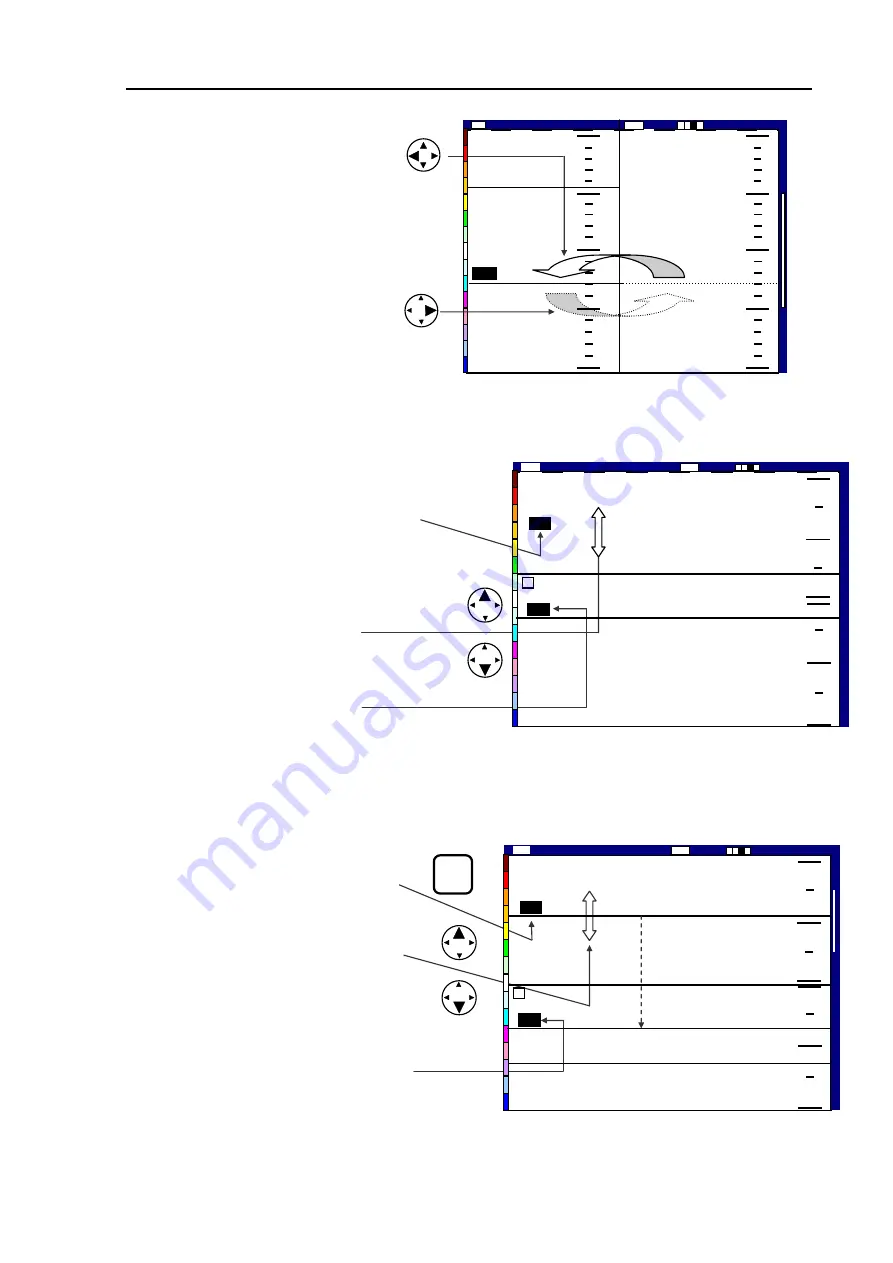
CVS-841/851
Chapter
5
Basic Operation
5.4.2.3 Horizontal split screen, Dual Frequency mode
(1) Press the VRM key. The last active
VRM digital display will be highlighted.
(2) Press the UP or DOWN cursor key to
move the VRM up or down. The VRM
depth will be shown in the VRM digital
window.
(3) In case VRM stretches from one screen
to the other, the VRM digit display indicates
the depth of the new screen.
5.4.2.4 Horizontal split screen, NORM/ZOOM image mode
(1) Press the VRM key. The last active
VRM digital display will be highlighted.
(2)
(2) Press the UP or DOWN cursor
key to move the VRM up or down.
The VRM depth will be shown in the
VRM
digital
window.
(3) In case VRM goes beyond from one
screen to the other, the VRM digit display
indicates the depth of the new screen.
1 3 0
0
1 0 0
1 5 0
2 0 0
5 0
4 3
5 0
7 5
1 0 0
1 2 5
1 5 0
2001/05/23(We
Image Speed 1/1
14:22:5
Shift
High
00
0
0
ZM
(3) To change the VRM control
from one to the other, use the
following procedure:
(4) To activate the left VRM,
press the LEFT arrow key and
the RIGHT VRM, press the
right arrow key.
Figure 5.18 Operating the VRM in Vertical Split, NORM/ZOOM image mode (2)
Figure 5.19 Operating the VRM in
Figure 5.20 Operating the VRM in Horizontal Split, NORM/ZOOM mode
Horizontal Split, Dual Frequency mode
2 0 0
0
1 0 0
1 0 0
2 0 0
0
1 3 0
2001/05/23 (Wed)
Image Speed 1/1
14:22:56
Shift
Low
00
0
0
High
9 5
L
7 5
VRM
Image Speed 1/1
1 3 0
2001/05/23 (Wed) 14:22:56
Shift
Low
00
0
0
9 5
Z
Moving VRM from upper
screen to lower screen
2 0 0
0
1 0 0
1 2 5
9 5
7 5
Hig
93132682-00
5-15






























