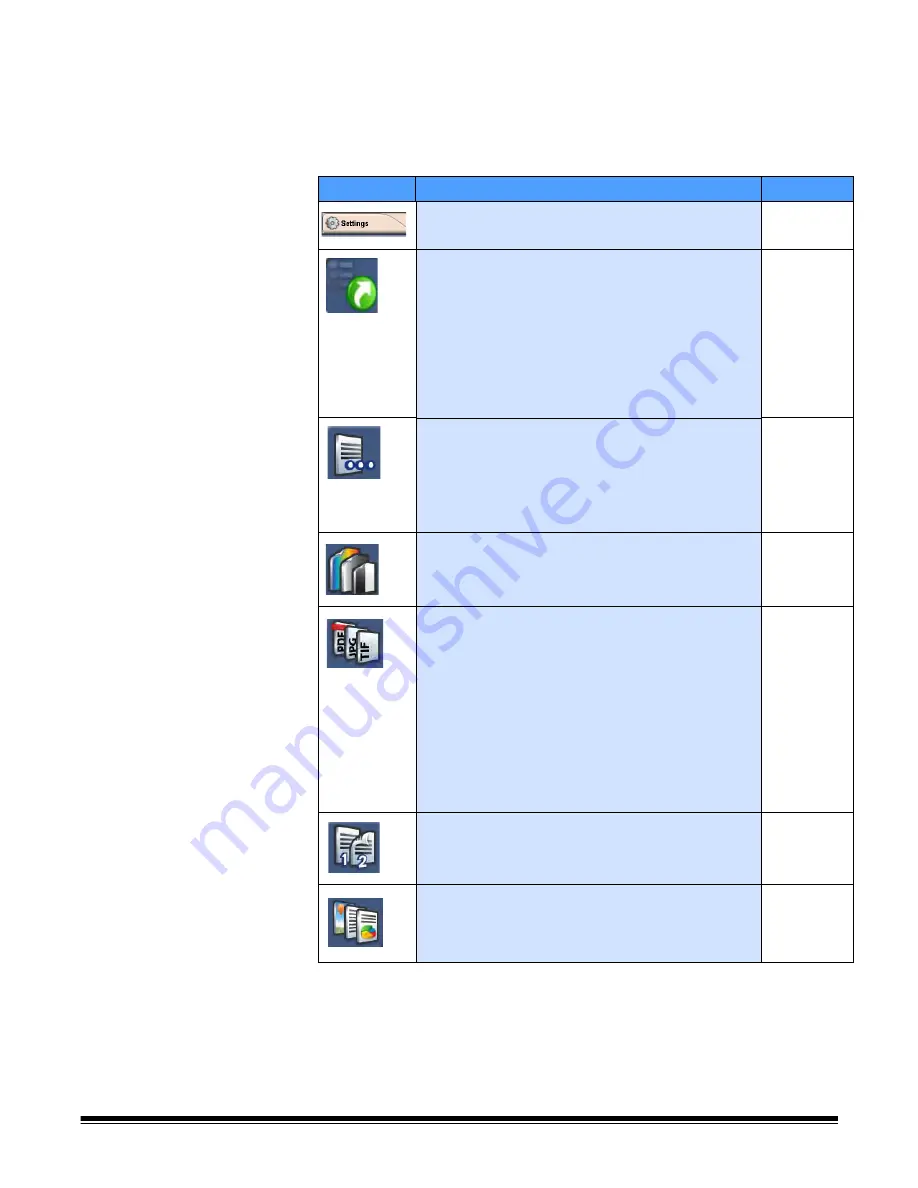
A-61544 July 2008
2-19
Customizing settings
for your scan session
After you have set up your Destination settings, you can also change
the default image processing settings. Following is a summary of each
of these settings. To change one or more settings, access the Settings
mode and select the setting you want to change (i.e., Resolution, File
Type, etc.).
Icon
Description
Default
Settings
— toggles between Settings/Destination
mode and Exit.
Setting Shortcuts
— the Scan Station application
software provides six Setting Shortcuts to make
scanning easier. They are:
• Defaults
• Black and White Document
• Black and White Document (OCR Quality)
• Color Document
• Color Document (OCR Quality)
• Color Photographs
File Name Settings
— allows you to define the
folder where scanned documents are placed. You
can define the file name prefix used when creating
the scanned documents, turn on/off the date and
time stamps used when creating a scanned
document and turn on interactive file naming mode.
File name
prefix “Scan
Station”
Scan As
— available options are black and white,
color or grayscale.
Color
File Type
— available file types:
•
PDF - Image Only
— creates a single- or multi-
page document that contains only scanned image
data.
•
PDF Searchable (Image + Text)
: produces a
single- or multi-page text searchable PDF file.
•
JPEG
: produces one file per scanned page.
•
TIFF - Multi Page
— creates a single file that
contains all of the scanned pages.
•
TIFF - Single Page
— creates multiple files, one
for each side of a scanned page
.
Searchable
(Image +
Text)
Input
Document Is
— allows you to scan one side
or two sides of a document.
Two-sided
Document Type
— indicates whether the
document to be scanned is text, photographs, or a
mix of text with graphics.
Text with
graphics






























