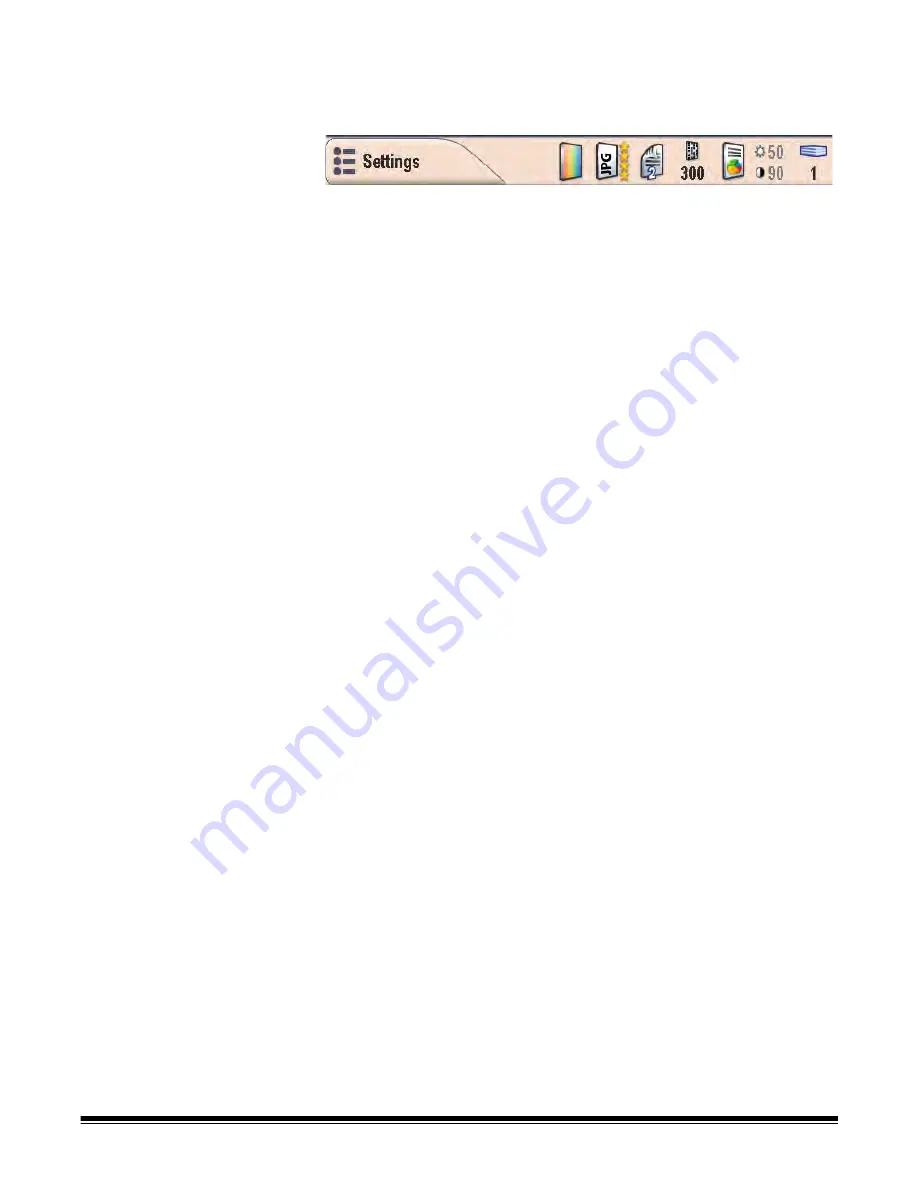
A-61544 July 2008
2-7
Bottom of the Destination mode screen
The button on the bottom of the screen allows you to toggle from
Destination mode to Settings mode.
The icons at the top of the screen will change depending what mode
you are in. The icons to the right of the Settings button represent the
current settings that will be used the next time a document is scanned.
If you want to change any of the Scan Station settings (i.e., to send your
document in color instead of black and white), touch the Settings button
to display the Settings screen, select the
Scan As
icon and then
choose
Color
.
NOTE: If you use your own USB flash drive, the settings you select for
your personal configuration will override the default
configuration on the Scan Station. This saves you time since
you will not need to adjust the settings for your jobs very often. If
necessary, you can still make adjustments to the settings at
anytime.
For more information about changing settings from the default values,
refer to the section entitled, “Customizing the Scan Station using a
personal configuration file on a USB flash drive” later in this chapter.






























