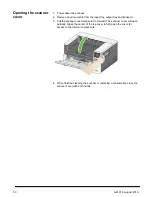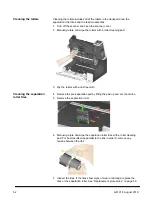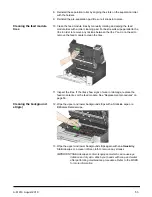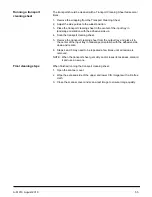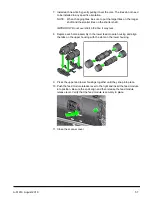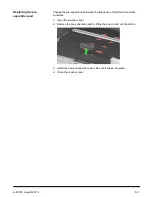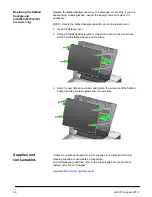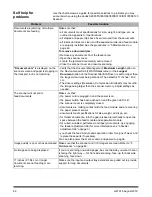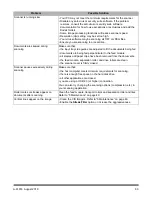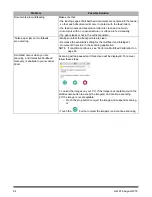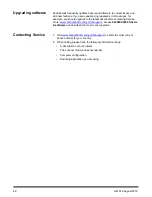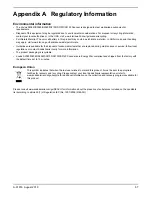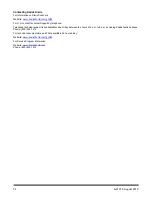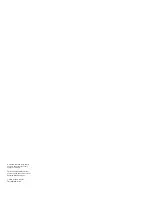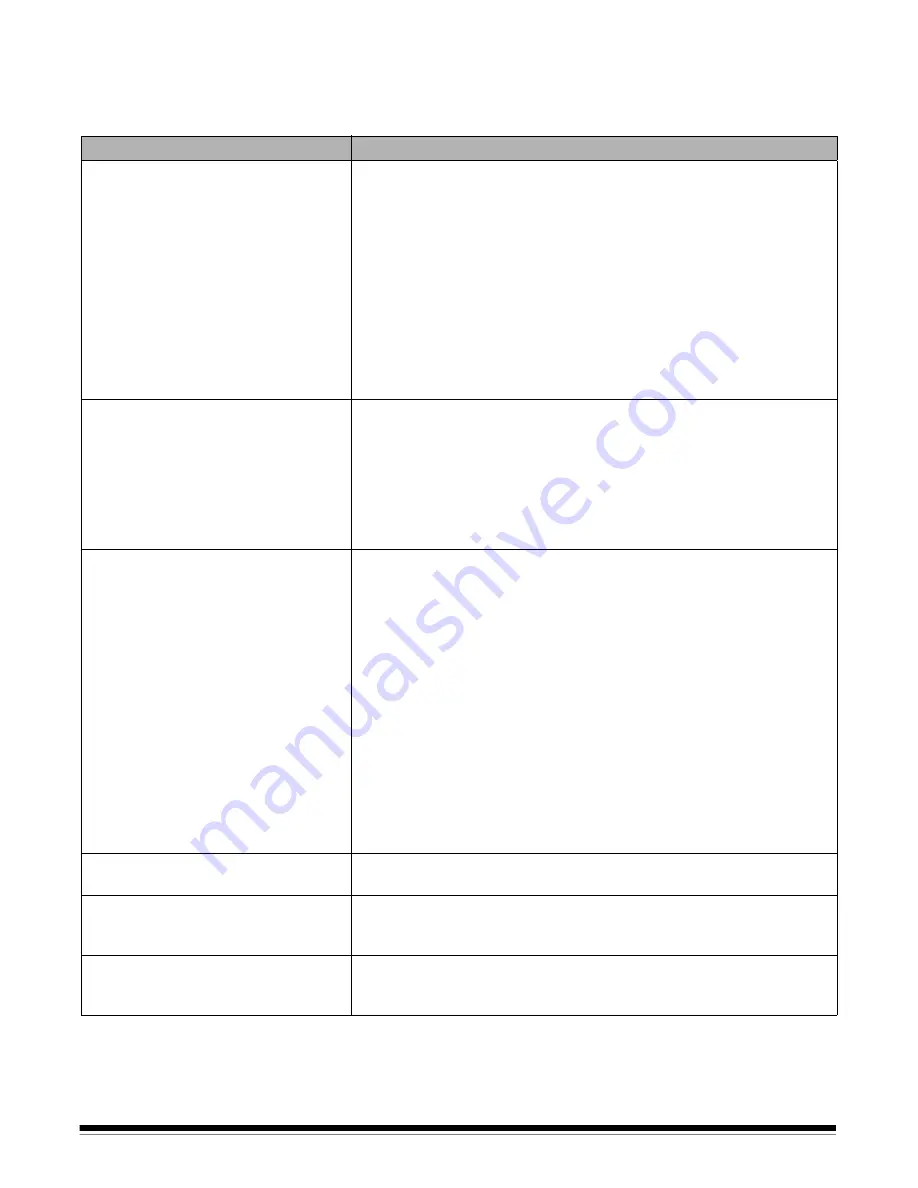
62
A-61916 August 2019
Self help for
problems
Use the chart below as a guide for possible solutions to problems you may
encounter when using the
Kodak
S2085f/S3060/S3060f/S3100/S3100f/S3120
Scanner.
Problem
Possible Solution
Documents are jamming or multiple
documents are feeding
Make sure that:
• all documents meet specifications for size, weight, and type, etc. as
outlined in Appendix A,
Specifications
.
• all staples and paper clips have been removed from the documents.
• all rollers and tires are clean and the separation roller and feed module
are properly installed. See the procedures in “5 Maintenance” on
page 49.
To remove a document jam:
• Remove any documents from the feeder area.
• Open the scanner cover.
• Locate the jammed document(s) and remove it.
• Close the scanner cover and resume scanning.
“Document Jam”
is displayed on the
scanner screen and paper is stopping in
the transport, but is not jamming.
• Verify that the
Document Management:
Maximum Length
option on
the Device-General tab (TWAIN Datasource) or the
Longest
Document
option on the Scanner tab (ISIS Driver) is set to longer than
the longest document being scanned. The default is 17 inches / 43.2
cm.
• The driver settings (Resolution, Compression, Bit depth) may result in
the image being larger than the scanner memory. Adjust settings as
needed.
The scanner will not scan/
feed documents
Make sure that:
• the power cord is plugged in and the power is on.
• the power button has been pushed on and the green LED is lit.
• the scanner cover is completely closed.
• documents are making contact with the feed module and are covering
the paper present sensor.
• documents meet specifications for size, weight, and type, etc.
• for thicker documents, turn the gap release dial vertically to open the
space between the feed module and separation module.
• for curled, wrinkled, perforated, or slippery documents, try engaging
the feeder adjustment tab (for more information see “6 Feeder
adjustment tab” onpage 3).
• you check the feed module and separation roller for signs of wear, and
replace these parts if necessary.
You can also power the scanner down and power it up again.
Image quality is poor or has decreased Make sure that the scanner and CIS Imagers are clean. Refer to “5
No images are being displayed
If you are scanning one-sided pages, be sure the side you want to scan
is facing the right way — for front side scanning, face up; for back side
scanning, face down.
11 inches / 27.94 cm or longer
documents are not feeding or are
jamming
Make sure the input and output tray extenders are pulled out to provide
support for long documents.
Summary of Contents for S2000f Series
Page 6: ...iv A 61916 August 2019...
Page 83: ......