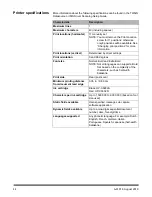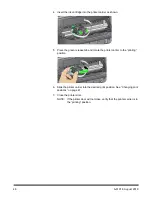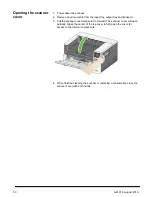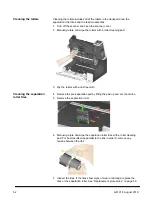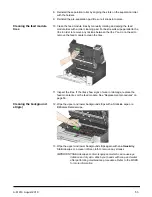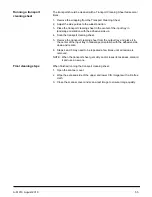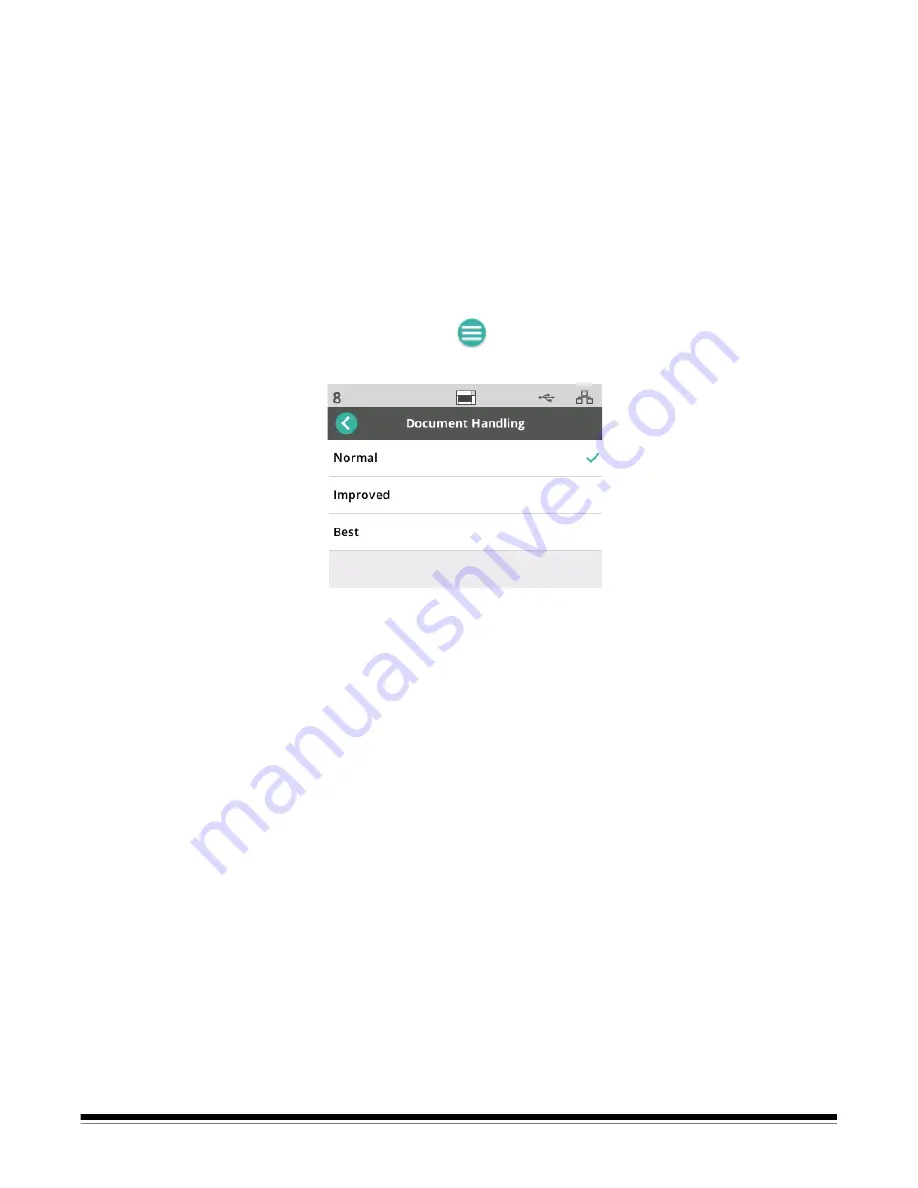
A-61916 August 2019
41
Document Handling
The setting for Document Handling determines how the scanner
transports pages through the scanner. It affects how pages are fed into
the scanner, how fast they move through the scanner, and how they are
placed in the output tray. An enhanced handling option can improve
output stacking. You may find it helpful for mixed page sizes, lightweight
paper, paper with some static, or paper with some curl.
Special document handling can be set up for your job using the driver.
To adjust Document Handling setting
During scanning, you can adjust document handling using the scanner
screen:
1. Pause the scanner.
2. Touch the menu
icon.
3. Select
Document Handling
.
4. Select Normal, Improved, or Best based on these guidelines:
- Normal: No additional handling is performed. Use Normal when all
documents are similar in size.
- Improved: Aids in controlling how the documents are stacked/ordered in
the output tray for mixed document sets. Improved should work for the
majority of mixed sets.
- Best: When your document set contains great variability in size, this
option provides the best control of how pages are stacked in the output
tray.
Summary of Contents for S2000f Series
Page 6: ...iv A 61916 August 2019...
Page 83: ......