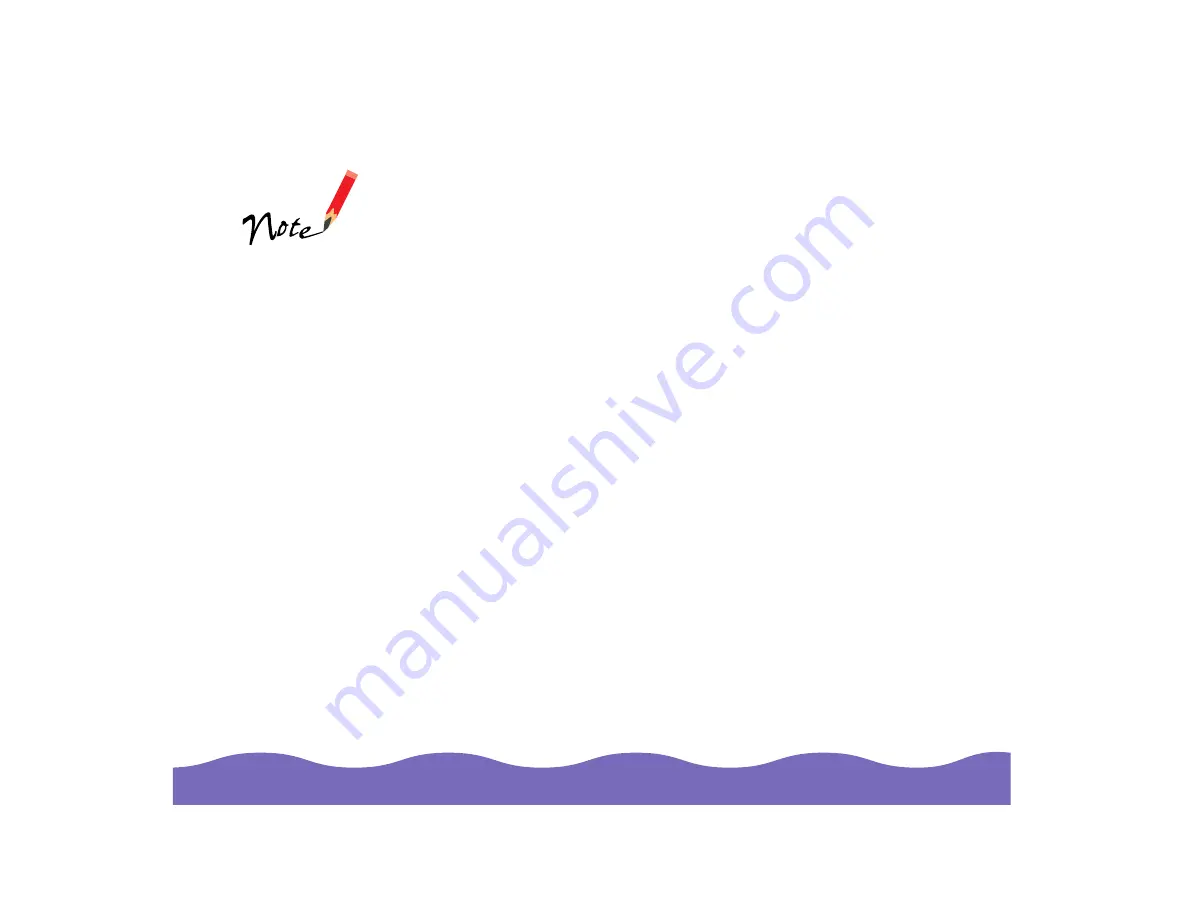
Using Optional Equipment
Page 40
4
Using the Auto Document Feeder
- B813162
The auto document feeder (part number B813162) automatically loads
multiple-page documents into your scanner. It is particularly useful for
OCR (optical character recognition) scanning or for creating an image
database. Follow the steps in these sections to install and use the ADF:
◗
Unpacking the Auto Document Feeder
◗
Installing the Auto Document Feeder
◗
Loading Paper in the Auto Document Feeder
◗
Fixing Paper Jams in the Auto Document Feeder
If you have the Artist
or Professional
model and are using
LaserSoft SilverFast
4.0, you’ll find the
electronic manual for
that scanner
software on the
LaserSoft SilverFast
CD-ROM.










