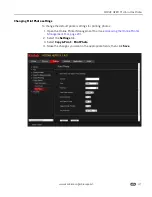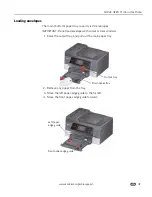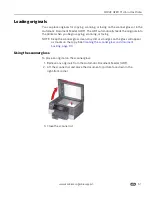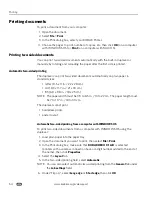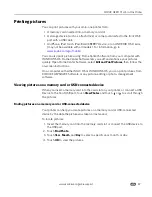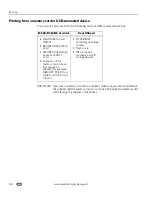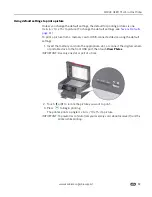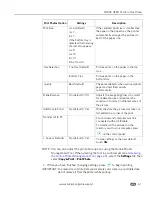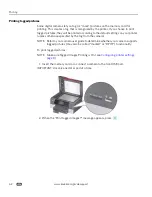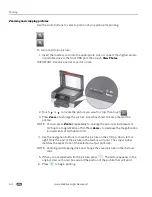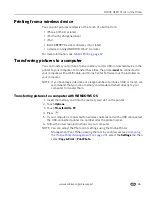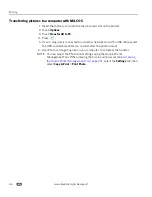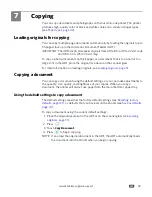Printing
54
www.kodak.com/go/aiosupport
Printing documents
To print a document from your computer:
1. Open the document.
2. Select
File
>
.
3. In the Print dialog box, select your KODAK Printer.
4. Choose the pages to print, number of copies, etc, then click
OK
(on a computer
with WINDOWS OS) or
(on a computer with MAC OS).
Printing two-sided documents
You can print two-sided documents automatically with the built-in duplexer or
manually by rotating and reloading the paper after the first side is printed.
Automatic two-sided printing
The duplexer can print two-sided documents automatically on plain paper in
standard sizes:
• letter (8.5 x 11 in. / 22 x 28 cm)
• A4 (8.3 x 11.7 in. / 21 x 30 cm)
• B5 (6.9 x 9.8 in. / 18 x 25 cm)
NOTE: The paper width must be 3.9 to 8.5 in. / 10 to 22 cm. The paper length must
be 7 to 11.7 in. / 18 to 30 cm.
The duplexer
cannot
print:
• borderless prints
• poster layout
Automatic two-sided printing from a computer with WINDOWS OS
To print two-sided documents from a computer with WINDOWS OS using the
duplexer:
1. Load plain paper into the paper tray.
2. Open the document you want to print, then select
File > Print
.
3. In the Print dialog box, make sure that
KODAK HERO 9.1 AiO
is selected
(printers with a wireless connection have a 4-digit number added to the end of
the name), then click
Properties
.
4. Select the
Layout
tab.
5. In the Two-sided printing field, select
Automatic
.
NOTE: You can also select automatic two-sided printing from the
General
tab under
the
Job settings
field.
6. Under “Flip on:”, select
Long edge
or
Short edge
, then click
OK
.