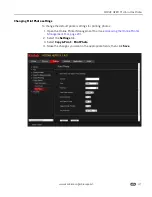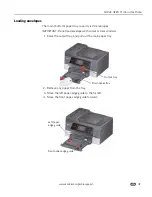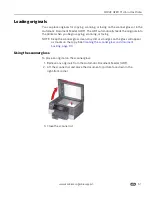Online Printer Management Tool
38
www.kodak.com/go/aiosupport
Adding a KODAK Email Print Account
KODAK Email Print lets you send emails and attachments to your printer using any
email account. You must sign in with the account you used to set up GOOGLE Cloud
Print (see
Adding a GOOGLE Cloud Print Account, page 35
).
1. Open the Online Printer Management Tool (see
Accessing the Online Printer
Management Tool, page 20
).
2. Select the
Settings
tab.
3. Select
Cloud Printing
>
KODAK Email Print Service
.
4. Click
Get Email Address for KODAK Printer
.
You will be redirected to the KODAK Email Print Service Web site. A page will
automatically print with the printer email address and MICROSOFT Tag for
adding the email address to your device contacts. Follow the instructions on the
screen or on the printed page to scan the tag.
5. Click
Sign In with Google
, if necessary.
6. If you want to control who can send emails to your KODAK Printer email address:
a. Next to
Access Control
, click
Edit
.
b. Select
Control who can send email (by email or domain)
.
c. To add a specific email address, click
Add new Email/Domain
.
d. Type the correct information for the email or domain, then click
Save
.
e. To delete an email or domain, click
Delete
.