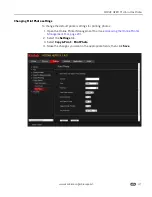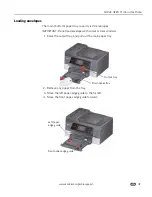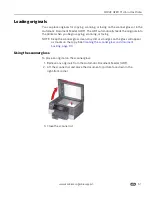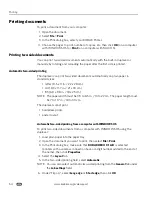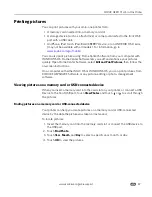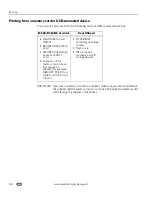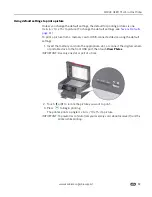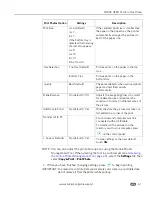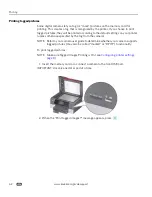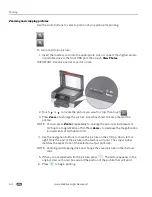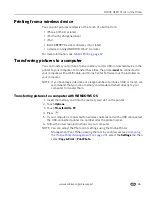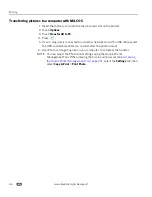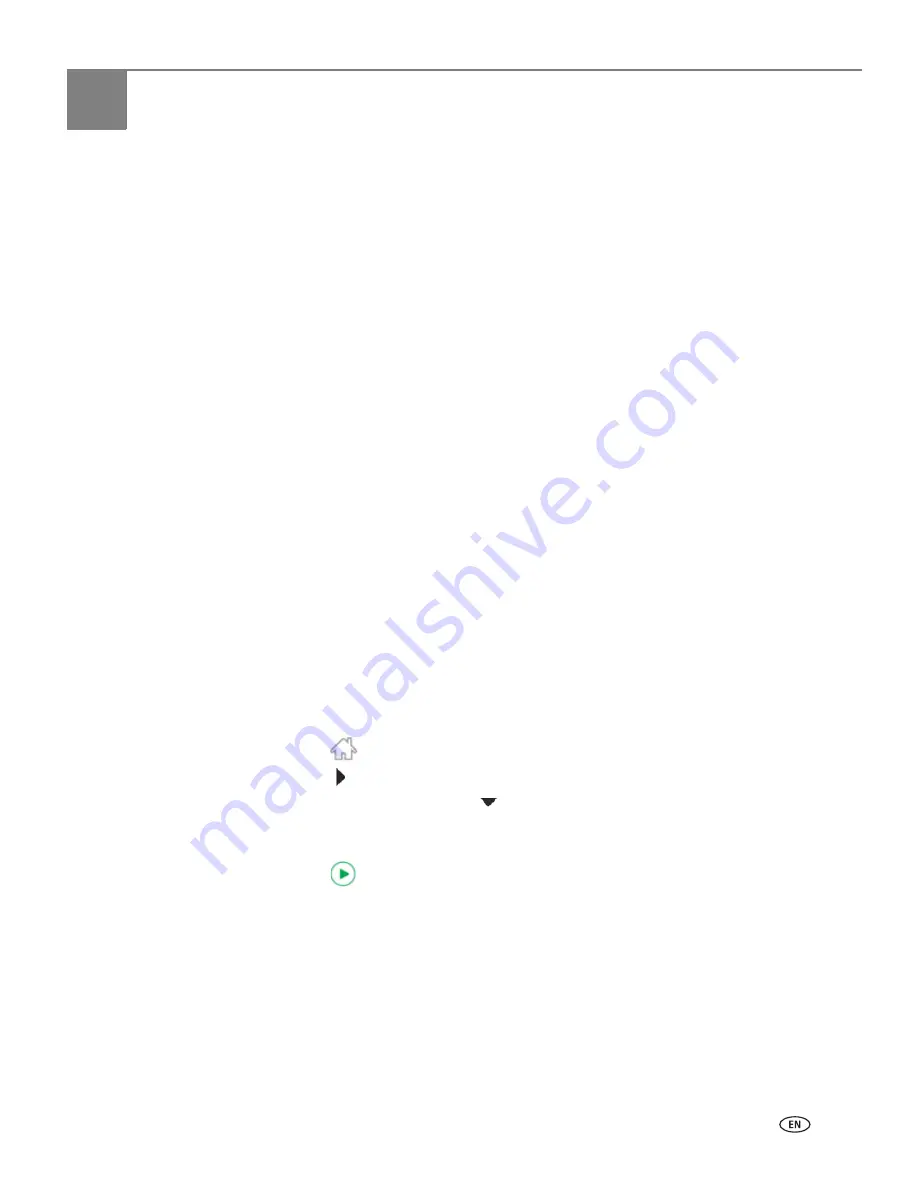
www.kodak.com/go/aiosupport
53
5
Printing
Print documents and lab-quality pictures on your printer.
Manually selecting paper trays
The printer has two paper trays. When you print documents, the printer
automatically selects paper from the main (bottom) paper tray. When you print
photos, the printer automatically selects paper from the photo (top) paper tray.
To manually select a paper tray when printing from a computer with WINDOWS OS:
1. Open the document you want to print, then select
File > Print
.
2. In the Print dialog box, make sure that
KODAK HERO 9.1 AiO
is selected, then
click
Properties
.
3. Select the
General
tab, then in the
Paper settings
field from the
Tray
drop-down
list, select
Top tray
or
Bottom tray
.
4. Click
OK
to close the Properties dialog box.
5. Click
OK
to begin printing.
To manually select a paper tray when printing from a computer with MAC OS:
1. Open the document you want to print, then select
File > Print
.
2. In the Print dialog box, make sure that
Eastman Kodak Company HERO 9.1 AiO
is
selected.
3. From the
Copies & Pages
drop-down list, select
Printer Options
.
4. From the
Paper Tray
drop-down list, select
Top tray
or
Bottom tray
.
5. Click
.
To manually select a paper tray when printing from the control panel:
1. Press .
2. Touch
, then touch
Copy Photo
or
View and Print Photos
.
3. Touch
Options
, then touch
and touch
Tray Selection
.
NOTE: The Top Tray is the default when printing pictures.
4. Touch
Bottom Tray
to select.
5. Press
(Start) to print.