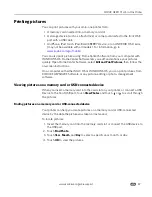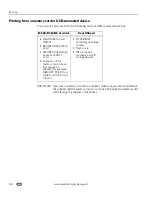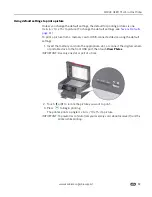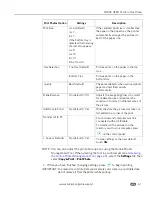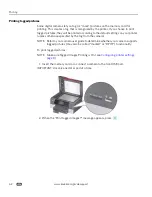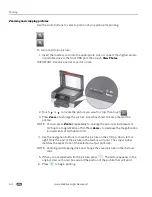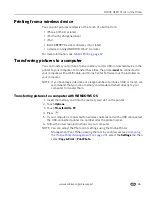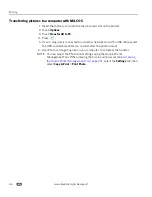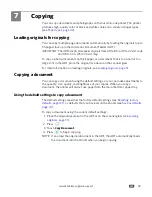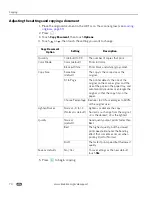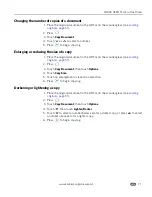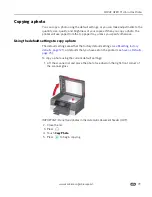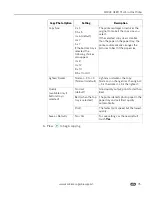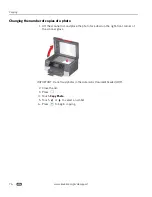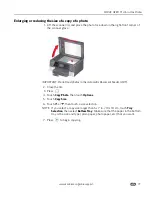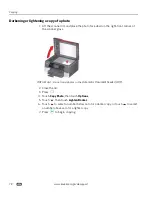www.kodak.com/go/aiosupport
69
7
Copying
You can copy documents and photographs with your all-in-one printer. The printer
produces high-quality color or black and white copies on a variety of paper types
(see
Paper types, page 42
).
Loading originals for copying
You can copy multiple-page documents automatically by loading the originals (up to
35 pages) face up in the Automatic Document Feeder (ADF).
IMPORTANT:
The ADF accepts plain paper originals from 6.9 to 8.5 in. (18 to 22 cm) wide
and 9.8 to 14 in. (25 to 36 cm) long.
To copy a photo, documents on thick paper, or a document that is too small or too
large to fit in the ADF, place the original face down on the scanner glass.
For more information on loading originals, see
Loading originals, page 51
.
Copying a document
You can copy a document using the default settings, or you can make adjustments to
the quantity, size, quality, and brightness of your copies. When you copy a
document, the printer will always use paper from the main (bottom) paper tray.
Using the default settings to copy a document
The default settings are either the factory default settings (see
Resetting factory
defaults, page 121
), or defaults that you have set on the printer (see
Save as defaults,
page 70
).
To copy a document using the current default settings:
1. Place the original document in the ADF or on the scanner glass (see
Loading
originals, page 51
).
2. Press .
3. Touch
Copy Document
.
4. Press
to begin copying.
NOTE: If you load the original document in the ADF, the ADF automatically feeds
the document into the printer when you begin copying.