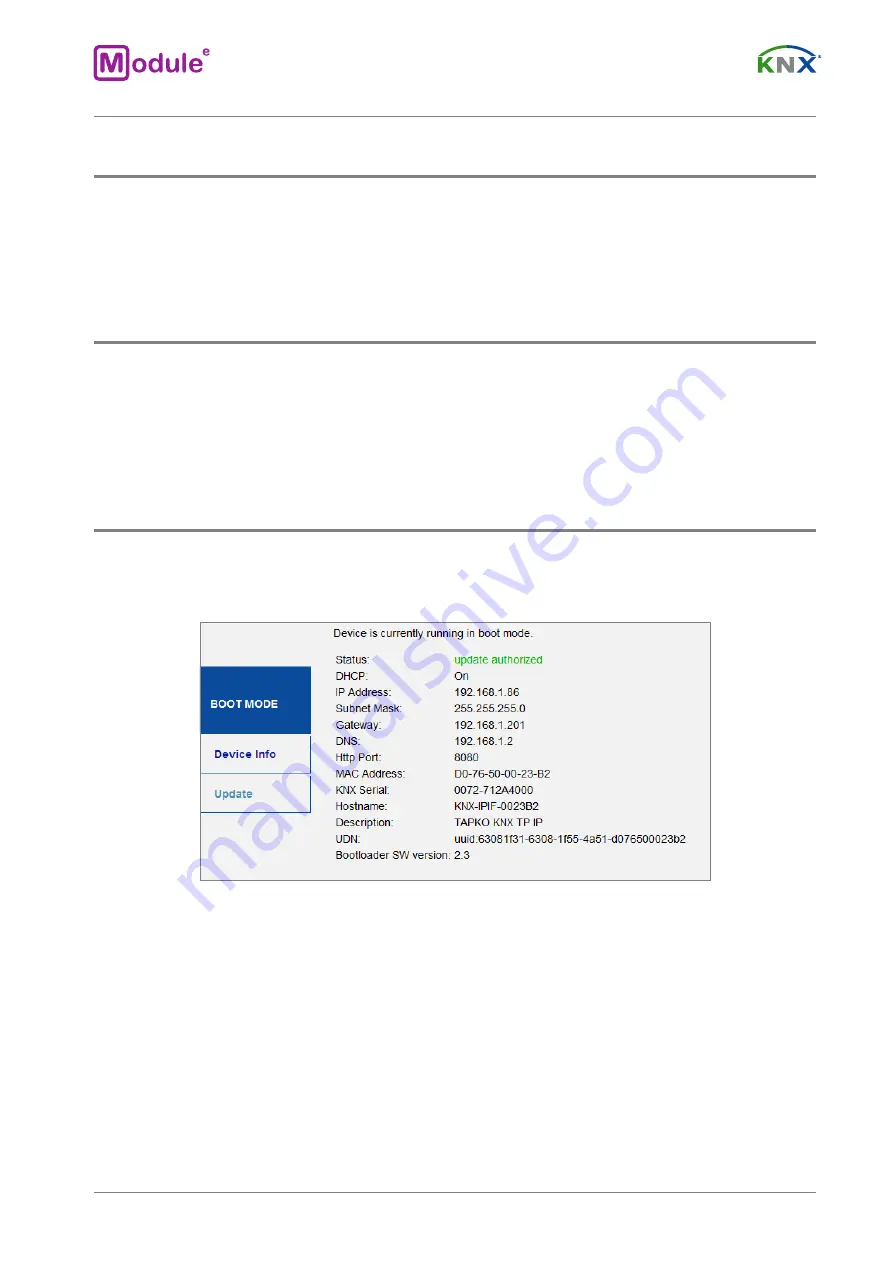
3.4 FUNCTION BUTTON
The Function Button activates
IC-IP-S.1.0
´s special function. Factory Reset can be activated. Device
settings of
IC-IP-S.1.0
can be reset to manufacturer default values with the Factory Reset function. During
the firmware update procedure the Function Button has to be pressed for Boot Mode activation.
3.4.1 FACTORY RESET
A long press (≈ 15 sec) of the Function Button soon followed by a short press (≈ 3 sec) executes the Factory
Reset. A er the first press, the LED display lights like described in Table
1
. A er the second press, all
parameters will be set to factory default (incl. Individual Address). Subsequently, LEDs indicate normal
operation again.
3.4.2 BOOT MODE ACTIVATION
For Boot Mode activation the firmware update process must be executed. During the process, the
Function Button must be pressed to enter Boot Mode (see chapter 5.4).
Figure 2.
Boot Mode is active
page 10
module-electronic.ru









































