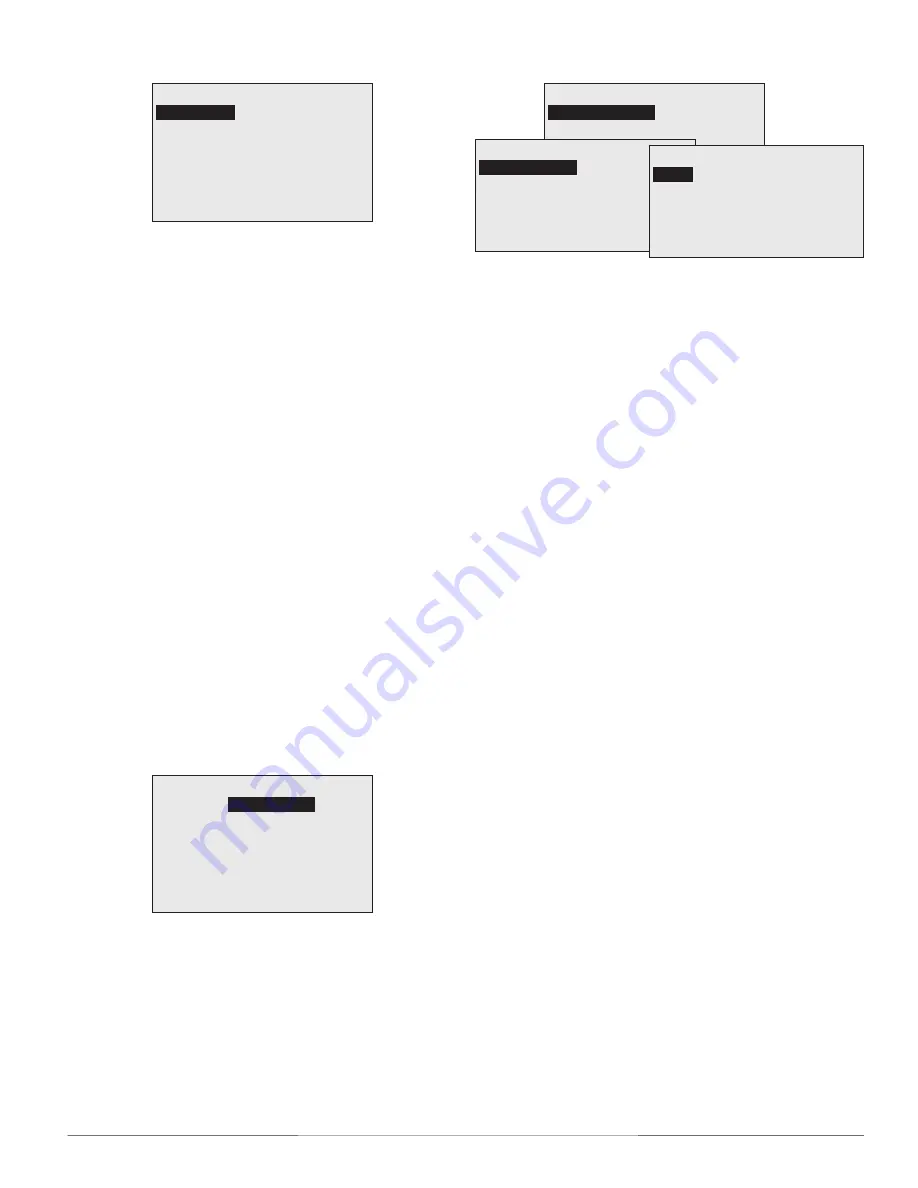
FlexStat
17
Operation Guide, Rev. L
(Advanced) Security Levels and Passwords
SECURITY
ACCESS LEVELS
PASSWORDS
ACCESS LEVELS
SETPOINT ADJ:
MAIN MENU: ADMIN
SYSTEM MODE: OPER
OCC OVERRIDE: USER
FAN OCC/UNOCC: OPER
NONE
PASSWORDS
USER:
OPERATOR:
ADMIN:
1 0 0 0
1 2 3 4
5 6 7 8
Access to the Main Menu, Setpoint Adjust, and
System/Occupancy/Fan settings have a default
password level of User. This level can be changed for
each function to None, Operator, or Administrator
through the Access Levels menu. Passwords are set
in the Passwords menu.
Any person can view the display but might not be
able to change any settings without logging in with
one of the three levels of passwords:
• None (Level “0”): No password is required
(everyone has access). (For example, anyone can
adjust a setpoint with Access Level None even if
all other functions require a password.)
• User (Level 1): See the Menu Items Access Levels
chart.
• Operator (Level 2): See the Menu Items Access
Levels chart.
• Administrator (Level 3):
Can access all menus
and change all editable values.
DO NOT
FORGET THIS PASSWORD!
NOTE: Setting a password to (the default) 0000
eliminates the password prompt and
allows full access for that level. If no
password is set for ADMIN, no password
prompt will occur. If any password is set
for ADMIN, the menu items accessible
at the various levels are shown in the
following chart.
NOTE: Changes in security levels and/or
passwords take effect when the current
Administrator log-in has timed out.
Log-
ins last until 60 seconds (default) after
the last button press. Desired length of
inactivity time-out can be changed in the
Systems submenu.
NOTE: When setting a password, the
Up
button
increases the alphanumeric value (0
through 9 and then A through Z). The
Down
button decreases the value.
DO NOT
FORGET THE ADMIN PASSWORD!
(Advanced) PID Loop Configuration
LOOP CONFIGURATION
COOL PROP:
HEAT PROP: 2.0° F
COOL INTG: 4/hr
HEAT INTG: 4/hr
ECON PROP COLD: 30° F
ECON PROP NORMAL: 15° F
ECON INTG: 6/hr
2.0° F
To change recommended default PID (Proportional
Integral Derivative) loop values, press:
1. Up
/
Down
to move among entries.
2. Enter
to select.
3. Right
/
Left
to move among value fields.
4. Up
/
Down
to increment/decrement value.
NOTE: Cooling Proportional Band and Heating
Proportional Band were called Deadband
in FlexStat firmware versions earlier than
R2.0.0.6 (see the diagram).
NOTE: Economizer values only appear if a
modulating economizer option is selected
in the Advanced > Application > Additional
Setup > Damper menu. See
Damper Setup
on page 7
.
NOTE: If space temperature is overshooting the
setpoint, try changing the integral value to
either a slightly higher value or to 0. (The
optimal integral value is dependent on the
characteristics of the particular space and
HVAC system.)
(Advanced) Restart/Restore
RESTART/RESTORE
RESTART:
RESTORE FACTORY: NO
WARM START
To change perform a warm start, cold start, or restore
to factory defaults, press:
1. Up
/
Down
to move among entries.
2. Enter
to select.
See
Resetting the FlexStat on page 24
for more infor-
mation about this function.
















































