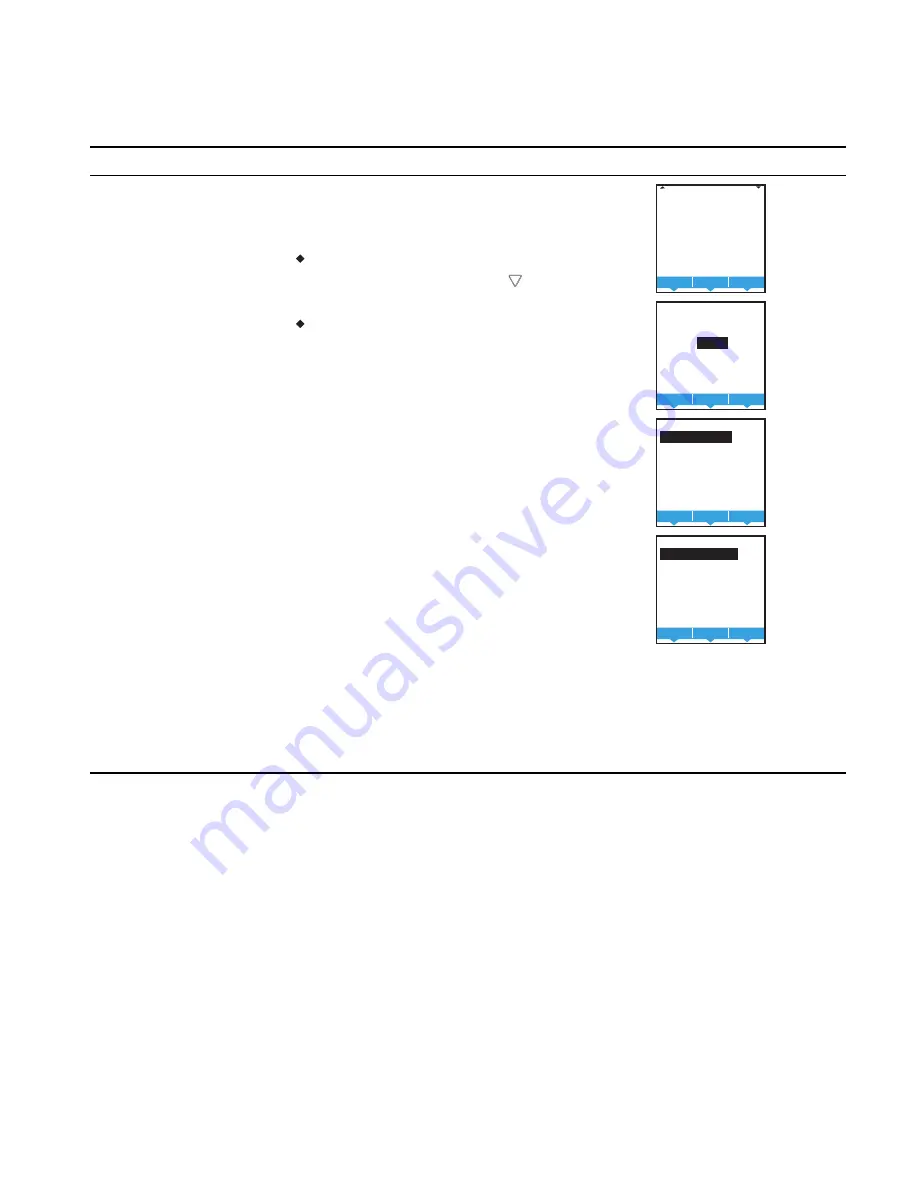
Procedure
Steps
Display
4
Choose and set a
holiday schedule
Use a holiday schedule to override the values in
the weekly schedule. Months and years can be
entered as follows:
To choose ANY as the year, select the year
and push the down arrow
past the current
year
For month the choices are any of the twelve
months of the year, ANY, EVEN, and ODD.
1.
From the SCHEDULE menu, choose
HOLIDAYS.
2.
From the HOLIDAYS list, choose a holiday
to edit.
3.
From the menu for the holiday, choose
l
DATE—Snter a single date on which the
holiday schedule will override the values
of the weekly schedule.
l
DATE RANGE—Enter a range of dates
on which the values and times listed in
the holiday schedule will override the
values of the weekly schedule.
l
WEEK N DAY—A day of the week and
month on which the values and times
listed in the holiday schedule will
override the values of the weekly
schedule.
HOLIDAYS
HOL1
HOL2
HOL3
HOL4
HOL5
HOL6
HOL7
Del
Enter
Exit
HOL2
DATE
DEC 12 2013
TYPE:
DATE
Del
Enter
Exit
HOL3
START DATE:
NOV 27 2013
END DATE:
DEC 12 2013
TYPE: DATE RANGE
Del
Enter
Exit
HOL5
MON WK DAY:
OCT 31 THU
TYPE: WEEK N DAY
Del
Enter
Exit
Set up schedules (continued)
Installation, Operation, and Application Guide for AppStat
Section 4: Commissioning functions
Revision G
49
Summary of Contents for BAC-4000 series
Page 6: ...Contents KMC Controls Inc 6 Revision G ...
Page 30: ...Section 2 Installing the AppStat KMC Controls Inc 30 Revision G ...
Page 64: ...Section 4 Commissioning functions KMC Controls Inc 64 Revision G ...
Page 112: ...Section 6 Application drawings KMC Controls Inc 112 Revision G ...
Page 124: ...Section 7 System integration KMC Controls Inc 124 Revision G ...
Page 128: ...power 28 roof top unit 98 rough in 18 Index KMC Controls Inc 128 Revision G ...






























