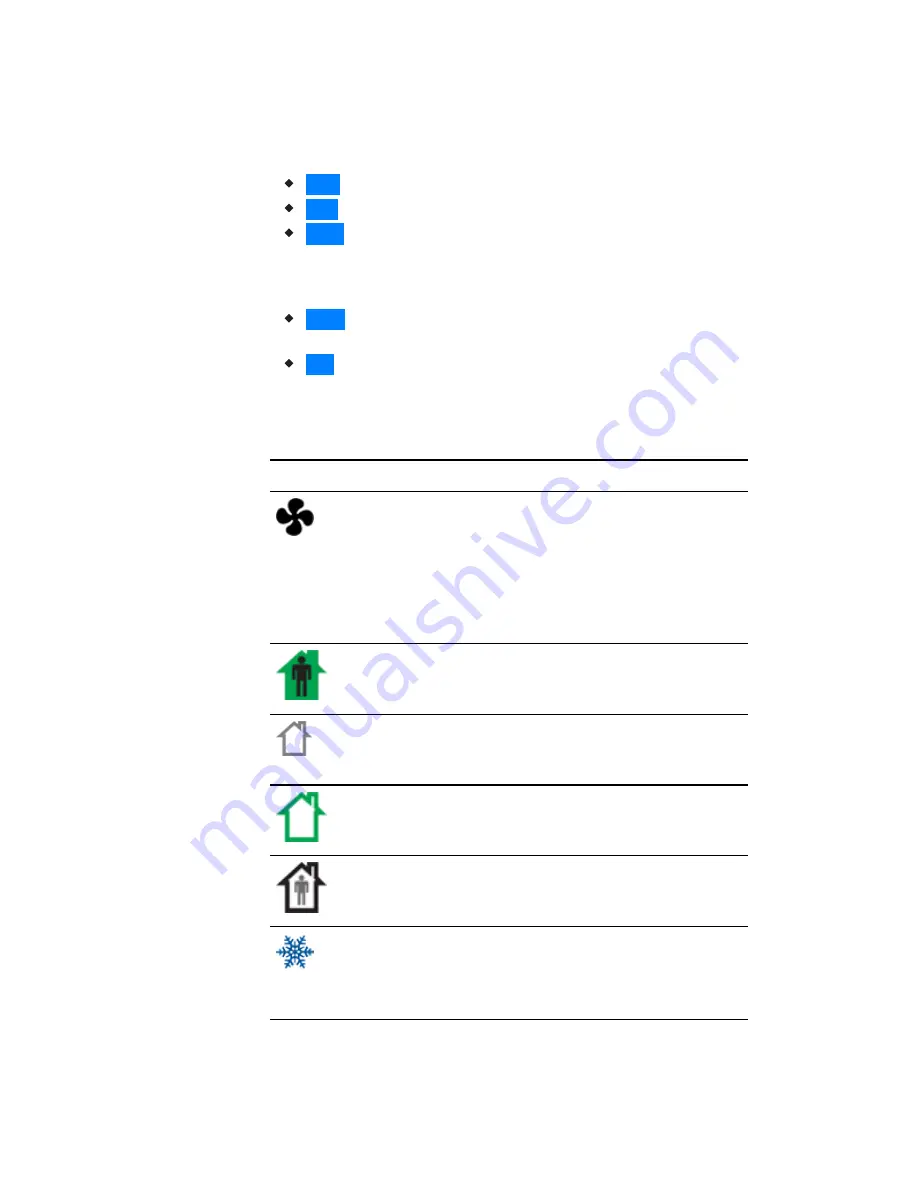
The three buttons below the display are defined by labels in the soft key bar.
Typically the buttons are designated for the following functions.
Back
—Returns to the previous menu.
Cncl
—Cancels current changes.
Done
—Push this button at any point while entering a value. For example,
if you have entered the first two digits of a password and the remaining
two digits are correct, pushing Done completes the entry of the
password.
Enter
—Pushing this button enters the selection and advances to the next
step.
Exit
—Returns to temperature display.
The operating modes of the AppStat are represented by the display icons.
Icon
Description
Mode
The fan icon rotates when the system
fan is operational. In systems with
multispeed fans the icon rotation is
the same regardless of speed. When
fan operation is set to automatic, the
word "Auto" is placed under the
icon.
Fan
Occupied—Occupancy is set to
occupied by the schedule maintained
in the controller.
Occupancy
Unoccupied—Occupancy is set to
unoccupied by the schedule
maintained in the controller.
Occupancy
Standby—The space is temporarily
unoccupied because of lack of
detected motion in the room.
Occupancy
Override—A user has entered
temperature setpoints that override
the unoccupied setpoints.
Occupancy
Cooling—The system will cool the
space until the cooling setpoint is
reach. The icon is in motion when
cooling is taking place.
Heating/Cooling
Table 3–1
Operating mode icons
Section 3: User functions
KMC Controls, Inc.
32
Revision G
Summary of Contents for BAC-4000 series
Page 6: ...Contents KMC Controls Inc 6 Revision G ...
Page 30: ...Section 2 Installing the AppStat KMC Controls Inc 30 Revision G ...
Page 64: ...Section 4 Commissioning functions KMC Controls Inc 64 Revision G ...
Page 112: ...Section 6 Application drawings KMC Controls Inc 112 Revision G ...
Page 124: ...Section 7 System integration KMC Controls Inc 124 Revision G ...
Page 128: ...power 28 roof top unit 98 rough in 18 Index KMC Controls Inc 128 Revision G ...
















































