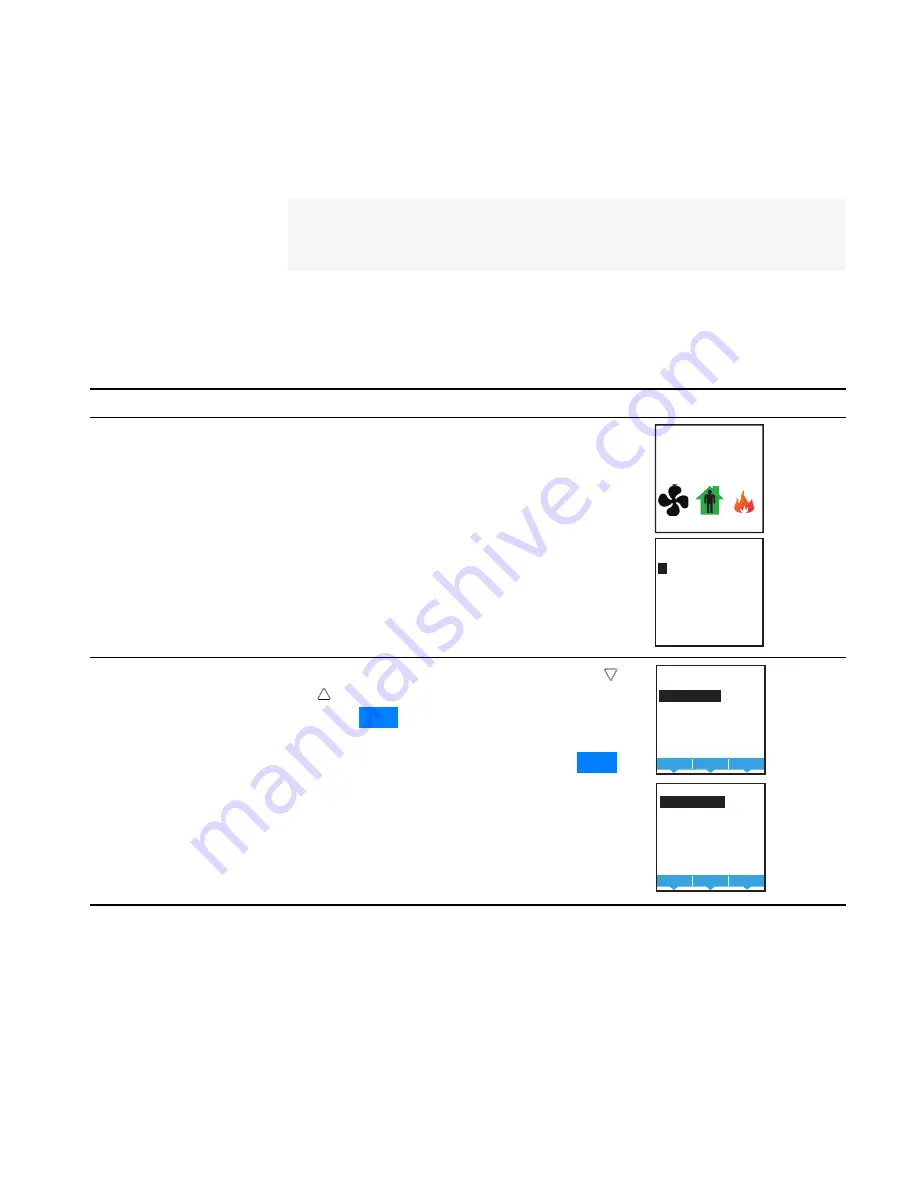
Set the time and
date
Setting the time and date requires entering Password 2 which is described in
the topic
Note:
If the AppStat is connected to a BACnet network that includes a time service
master, the time and date are automatically set to the network time and
date.
To change the schedule, see the procedure
Setting the occupancy schedule
.
Procedure
Steps
Display
1
Starting display
1.
Start at the temperature display.
2.
Enter Password 2. The display changes to the
MAIN menu display.
F
°
70
AUTO
AUTO
SECURITY
ADMIN LEVEL
0
0 0 0
2
Select the
SCHEDULE menu.
1.
From the MAIN menu , press either the
or
button to select SCHEDULE.
2.
Press
Enter
. The SCHEDULE menu opens.
3.
Choose SET CLOCK and then press
Enter
.
The SET Clock menu opens.
MAIN
SETPOINT
SCHEDULE
SYSTEM
COMM
ADVANCED
Back
Enter
Exit
SCHEDULE
SET CLOCK
SETPOINT HOLD
ENTIRE WEEK
WEEKDAYS
WEEKEND
INDV DAYS
HOLIDAYS
Del
Enter
Exit
Set the time and date
Installation, Operation, and Application Guide for AppStat
Section 4: Commissioning functions
Revision G
45
Summary of Contents for BAC-4000 series
Page 6: ...Contents KMC Controls Inc 6 Revision G ...
Page 30: ...Section 2 Installing the AppStat KMC Controls Inc 30 Revision G ...
Page 64: ...Section 4 Commissioning functions KMC Controls Inc 64 Revision G ...
Page 112: ...Section 6 Application drawings KMC Controls Inc 112 Revision G ...
Page 124: ...Section 7 System integration KMC Controls Inc 124 Revision G ...
Page 128: ...power 28 roof top unit 98 rough in 18 Index KMC Controls Inc 128 Revision G ...






























