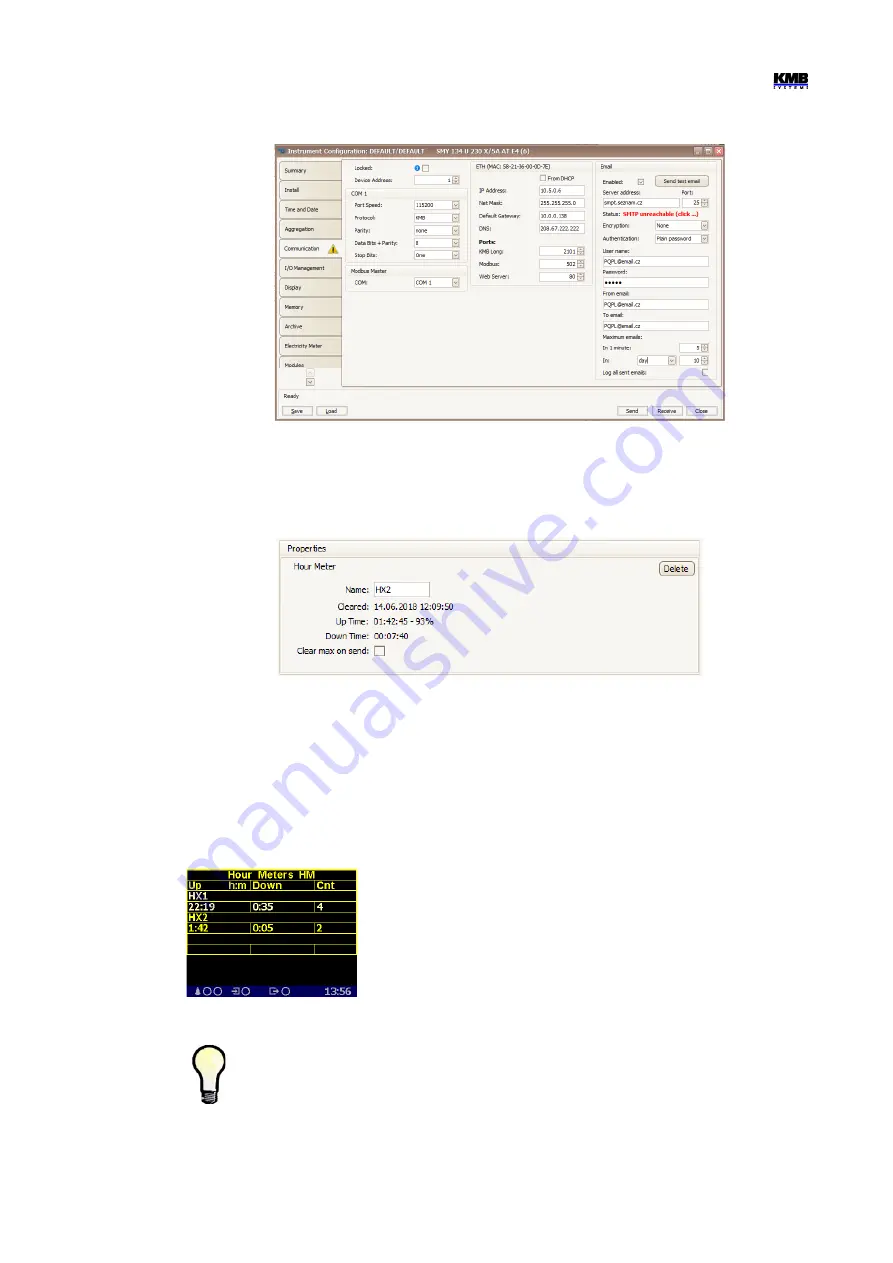
SMY133-SMY134-SMP133 Operating Manual
Fig. 6.12 : Communication Setup Example for the Send Email Action
6.2.1.11 Hour Meter (HM)
With the hour meter it is possible to measure duration of some events. Add the hour meter and enter
its name – HX2, for example:
Fig. 6.13 : I/O Setup – Hour Meter
Th
en add a condition for the event - for example, for checking of time of power overload, add the
Measured Quantity
condition and set a power limit for it (see condition setup below).
After that, the hour meter starts running. It contains three counters :
•
Up
… the period since the last clearing for which the condition was met (= true)
•
Down
... the period since the last clearing for which the condition was not met (= false)
•
Cnt
… number of the condition false to true changes since the last clearing
Up to 4 hour meters can be defined.
To check state of hour meters on an instrument display, you must add
the hour meter screen with the ENVIS-DAQ program into the main data
group. Then you can scroll to the screen and check measured data.
On the example you can see two hour meters : HM1 with name HX1 a
HM2 with name HX2. Duration of the
Up
and
Down
counters is
expressed as
hours:minutes
.
The only method how to clear a hour meter is to select the hour meter setup icon in the
ENVIS-DAQ program, check the option
Clear on send
and send the setting into the
instrument. The time & date of the clearing is registered simultaneously and can be checked
by reading the setting back from the instrument.
49
Fig. 6.14 : Hour Meter






























