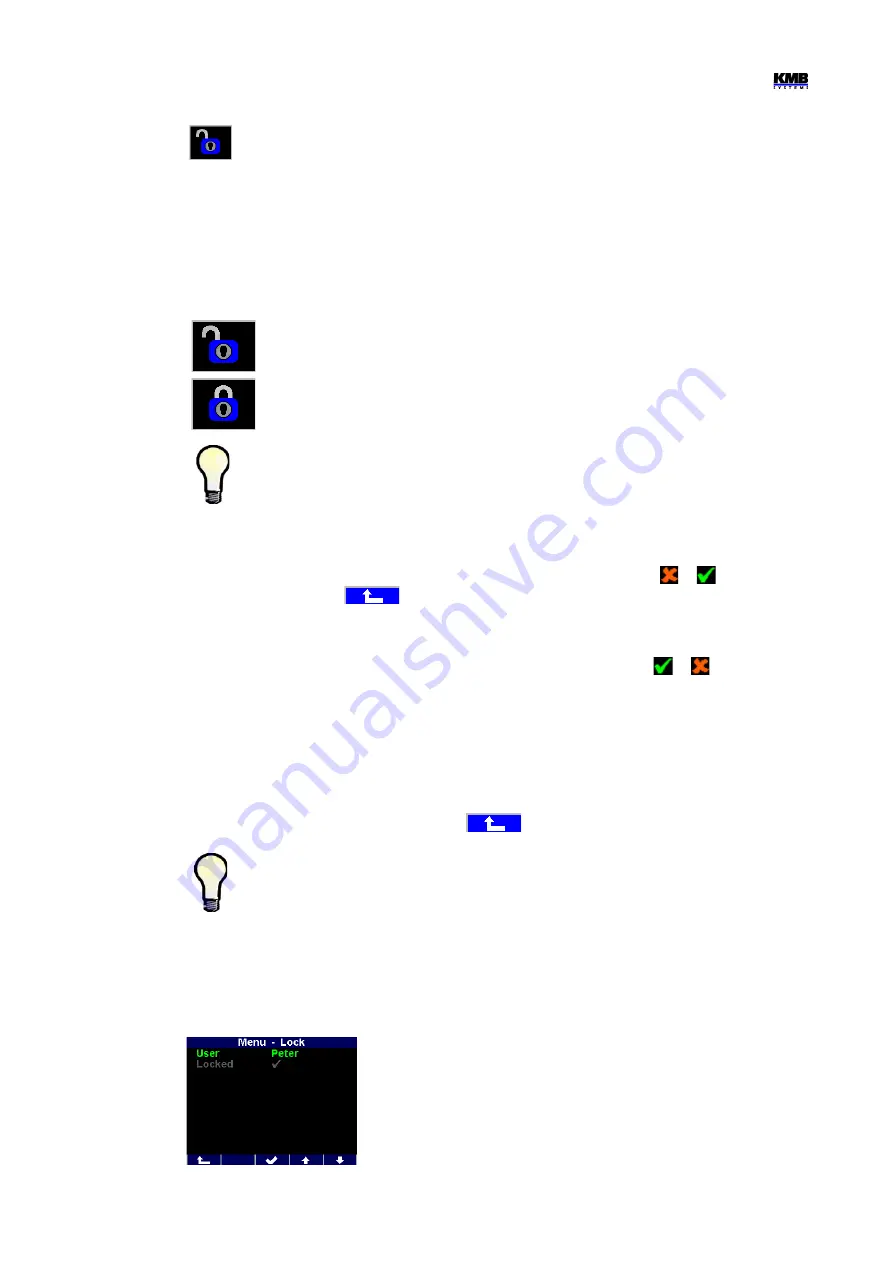
SMY133-SMY134-SMP133 Operating Manual
4.2.12 Instrument Lock
To be protected against unauthorized changes or access, an instrument can be locked.
You can lock the instrument in two different ways :
•
directly from the instrument panel
•
via a communication link with the ENVIS-DAQ program using so called
user management
setup
(see below)
The actual lock state is symbolized in
the main
menu by its
icon :
●
Unlocked
– anyone with physical access to the instrument panel can freely set-
up and configure all parameters in the instrument, clear archives and other
persistent data or reset counters.
●
Locked
–
a password
(PIN) is required before any configuration change is
requested.
Exclusion : You can change the display setting group parameters even if the instrument is
locked ! These are the only parameters that are free to change always.
4.2.12.1 Locking from the Instrument Panel
To lock the instrument, simply switch in the
Menu-Lock
window the lock from to
. Then escape
from the window with the
and confirm saving of changed state.
4.2.12.2 Unlocking from the Instrument Panel
To unlock the instrument, switch in
Menu -> Lock
the lock state back from
to
by entering a
PIN.
When the instrument was locked from the instrument panel, the value of this PIN is fixed and equal to
the last four digits of the serial number of the instrument. This serial number can be found in device
display under
Menu -> Info -> Serial number
.
When the instrument was locked by the user management, you need the PIN defined in the
management (see below).
Then escape from the
Lock
window with the
and confirm saving of changed state.
Note, that unlocking
the user management locked state
from the instrument panel is
temporary
and the instrument will switch to the locked state automatically approx. 15
minutes after last pressing of any button. To unlock such instrument permanently, use the
user management.
4.2.12.3 Locking/Unlocking by the User Management
With the user management you can use more complex and
sophisticated access control to the instrument not only from the
instrument panel, but from all of communication interfaces.
You can check if the user management lock is used in the
Menu ->
Lock
screen – at least one additional parameter
user
is displayed.
In such case, the PIN described in the previous chapter is inapplicable
and the PIN defined in the user management is necessary for
unlocking. Furthermore, more users with their private PINs can be
defined.
21
Fig. 4.13 : User
Management Locked
Instrument






























