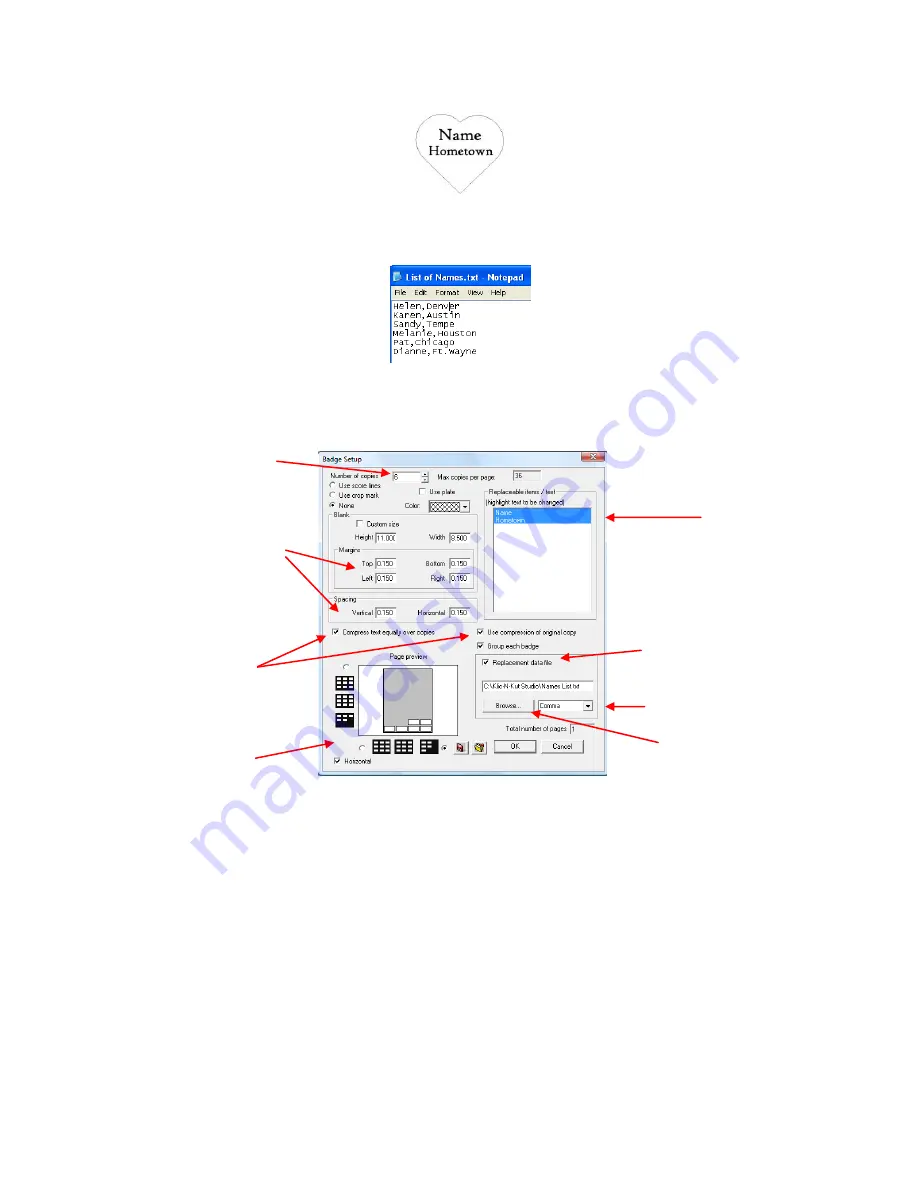
50
(3)
The data is typed into a .txt file with commas separating the names from the hometowns on each line.
Note that other separators can be used. To quickly access Windows Notepad, go to
Help>Notepad.
Save
the file.
(4)
Select the three objects and go to
Layout>Badges
. The Badge Setup window will open:
(5)
Using the diagram above, enter the total number of badges, margins, spacing, and layout style.
(6)
Highlight the field names in the Replaceable items window by clicking on one and holding the shift key
while clicking on others.
(7)
Check the Compress text equally over copies option and the Use Compression of Original Copy will open.
Check that box also. This will compress longer names to fit into the boundaries of your original word.
(8)
Check the box next to
Replacement
data file
, select which separator was used in the text file to separate
the fields
,
and then click on Browse to locate the .txt file created. Then click on OK.
(9)
The
Text Substitution
window will open showing the text data. Select one column and hold the
Shift
button to select the other so that both are highlighted.
Total number of
badges to be made
Highlight the
field names
Check this box
Select separator used in
the text file
Browse to find .txt file
with list of names
Settings for margins
and spacing of images
in Sign Blank
Select a layout
Options to compress
text so that longer
names will fit






























