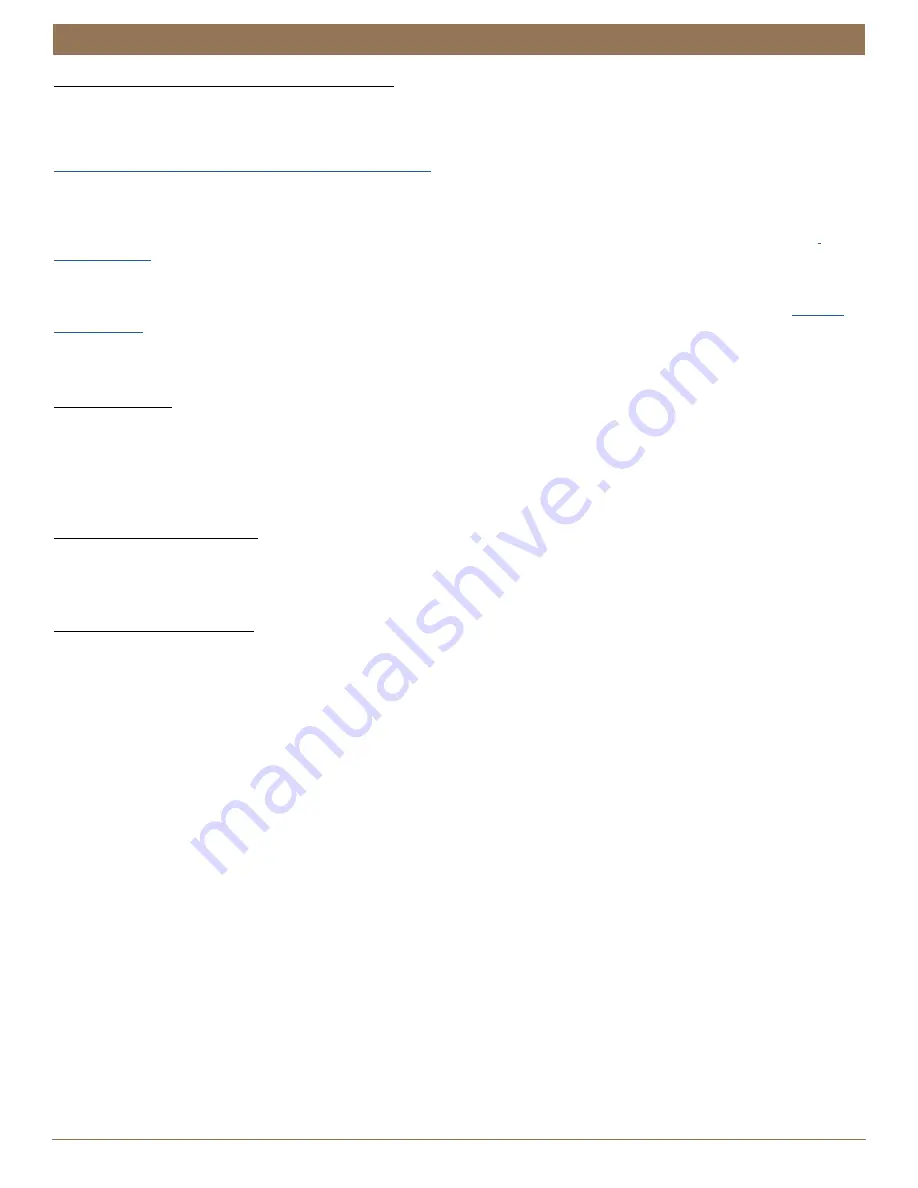
13
INSTALLATION
OPERATION
Further Operation and Programming Information
Automation App
The Automation App is required to program Automation III blinds, remotes, and gateways. The App is compatible with Apple®
and Android™ smartphones and tablets. For more information regarding setup and operation using the Automation App, refer to
https://www.kirsch.com/window-coverings-product-manuals
.
Automation III Gateway
The Automation III Gateway is used to control blinds in larger projects as well as integrate Automation III blinds with third-party
integration systems. For information regarding programming of Automation III Gateways, refer to the digital
Automation III
Automation III Remote
For information regarding operation and programming of the Automation III remote, refer to the digital
Automation III
Resetting the Blind (If Necessary)
Calibration Reset
The calibration reset is used to recalibrate the slat’s travel limits.
1. Press and hold the control button for approximately 6 seconds. The blind will move slightly. Release the control button (the light
flashes red).
2. The blind will tilt fully in one direction to set the first limit, then tilt in the opposite direction to set the second limit. The slats will
move slightly one more time to indicate the travel limits have been reset.
Resetting Blind Programming
The Automation App may be used to modify or reset any blind programming to Automation III Remotes, and Gateways. Blinds may
be added to or removed from Rooms in the App at any time. If necessary, blinds may also be deleted from the Automation App in
the Advanced Options section of the Shade Settings menu.
Electronic Limit Adjustments
Electronic limits are set at the factory and normally do not require readjustment. For window treatments that may need additional
adjustment or to set custom limit positions, go to Shade Settings in the Automation App to adjust limits.






















