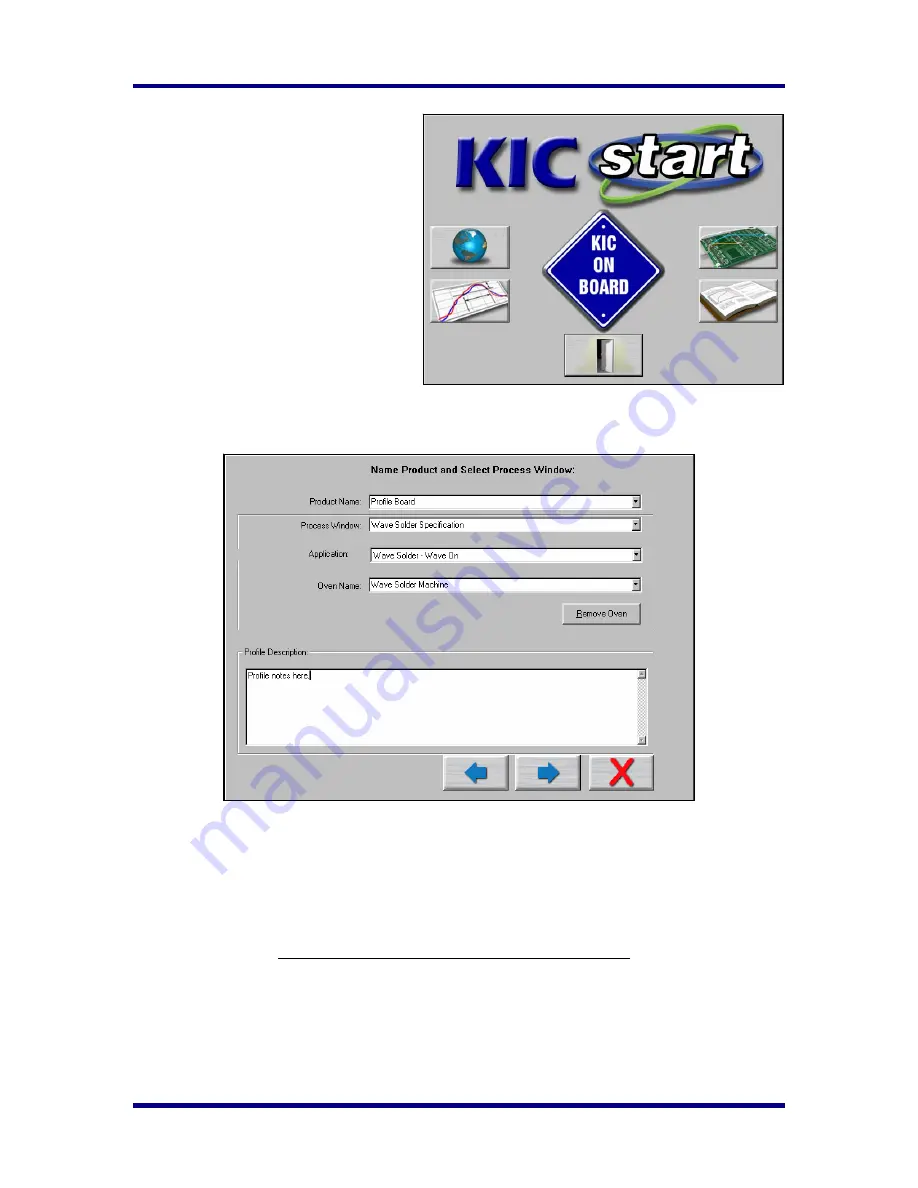
Version 1.1.0.x
KICstart
28
KICstart User Manual
Running a wave solder
profile
From the
KICstart
main screen select the
Run a Profile
button.
This is the button that has a picture of a PCB.
A text label will be displayed as you place
the mouse pointer over each button.
Name Product and Select Process Window/Application Type
•
Select your
Product Name
from the list. If you’re profiling a new product type the name.
•
Select your
Process Window
from the list.
•
Select your process type from the
Application
list. The
KICstart
software profile results are based
on this setting, it is imperative that your select the correct
Application
type. Failing to do so can
affect the profile results. For wave solder; select to run the profile with the wave On or Off.
¾
If you select
Wave on
, the KICstart software will utilize two wave TCs in addition to the
Air
TC
. The
Wave TCs
will measure: wave dwell time and Parallelism when profiling with the
wave on. The
Air TC
must be positioned to run through the wave(s).
¾
If you select
Wave on
, the
KICstart
software will display preheat and wave profile data.
¾
If you select
Wave Off
, be sure and turn the wave off.
•
Select your oven name from the list. If you’re profiling on a new oven or machine, type the name
in the “Oven Name” field.
•
Optionally you can type notes or descriptions for this profile in the “Profile Description” field.
These notes will be stored with the profile and can be edited later if necessary.
Summary of Contents for start
Page 1: ...KICstart User Manual Hardware and Software Version 1 1 0 x ...
Page 2: ......
Page 3: ......
Page 16: ...KICstart Version 1 1 0 x KICstart User Manual 9 ...






























