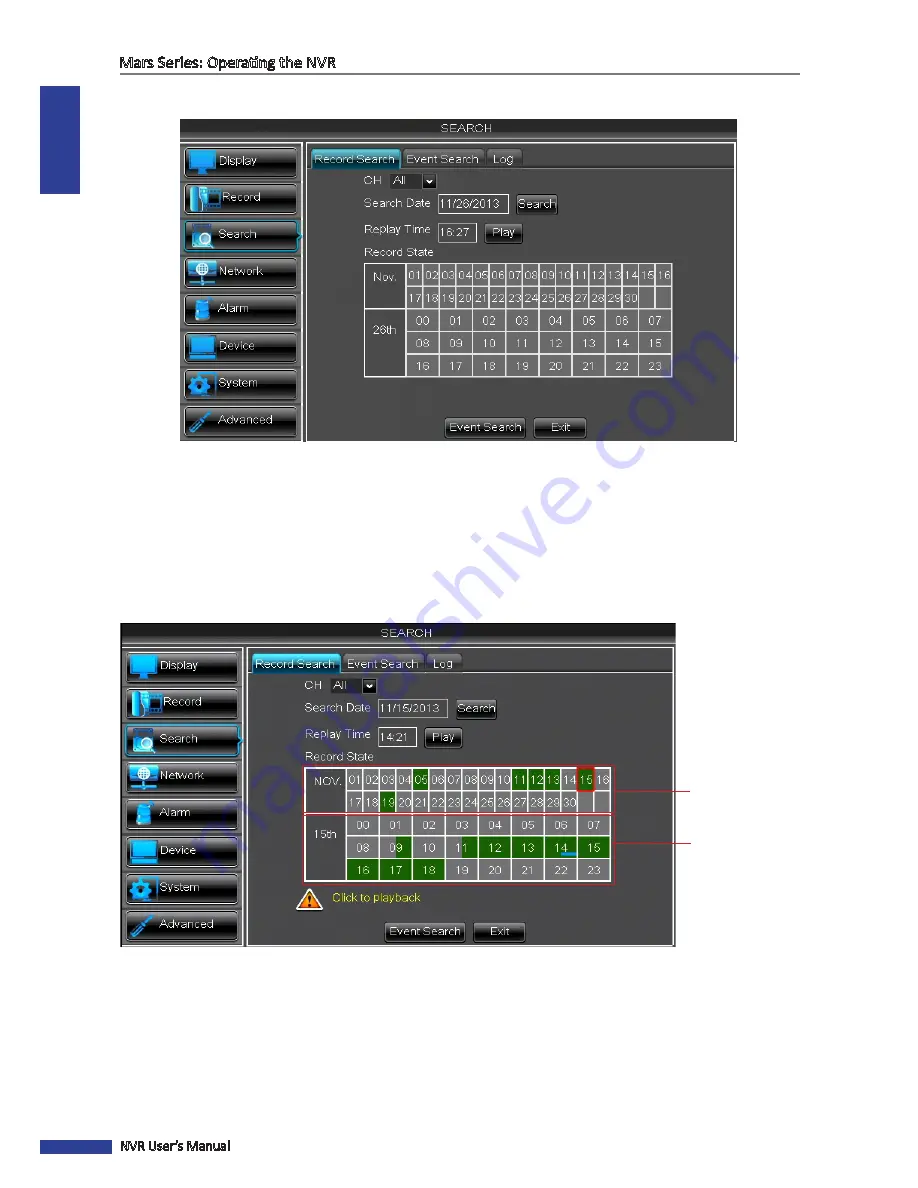
ENGLISH
Mars Series: Operating the NVR
44
NVR User’s Manual
Search: Record Search
In Record Search menu you can search and playback the recorded videos based on the channel, date and time
parameter.
• CH
: Choose a channel to playback the recording or keep the default
All.
“All” means searching for the recording
on all the channels for the specified date and time.
•
Search Date
: Click on the
Search Date
box and specify the date where you want to search the recorded videos.
Click
Search
to look for the recordings on that date. The result is displayed by date and time in
Record State
table.
• Replay Time:
Click on the
Replay Time
box to specify the beginning time of the footage you want to review in
playback and click
Play
. You can also click on the time slot in
Record State
table, to initiate the playback.
Date
Time
















































