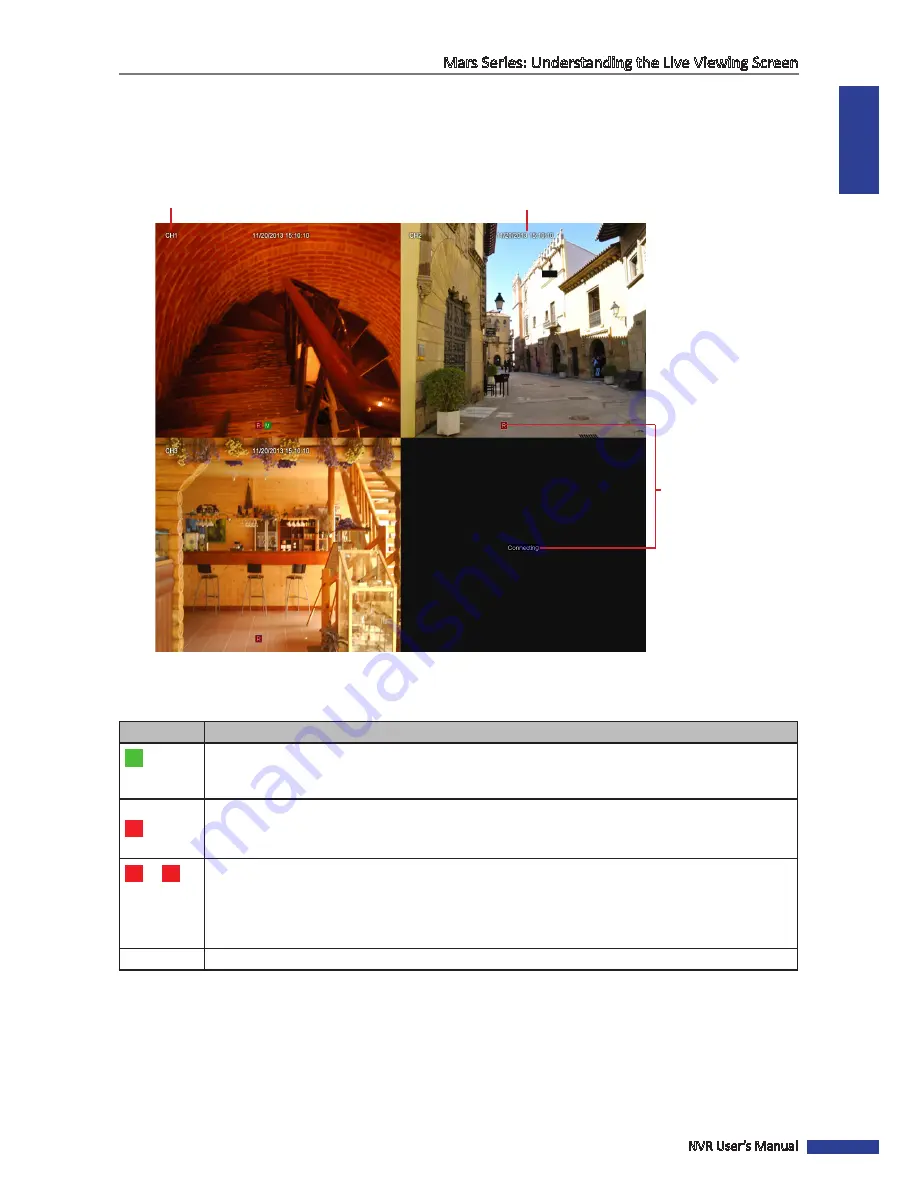
ENGLISH
Mars Series: Understanding the Live Viewing Screen
NVR User’s Manual
21
The Live Viewing Screen Icons
On a live viewing screen, you can see the channel name, current date and the recording indicator. The recording
indicator informs you if the video recording is in process, is the motion detected, has the (internal) HDD failed, or is
there a connection to the camera.
Channel title
Current date & time
Recording indicator
The meaning of the recording indicators is as follows:
Icon
Description
M
If you see this icon on a live view, it means a motion is detected for that camera. By default
motion detection is activated for all cameras. If you want to modify this setting, see
“Alarm: Motion” on page 56.
H
If you see this icon on a live view, it means the NVR cannot detect a HDD or the HDD is not formatted.
Please make sure you have installed a HDD into the NVR, see
“Step 2: Install the Hard Disk Drive (HDD)” on page 7
or see
“Device: HDD” on page 58.
R
/
M
If you see this icon on a live view, it means the video recording is in progress. By default the video
recording is enabled for all channels. if you want to change this option, you can disable the recording
of a channel, see
“Record: REC Para” on page 41
.
• R
: Indicates normal recording
.
•
M
:
Indicates motion/alarm triggered recording.
Connecting
Video loss.















































