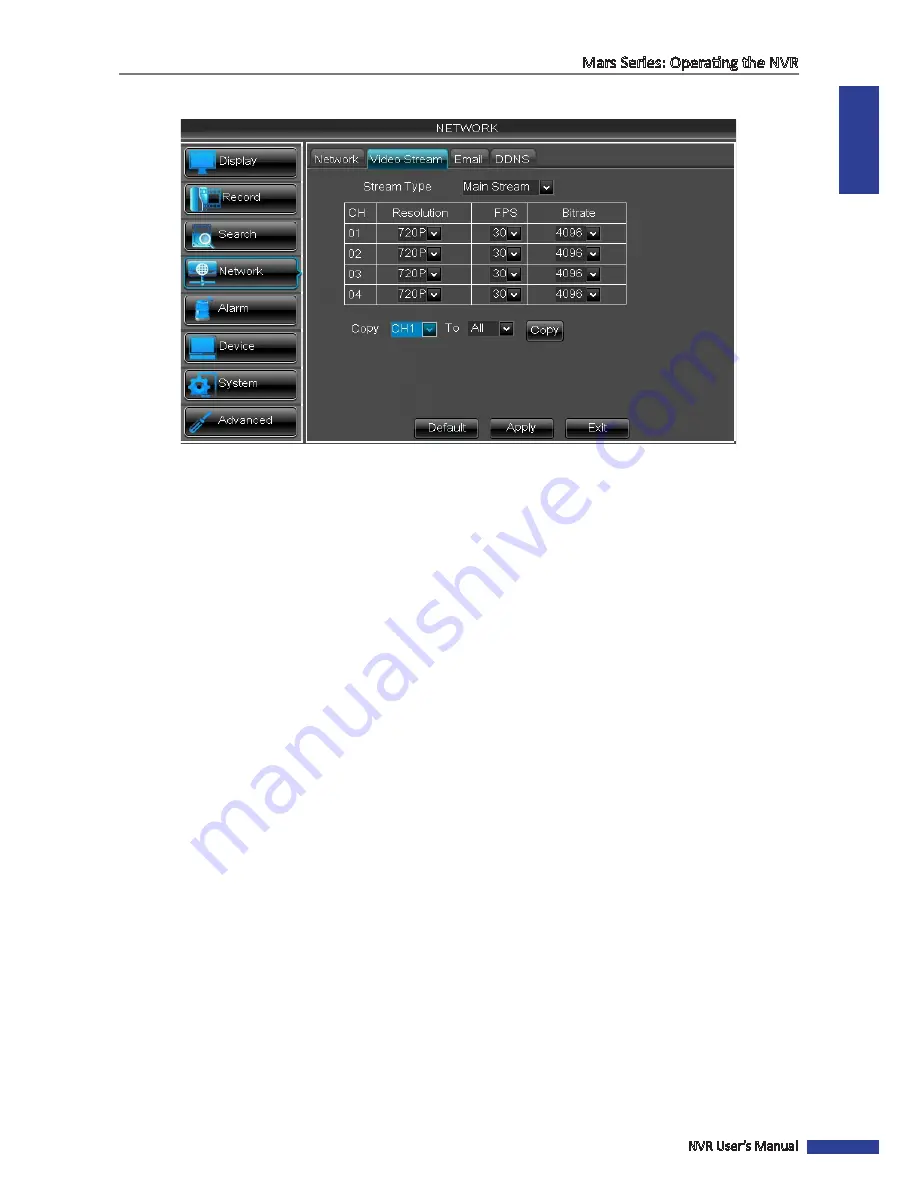
ENGLISH
Mars Series: Operating the NVR
NVR User’s Manual
51
Network: Video Stream
• Stream Type
: You can choose, what kind of data you want the stream to contain. The available streams are
Main Stream
,
Sub Stream
and
Mobile Stream
. Please be noted that all those streams are always active
simultaneously.
Main Stream
: The images you see on the live-viewing screen of your NVR. This stream has the highest image
quality. You are able to modify the FPS and/or bitrate settings.
Sub Stream
: This is how the images will be visible over the Internet via PC (for example, Web Client). By default it
has much lower quality than the main stream. You can modify the FPS and/or bitrate settings.
Mobile Stream
: This is how the images will be visible when accessing via smart phone/pad. You can modify the
FPS and/or bitrate settings.
• CH
: Displays the channel where the settings are applied.
• Resolution
: The screen resolution is set, matching the stream type. By default the
Main Stream
resolution is
720P,
Sub Stream
is D1 and
Mobile Stream
is CIF.
• FPS
: It means the number of frames per second the NVR will record. The highest is 30 FPS.
•
Bitrate
: It is recommended to use the default values. If you need to modify the bitrate, please consider that the
higher the resolution, the higher the bitrate will need to be to compensate the level of detail per-pixel.






























