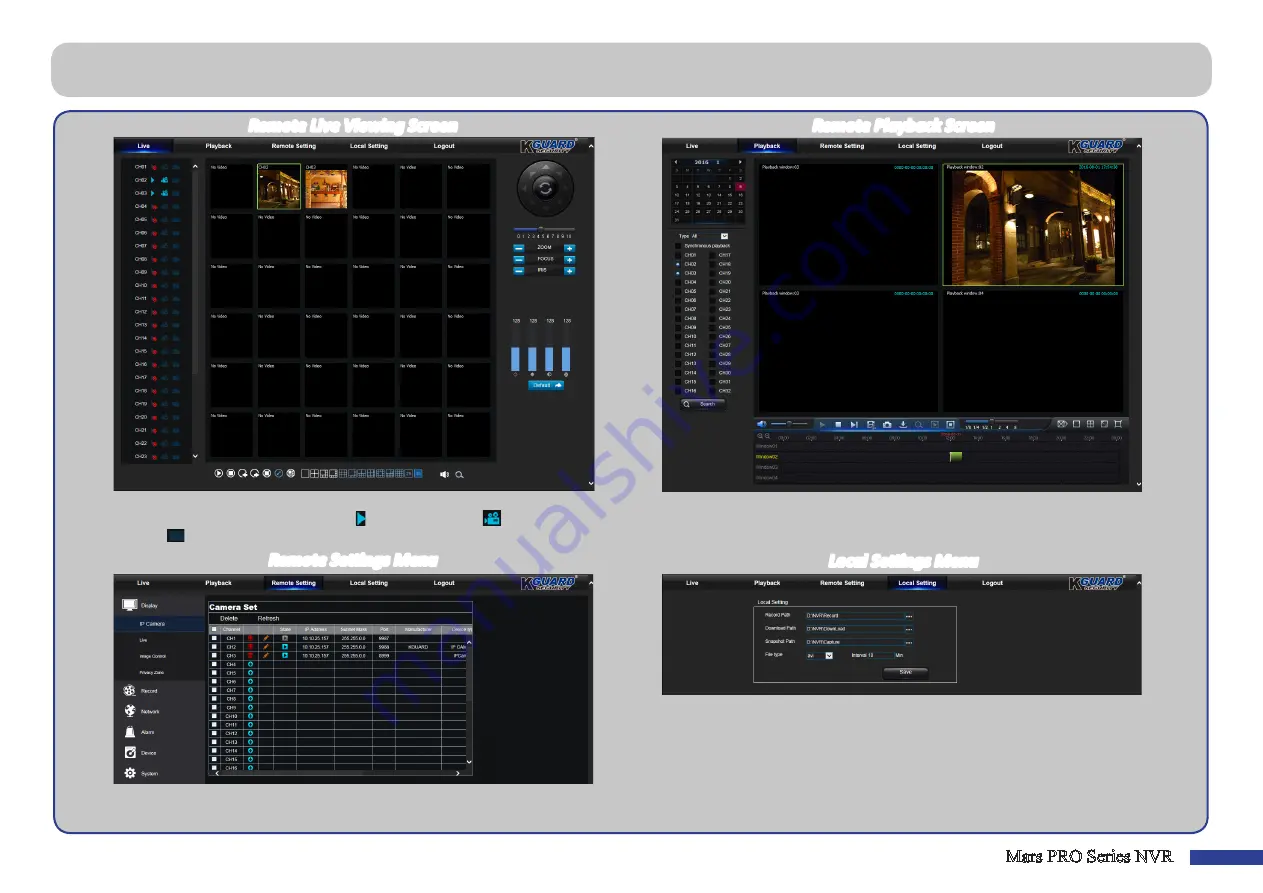
Mars PRO Series NVR
35
Remote Live Viewing Screen
This is the first screen that opens after you have logged in to the Web Client.
Here you can show or disable channels ( ), start recording ( ) manually, take
snapshots ( ) of the screens, configure PTZ settings (not supported), etc.
You can look for recorded files stored on the HDD inside the NVR, and save the
result to the local directory on your PC. To configure the local directory. Please
see
“Local Settings Menu”
listed below.
• Record Path:
Set the path to save manual recordings on your PC’s local drive.
• Download Path:
Set the path on your PC’s local drive where you want to download
recordings from the NVR.
• Snapshot Path:
Set the path to save manual snapshots on your PC’s local drive.
• File type:
Choose your preferred file type for manual recordings.
• Interval:
Set the interval time in minutes.
• Save:
Click
Save
to save the modifications.
Remote Playback Screen
Remote Settings Menu
Local Settings Menu
Here you can remotely configure the settings of the NVR. Please see
for more information.
Remote Access via Web Client (continued)
Remote Live Viewing Screen

















