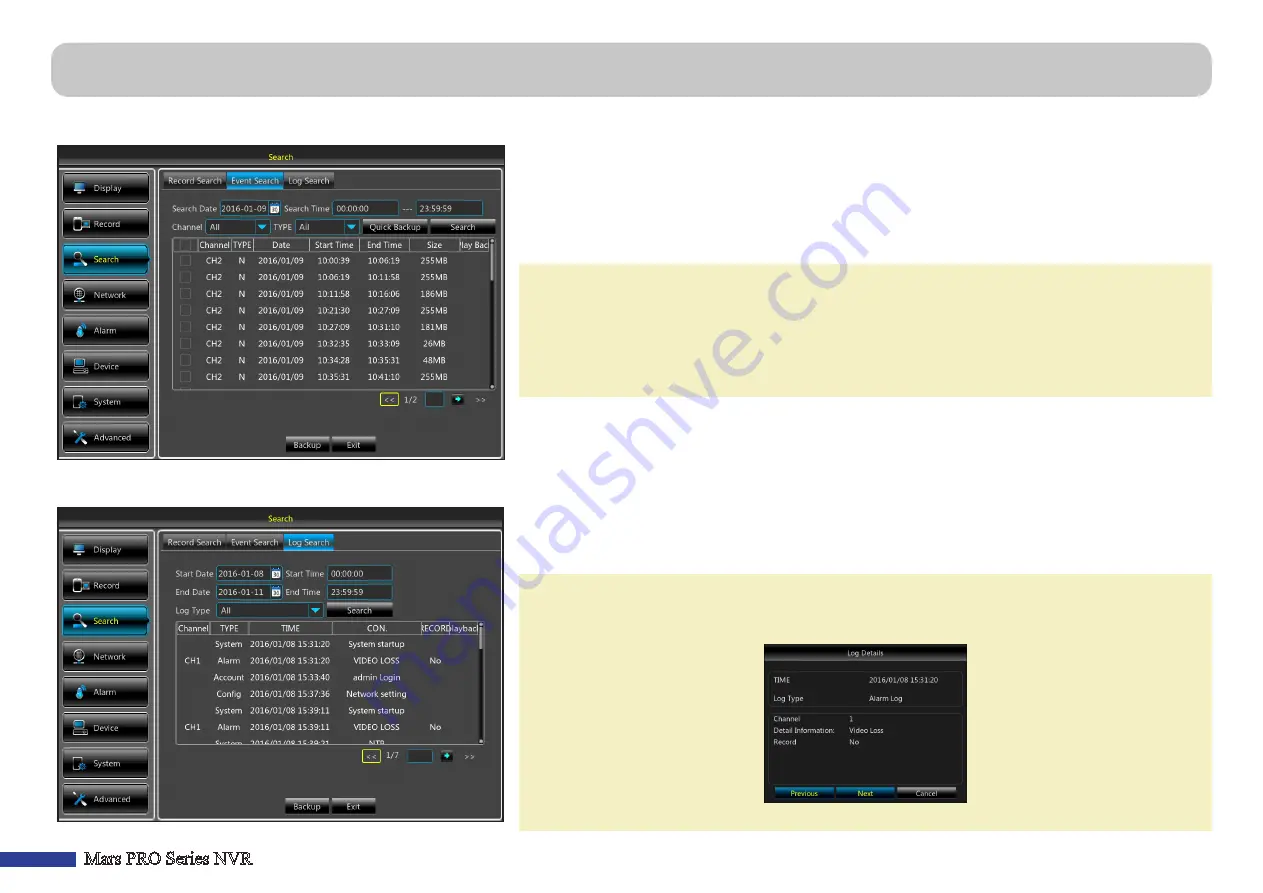
20
Mars PRO Series NVR
This menu displays the recordings that were triggered by the NVR.
•
Search Date
:
Specify the date for search the event.
• Search Time
: Specify the starting time and the ending time to search for the event.
•
Channel
: Select the channel to search, or select
All
to search all channels.
• TYPE
: Select the type of recording to search among
All
,
Normal
,
Alarm ( IO)
,
Motion
, or
IO
. Then click
Search
.
NOTE:
• You can backup the event(s) or playback the event(s). To backup the entire event, click
Quick
Backup
. To backup an individual event, choose the event first and then click
Backup
. Please see
more details in
“Backing Up Videos” on page 18
.
•
To playback event(s), double-click on the event. Please see more details in
This menu displays a list of events, presented in chronological order: the most recent events will be at the end of the list. The
Log
will list all events that the NVR monitored.
• Start (Date or Time)/End (Date or Time)
:
Specify the start and end date/time of the logs you want
to review and/or save on an external USB storage device. Click
Search
.
• Log Type
: Select the log type among
All
,
System
,
Config
,
Alarm
,
Account
,
Record
, or
Storage
.
NOTE:
•
Double-click on the log to view the details, the previous log, next log, or to playback the alarm
logs. More information on playback, please refer to
“Playback Recordings” on page 17
.
•
To backup the logs, click
Backup
. Please see more details in
“Backing Up Videos” on page 18
.
Search: Event Search & Log Search






























