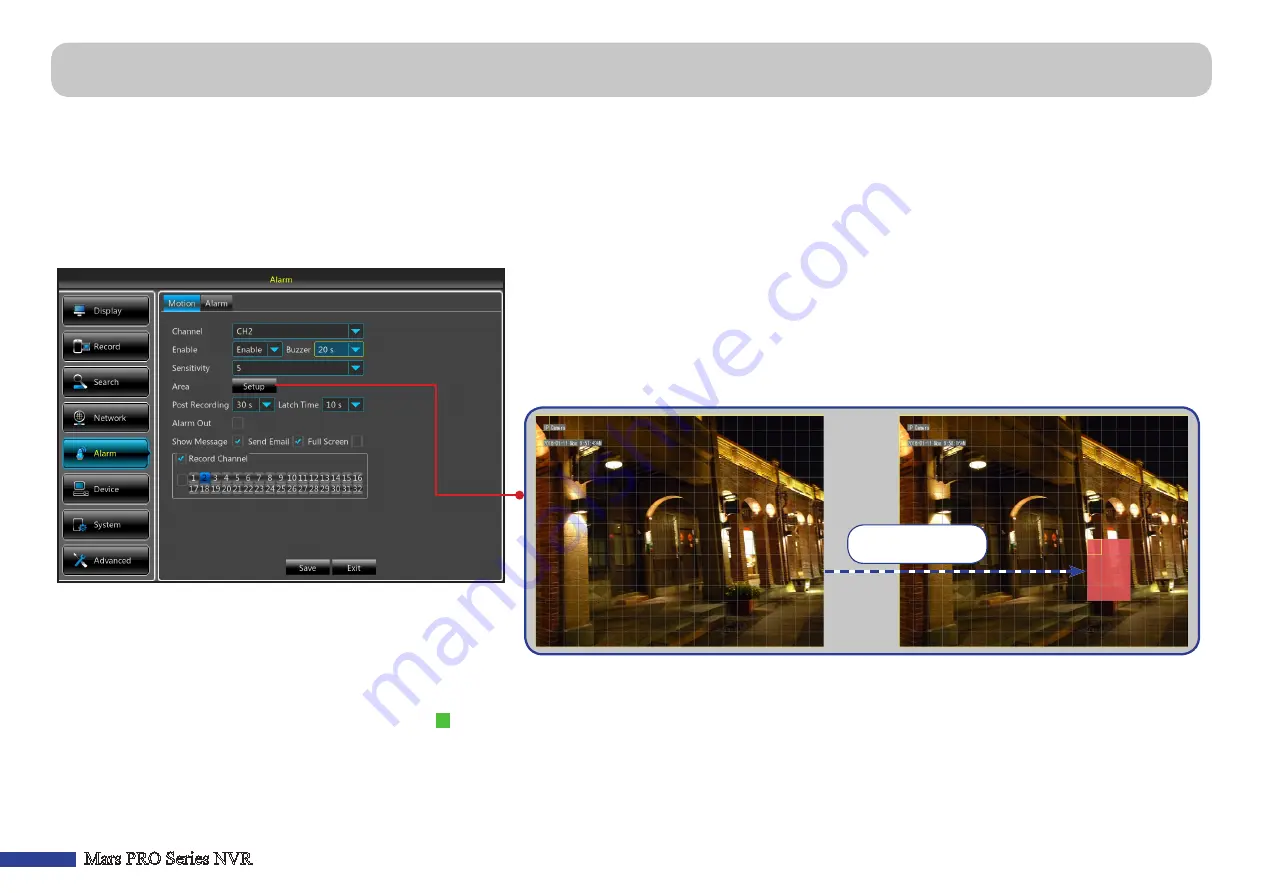
26
Mars PRO Series NVR
The motion detection is pretty straight forward, the NVR simply compares one frame to another. A sufficient amount of difference is interpreted as motion. When the
motion is detected, the system can be set to automatically initiate recording. In this menu you can select the channels where you want the motion based recording to take
place.
By default, the whole screen is marked for motion detection (red blocks). If you want to disable the motion detection on an area, you need to click the grid cursor and then
drag the mouse to highlight the scope to unmark the area (transparent block).
If you set the motion detection at a high sensitivity level (“8” is the most sensitive) then the frequency of false alarm events increases. Vice versa if the sensitivity level is
too low (“1” is the least sensitive), you might increase the risk that a significant motion event will not trigger the motion detection to record.
• Post Recording
: You can set how long after an event occurs that
the NVR will continue to record. The recommended recording
length is 30 seconds but it can be set higher up to 5 minutes.
•
Channel
:
Select the channel you want to set the motion detection.
• Enable
:
Enable the motion detection for a channel.
• Buzzer
:
The NVR can use its internal buzzer to emit an alarm tone. You can set the buzzer duration
in seconds when the motion is detected. To disable buzzer, select
Disable
.
• Sensitivity
: Set the sensitivity level.
•
Area
: To setup motion area, click
Setup
.
To mark the trigger
motion area
• Latch Time
:
Select the alarm sound duration of the I/O alarm device.
• Alarm Out
:
If an alarm device is connected, check the box to make the device sound the alarm when triggered.
• Show Message/Sent Email
: Check the box to display “
M
“ icon on the screen or let the NVR to send you an auto-email when the motion is detected.
•
Full Screen
: If this function is enabled and a motion is detected in a channel, you will see that channel in full screen.
• Record Channel
: Here you can select which channels you want to include to the motion detection. If the motion is detected, the recording will start immediately on
those channels.
Alarm: Motion


























