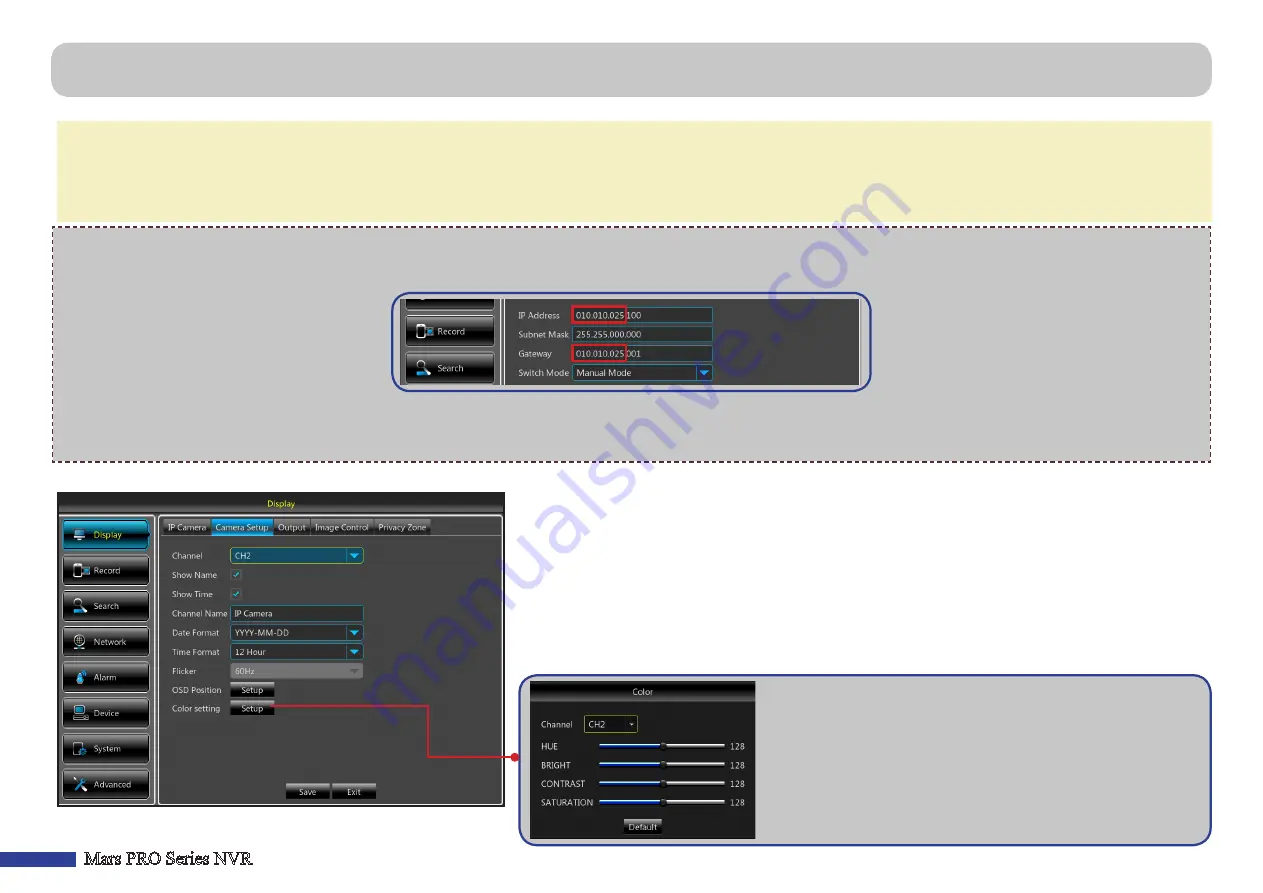
12
Mars PRO Series NVR
NOTE:
•
Click
Add
to add the camera or
Search
to let the system to search for the visible IP cameras. If you have entered more IP cameras, you can select which ones you
want to add and then click
Add Selected
.
• To delete a camera, check it first and then click
Delete
.
• To exit the User-defined Adding IP Camera screen, click
Cancel
.
To add and assign non-KGUARD ONVIF cameras to PoE ports, perform the following:
1)
Set the
Switch Mode
setting to
Manual Mode
and configure the cameras on the same network segment as NVR Switch’s IP Address and Gateway. See
2)
Go to NVR’s IP Camera menu (
Display
>
IP Camera
), click
User-defined Add
.
3)
Set the
Protocol
setting to
Onvif
and enter
User Name
and
Password
of the IP camera.
4)
Select the connected IP camera (on the right panel) and click
Add
.
This menu allows you to configure how the channels are displayed on the Live Viewing screen.
• Color setting
: Click
Setup
to configure video color settings.
•
Channel
: Select the channel you want to modify
.
• Show Name/Show Time
: Uncheck if you do not want the channel name or current time to be
displayed on the Live Viewing screen.
• Channel Name
: Enter the name of the channel.
• Date Format/Time Format
: Select the desired date or time format.
• Flicker
: Select 50Hz or 60Hz, depending on your geographical location.
• OSD Position
: Click
Setup
to determine where you want the channel name and current date to be
displayed when you are viewing the channel.
HUE
: Changes the color mix of the image.
BRIGHT
: Defines how bright the image appears on the display.
CONTRAST
: Increases the difference between the darkest black and the
whitest white in the image. Modify the contrast if the sections of the
image look “grey out”.
SATURATION
: Alters how much color is displayed in the image. The
higher the saturation, the brighter and vivid colors will appear to be.
Setting this parameter too high can degrade the image quality.
Display: IP Camera & Camera Setup



























