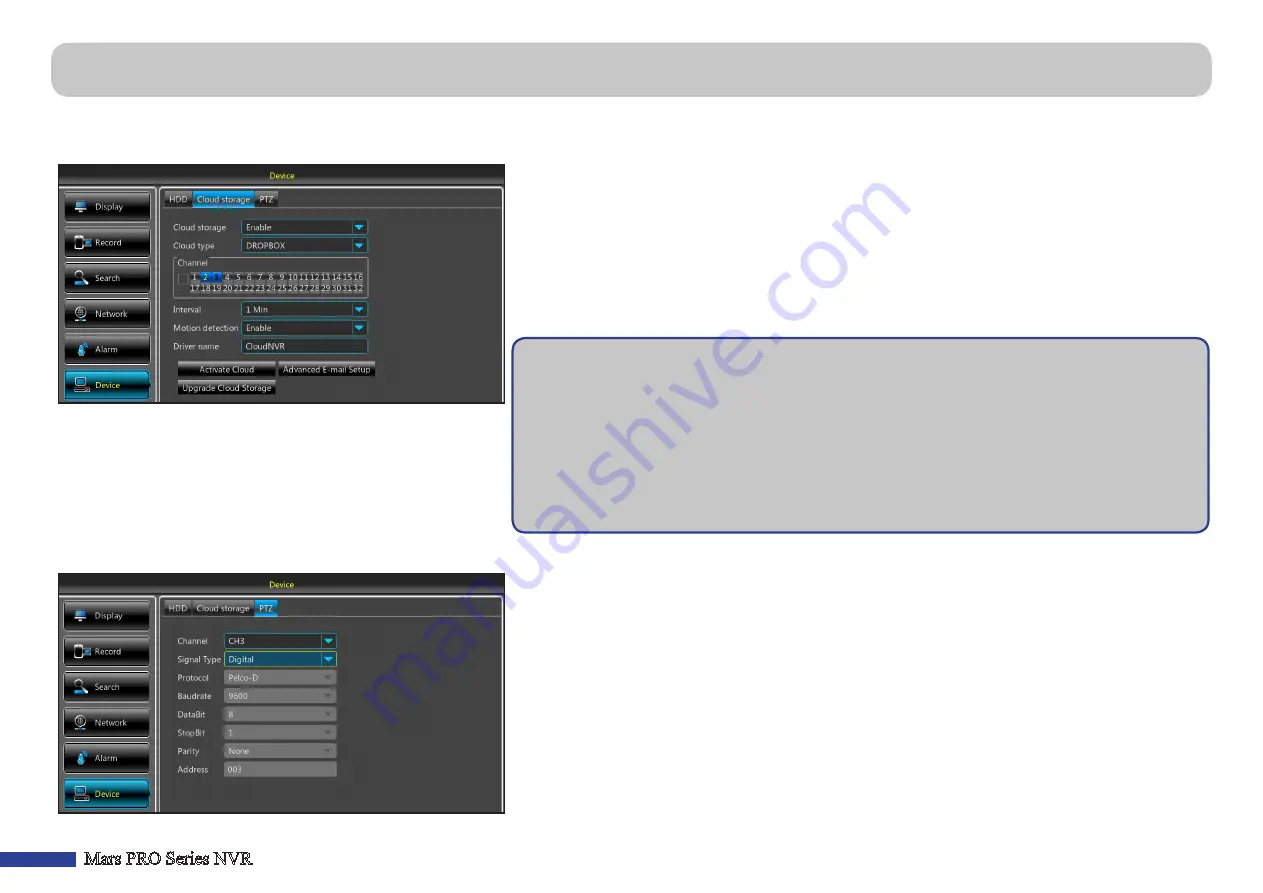
28
Mars PRO Series NVR
This feature allows users to see what is happening on your camera site anytime, anywhere through the Internet. Uploading the snapshots can be based on a time interval
or a motion is detected.
• Activate Cloud
:
Click to activate the function. An activation
email will be sent to the Receiver email account. Make sure to
check your email and follow the link to complete cloud storage
activation within 3 minutes.
• Advanced E-mail Setup
: Click to configure your email settings.
• Upgrade Cloud Storage
:
Click to upgrade the current cloud
storage service.
• Cloud storage
:
Enable to allow cloud settings.
• Cloud Type
:
This NVR only supports Dropbox cloud storage.
•
Channel
:
Select the channels where you want to upload the photos to Dropbox.
• Interval
:
Set the photo uploading interval.
• Motion detection
:
Enable if you want to upload photos to Dropbox when the camera detects a
motion.
• Driver Name
:
Enter the cloud storage name for your NVR.
This menu allows you to configure the PTZ (Pan-Tilt-Zoom) settings for the dome camera.
•
Channel
:
Choose a channel where is connected a dome camera.
• Signal Type
: Choose the signal type.
• Protocol
: Choose the communication protocol between the PTZ capable camera and NVR.
• Baudrate
: The speed of the information sent from the NVR to the PTZ-capable camera. Make sure it
matches the compatibility level of your PTZ-capable camera.
• DataBit/StopBit
: The information between the NVR and PTZ-capable camera is sent in individual
packages. The
DataBit
indicates the number of bits sent, while the
EndBit
indicates the end of the
package and the beginning of the next (information) package. The available parameters for
DataBit
are the following:
8
,
7
,
6
,
5
. The available parameters for the
StopBit
are
1
or
2
.
• Parity
: Is necessary for error check. See the documentation of your PTZ-capable camera, to
configure this setting.
• Address
: Set the command address of the PTZ system. Please be noted that each PTZ-capable
camera needs a unique address to function properly.
Device: Cloud Storage & PTZ
Getting ready to start uploading the snapshots
1)
Enable
Cloud storage
and configure Cloud settings for channel(s).
2)
Configure advanced email settings in
Advanced E-mail Setup
.
3)
Click
Activate Cloud
and wait for the verification email.
4)
Click
Activate Cloud in Dropbox
link on verification email.
5)
Enter your Dropbox account credentials.
Setting up the Cloud service is now complete. If you encountered any problems while activating the
Cloud service, please repeat steps from 3 to 5.
























