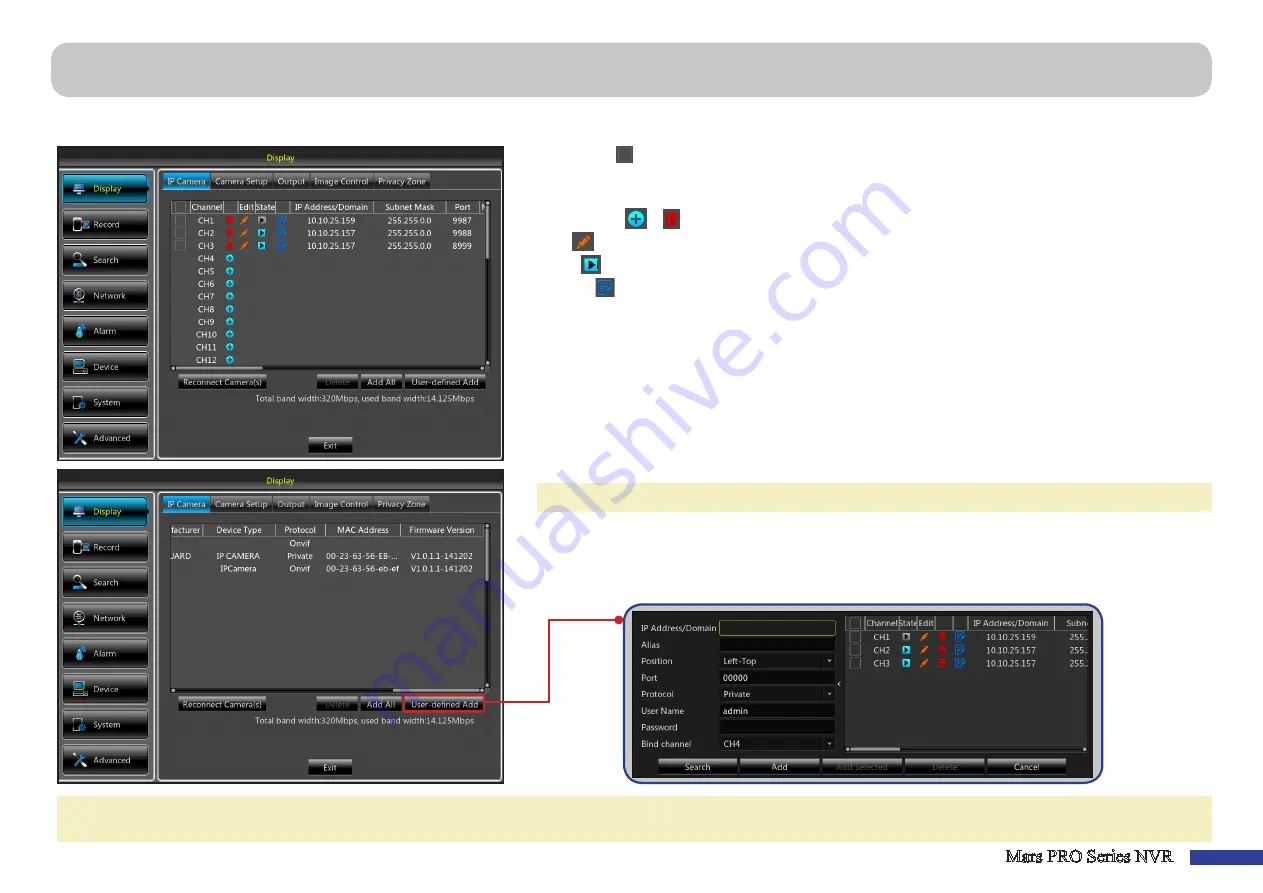
Mars PRO Series NVR
11
This menu allows you to view the online/connected cameras and add
the IP cameras to the system
. The NVR supports up to 32 IP cameras.
• Select Box
( )
:
Check in the title bar to mark all cameras or next to a camera, to select that specific
camera.
•
Channel
: Display camera name.
• Add/Delete
( )/( )
:
Click to add or delete a camera.
• Edit
( )
: Click to modify the camera’s settings.
•
State
( )
: View the camera state (online/offline).
• Modify
( )
: Click to make modifications to the online camera.
• IP Address/Domain
:
Display the camera’s IP address/domain.
• Subnet Mask
: Display the camera’s subnet mask address.
• Port
: Display the camera’s connection port.
• Manufacturer
:
Display the camera manufacturer’s name.
• Device Type
: Display the device type.
• MAC Address
: Display the camera’s MAC address.
• Firmware Version
: Display the camera’s firmware version.
• Reconnect Camera(s)
: Select the camera you wish to reconnect and click
Reconnect
.
NOTE:
The system will automatically assign a new IP address to the selected IP camera.
•
Delete
: Select the camera you wish to remove and click
Delete
.
• Add All
: Click to add all available IP cameras to the system.
• User-defined Add
: Click to manually add the IP cameras. Enter the IP address/domain, alias,
position, port, protocol, user name, password, and bind channel.
NOTE:
You can connect your cameras to your NVR using the following three methods: directly through the PoE ports, through your local network, or remotely over
the Internet.
Display: IP Camera


























