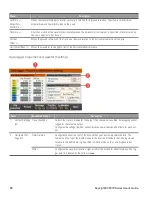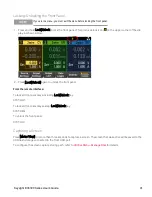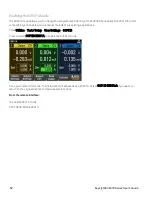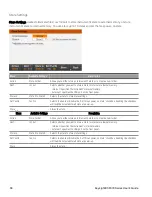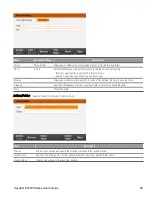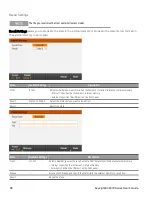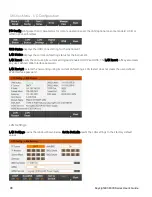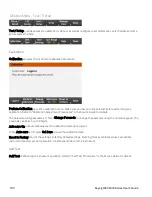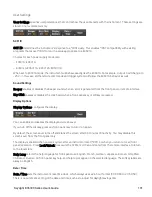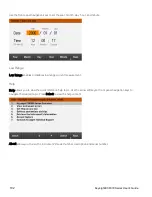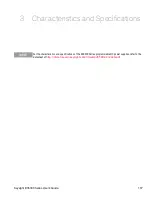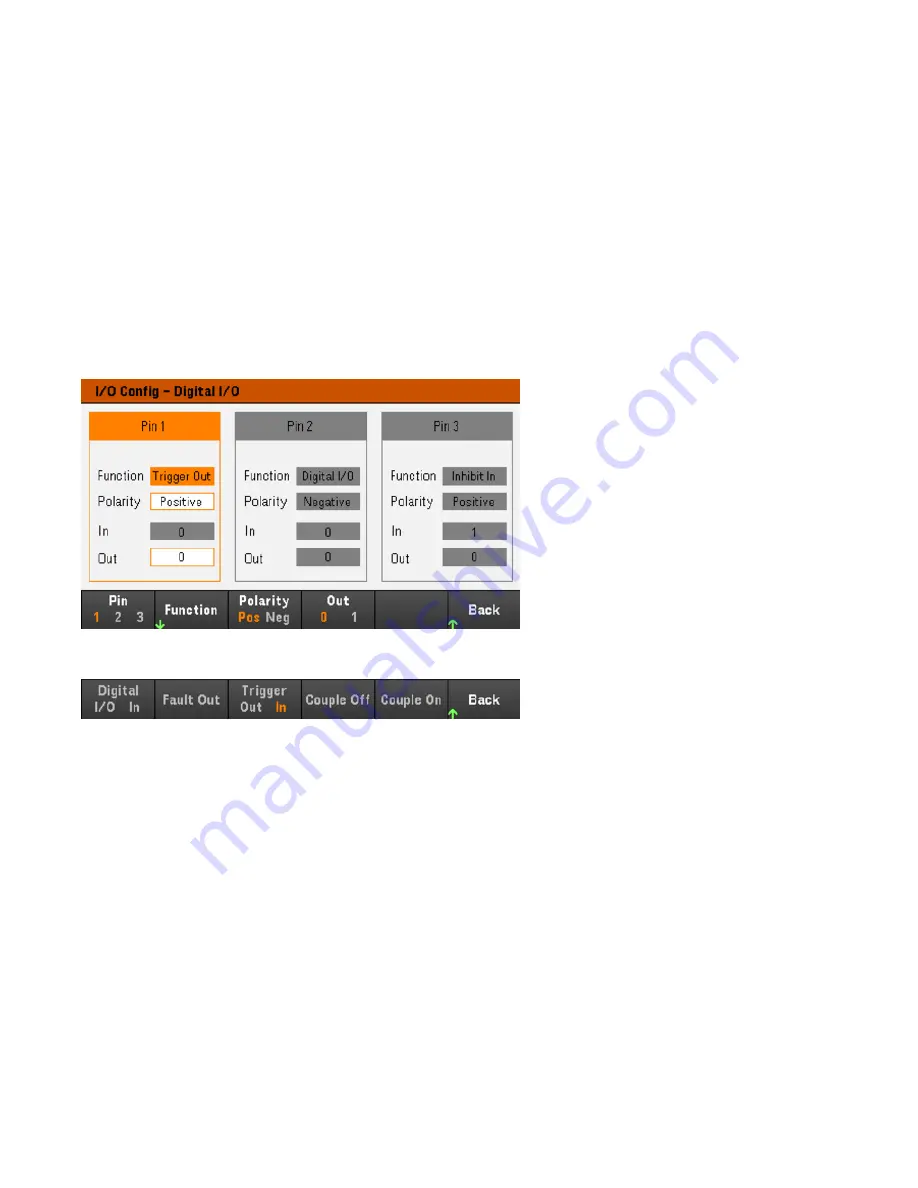
DHCP
allows DHCP assignment of the instrument’s IP address. It also enables the configuration of network
parameters based on the protocol selected.
DHCP On
automatically assign a dynamic IP address to a LAN device.
AutoDNS
allows assignment of the DNS addresses.
AutoDNS On
automatically configures the addressing of the
instrument in DNS server
mDNS
allows modification of the mDNS Service Name.
Hostname
allows modification of the instrument's DNS hostname.
Digital IO (E36312A and E36313A only)
Digital IO
configures the rear panel digital port's pin function, polarity and output data applied to the pin.
Pin
selects the pin for configuration.
Functions
configures the function for each pin as shown below.
Polarity
configures the polarity to Positive (
POS)
or Negative (
NEG
) for the selected pin.
Out
enables (
1
) or disables (
0
) the output data for the selected pin.
GPIB (optional and applicable to E36312A and E36313A only)
GPIB
allows you to set the GPIB address to a value from 0 to 30. After changing the address, cycle instrument power
for the change to take effect.
Keysight E36300 Series User's Guide
99