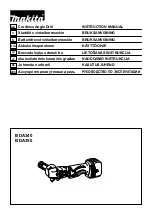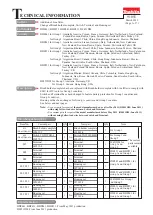3.
Press
Yes
to save the setting.
4.
Press
No
to cancel all the changes and exit without saving.
To manually set an IP address, Subnet Mask, or Default Gateway, press
DHCP Off
. Then, change the IP setup as
described below.
IP Address
You can enter a static IP address for the instrument as a four-byte integer expressed in dot notation. Each byte is a
decimal value, with no leading zeros (for example, 192.168.2.20).
– If DHCP is on, it attempts to assign an IP address to the instrument. If it fails, Auto-IP attempts to assign an IP
address to the instrument.
– Contact your LAN administrator for details.
– This setting is non-volatile; it will not be changed by power cycling or *RST or SYSTem:PRESet.
1.
Press
Utilities
>
I/O Config
>
LAN Settings
>
DHCP Off
.
2.
Select IP Address field using the navigation keys. Set the desired IP address and press
Back
.
3.
Press
Yes
to save the setting.
4.
Press
No
to cancel all the changes and exit without saving.
Subnet Mask
Subnetting allows the LAN administrator to subdivide a network to simplify administration and minimize network
traffic. The subnet mask indicates the portion of the host address used to indicate the subnet.
– Contact your LAN administrator for details.
– This setting is non-volatile; it will not be changed by power cycling or *RST or SYSTem:PRESet.
1.
Press
Utilities
>
I/O Config
>
LAN Settings
>
DHCP Off
.
2.
Select Subnet Mask field using the navigation keys. Set the desired subnet mask address and press
Back
.
(Example: 255.255.0.0)
3.
Press
Yes
to save the setting.
4.
Press
No
to cancel all the changes and exit without saving.
50
Keysight E36200 Series User's Guide