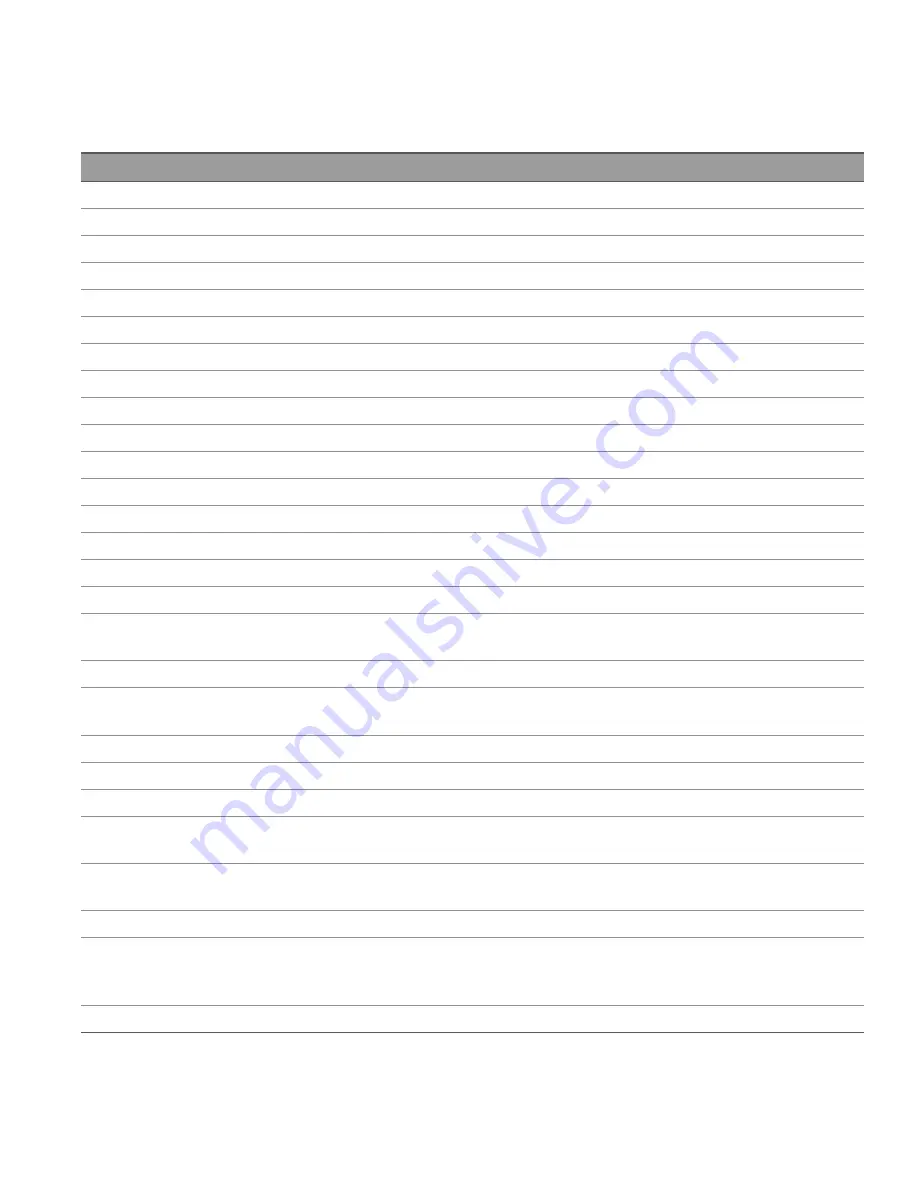
Front Panel Menu Reference
This is an overview of the front-panel menus. Press the softkeys to access the front panel menus.
Menu heading
Description
Source Settings >
Sense 2w/4w
Configures the output sense to 2-wire or 4-wire.
Out Pref Volt/Curr
Configures the preferred mode for output on/off transitions.
Protection >
Configures the protection setting for the output.
Voltage Slew >
Configures the voltage slew rate.
Output Settings >
On/Off Coupling >
Enables or disables the output coupling or synchronization between multiple output channels.
Output Inhibit >
Configures the inhibit input mode and Digital IO Pin 3.
Operation Mode >
Configures the output capability when two independent outputs are being used.
Output LIST >
Run/Stopped
Runs or stops the output LIST.
Add
Inserts a new step to the list.
Delete
Deletes a specified step from the list.
Clear All
Clears all the steps in the list.
Properties >
Configures the output LIST settings.
Data Logger >
Waveform Settings >
Adjusts waveform vertically (voltage/division, current/division, or power/division) or horizontally (time/-
division).
Run/Stopped
Runs or stops the data logger.
Properties >
Configures the data log traces and voltage and current measurement ranges for individual outputs. Also
configures the data log duration, sample period, Min/Max values as well as trigger position.
Auto Scale
Auto-scales the traces on the display.
Utilities >
Store/Recall >
Saves and recalls instrument states.
I/O Config >
Displays and configures the I/O parameters for remote operations over the USB, LAN, GPIB, or digital
IO interface.
Test/Setup >
Accesses the self-test, calibration, and help function as well as configures the user preferences, and
sets date and time.
Error >
Displays the instrument's error queue. Errors will be cleared after viewing or instrument reset.
Manage Files >
Creates, copies, deletes, and renames files and folders on the USB drive attached to the front panel.
Also allows you to capture the current screen to either a bitmap (*.bmp) or portable network graphics
(*.png) file.
Lock | Unlock
Locks and unlocks the display.
Keysight E36200 Series User's Guide
61
















































