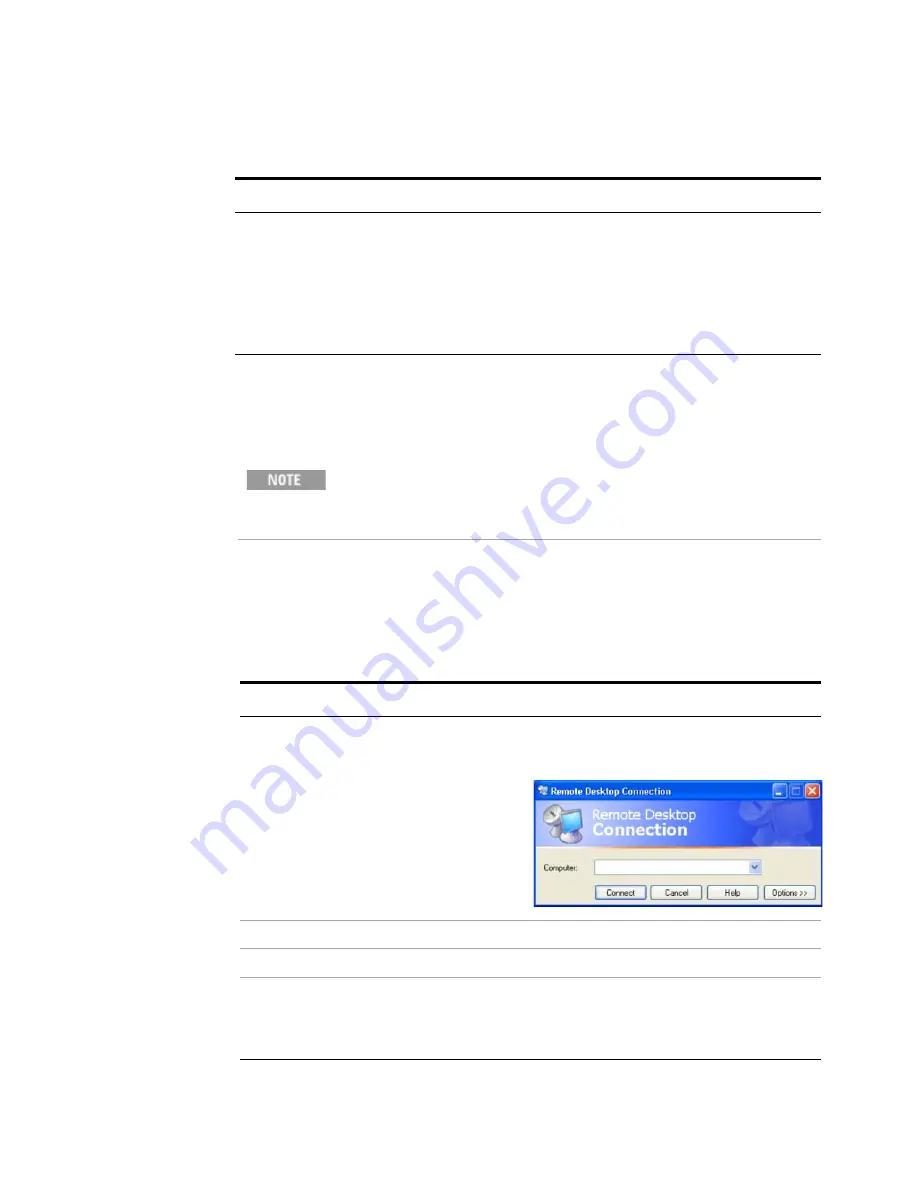
82
Getting Started Guide
4
Using Microsoft Windows Operating System
Running a Remote Desktop session
Initializing a Remote Desktop session
After setting up both the test set and the remote computer for Remote Desktop
Connectivity, as described in
“Setting up Remote Desktop operation"
on page 78, you
are ready to start a Remote Desktop session.
7
To close the Control Panel dialog:
•
Press
Alt+Select
to open the drop-down
File
menu
•
Press the
Down Arrow
until the
Close
menu item is selected
•
Press
Enter
to close the Control Panel
dialog.
Locating the name from the Windows desktop (without a mouse):
Step
Notes
To initialize a Remote Desktop Session, you need to know the Computer
Name of the test set. This information can be shown on the test set display
by following the procedure in the section
Starting a session
Step
Notes
1
Click
Start
>
All Programs
>
Accessories
>
Communications
>
Remote Desktop
Connection.
A Remote Desktop Connection dialog
appears:
2
Enter the computer name of the test set.
3
Click
Connect
.
A login dialog box appears.
4
Enter the login account name and
password.
The default account name is
Instrument
and
the default password is
measure4u
, but these
parameters may be changed by instrument
users.






























