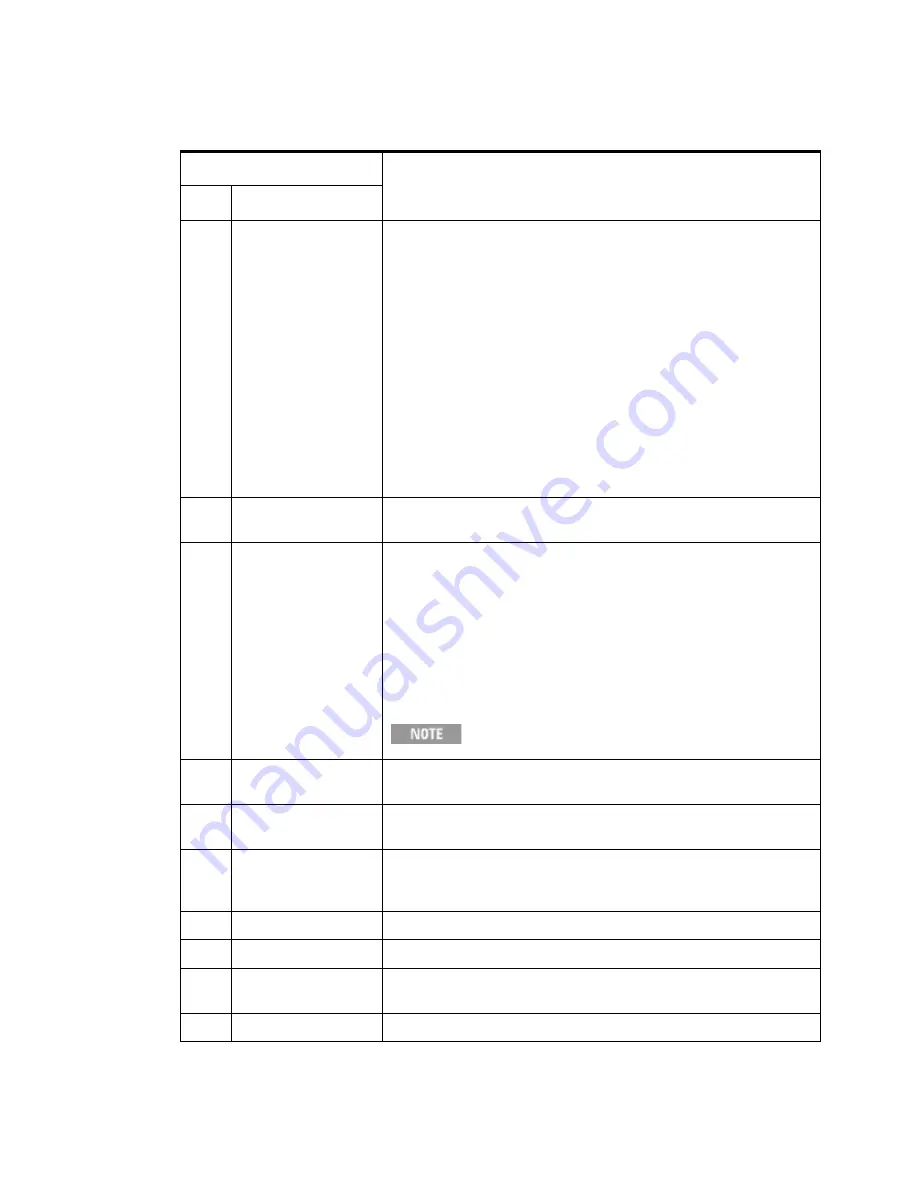
Front and Rear Panel Features
2
Getting Started Guide
31
11
Local/Cancel/(Esc) Key
If you are in remote operation the Local key
•
returns test set control from remote back to local (the front panel).
•
turns the display on (if it was turned off for remote operation).
•
can be used to clear errors. (Press the key once to return to local control,
and a second time to clear error message line.)
If you have not already pressed the units or Enter key, Cancel exits the
currently selected function without changing its value.
Esc works the same as it does on a pc keyboard. It
•
exits Windows dialogs
•
clears errors
•
aborts printing
•
cancels operations.
This key also exits the help system if it has been accessed.
12
Numeric Keypad
Enters a specific numeric value for the current function. Entries appear on the
upper left of the display, in the measurement information area.
13
Enter and Arrow Keys
The Enter key terminates data entry when either no unit of measure is needed,
or you want to use the default unit.
The arrow keys
•
Increment and decrement the value of the current measurement selection.
•
Navigate help topics.
•
Navigate, or make selections, within Windows dialogs.
•
Navigate within forms used for setting up measurements.
•
Navigate within tables.
The arrow keys cannot be used to move a mouse
pointer around on the display.
14
Menu/ (Alt) Key
Alt works the same as a pc keyboard. Use it to change control focus in
Windows pull-down menus.
15
Ctrl Key
Ctrl works the same as a pc keyboard. Use it to navigate in Windows
applications, or to select multiple items in lists.
16
Select / Space Key
Select is also the Space key and it has typical pc functionality. For example, in
Windows dialogs, it selects files, checks and unchecks check boxes, and picks
radio button choices. It opens a highlighted Help topic.
17
Tab Keys
Use these keys to move between fields in Windows dialogs.
18
Knob
Increments and decrements the value of the current active function.
19
Return Key
Exits the current menu and returns to the previous menu. Has typical pc
functionality.
20
Full Screen Key
Pressing this key turns off the softkeys to maximize the graticule display area.
Item
Description
#
Name






























