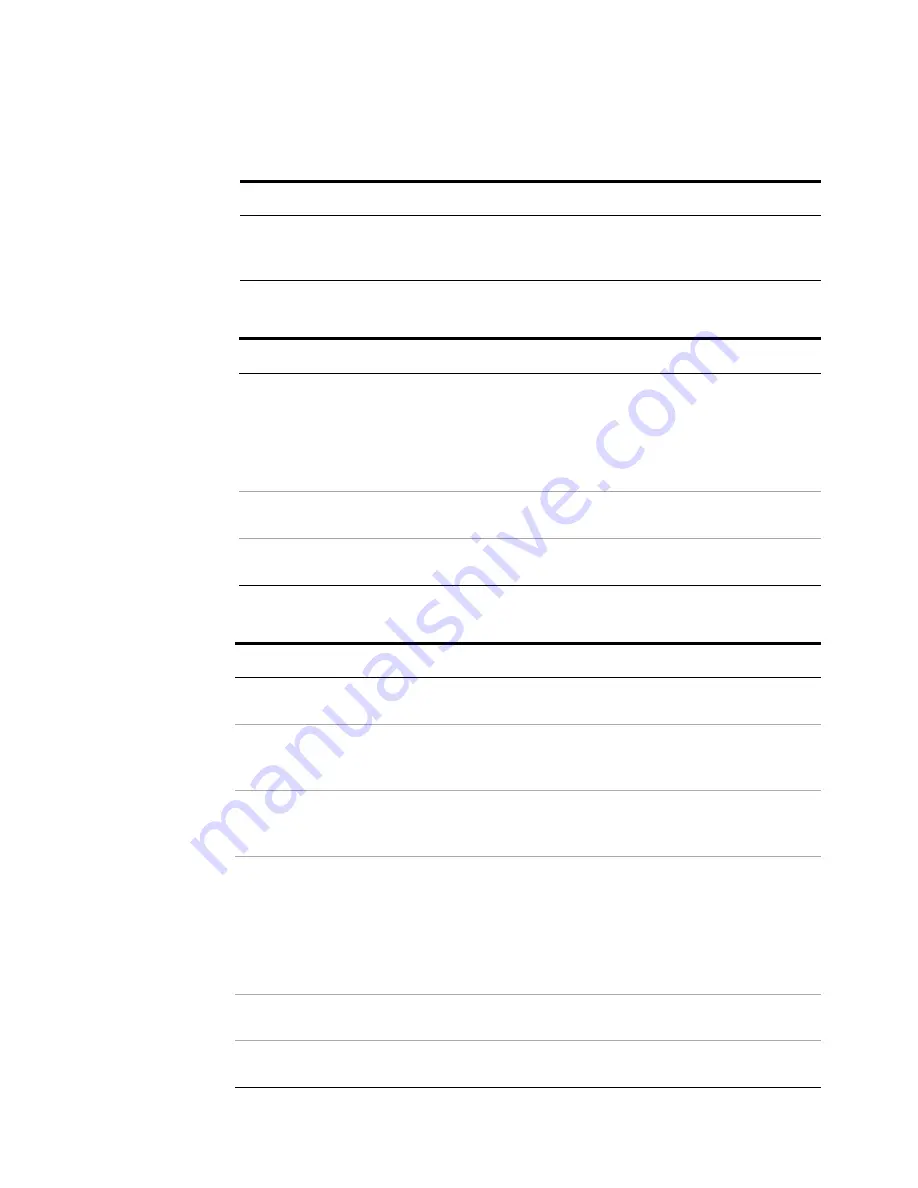
Using Microsoft Windows Operating System
4
Getting Started Guide
81
Locating the name from the Agilent application
Step
Notes
•
On the test set front panel, press
System
,
Show
,
System
.
A page listing various parameters appears.The
test set’s computer name is shown in the list
next to the title Computer Name.
Locating the name from the Windows desktop (with a mouse):
Step
Notes
1
Click
Start
,
Control Panel
.
If the Control Panel window appears in
Category View, click
Performance and
Maintenance
, then
System
, to display the
System Properties dialog. If the Control Panel
appears in Classic View, double-click
System
to display the System Properties dialog.
2
Click the
Computer Name
tab of the
System Properties dialog.
3
To close the System Properties dialog, click
Cancel
.
Locating the name from the Windows desktop (without a mouse):
Step
Notes
1
Press
Ctrl+Esc
to display the Windows
Start
menu.
2
Use the
Up Arrow
or
Down Arrow
keys to
select the
Control Panel
item.
3
Press
Enter
to open the Control Panel
dialog.
4
In Category View, press
Tab
to select
Performance and Maintenance
, then press
the
Tab
again to select
System
,
or,
in Classic View, press the
Tab
and the
Arrow
keys to select
System
, then press
Enter
.
The System Properties dialog is displayed.
5
Press
Ctrl+Tab
until the
Computer Name
tab is selected.
The Computer Name is displayed under
Full
computer name
.
6
Press
Tab
to select the
Cancel
button, then
press
Enter
.






























