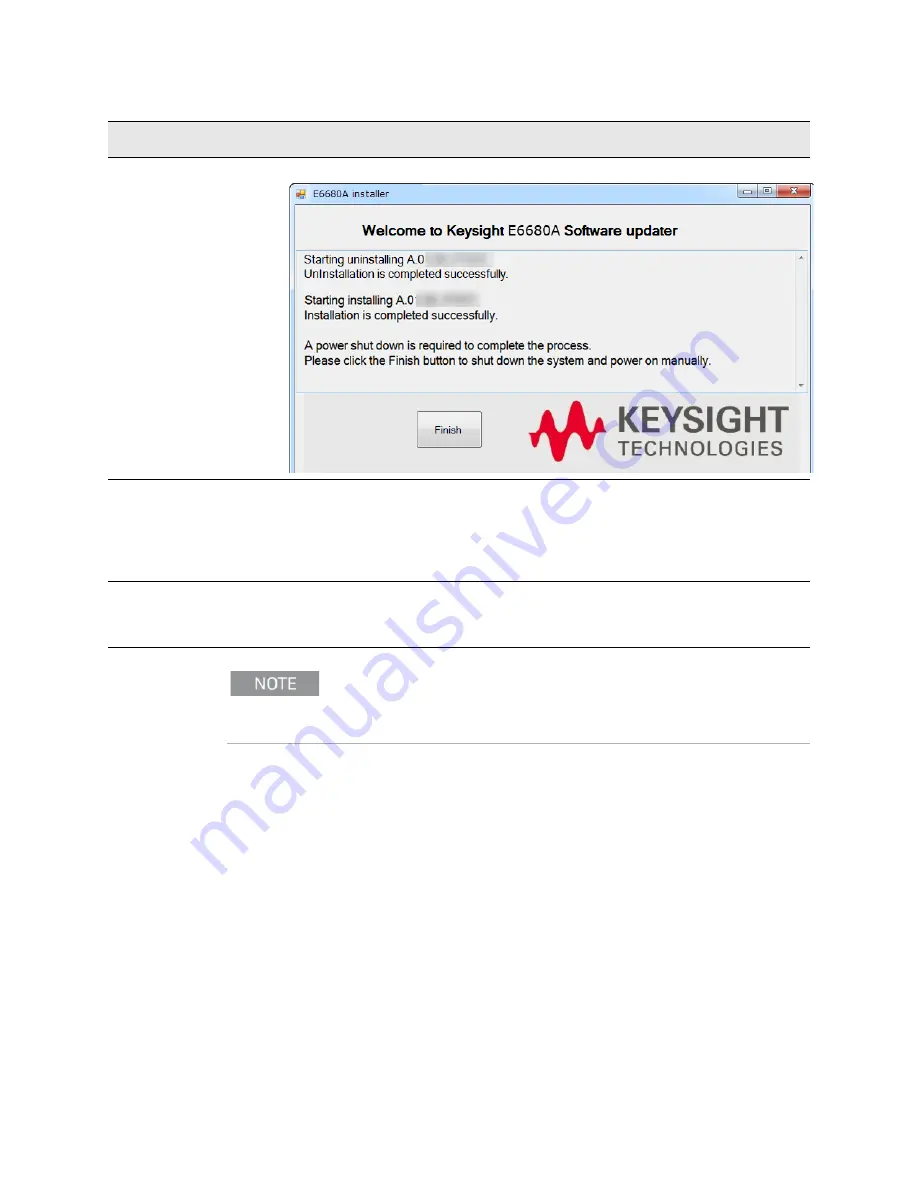
Getting Started Guide 111
Test Set Operating System
System Maintenance
5.
After installation is
completed, a power
shutdown is required.
Click the Finish
button when you are
ready to reboot.
6.
Reboot manually if
necessary.
If the instrument shuts down but does not reboot automatically, remove the USB storage
device and cycle power. The boot order for the instrument may have been changed in the
instrument BIOS previously, and the instrument may be instructed to boot from USB first,
and the internal drive second. If this is the case, failure to remove the USB device will result
in an error, as the instrument attempts to boot from it.
7.
Verify that the new
software is installed.
Select
System > System Information
. On the window which opens, look for the
"Instrument S/W Revision" entry on the "System" tab, and verify it matches the revision of
the installer.
Additional recovery steps may be required to fully recover the system to a more
current working state. This could involve restoring your own backups of the
instrument configuration, including re-installing applications, data, and performing
system customizations.
Step
Notes





















