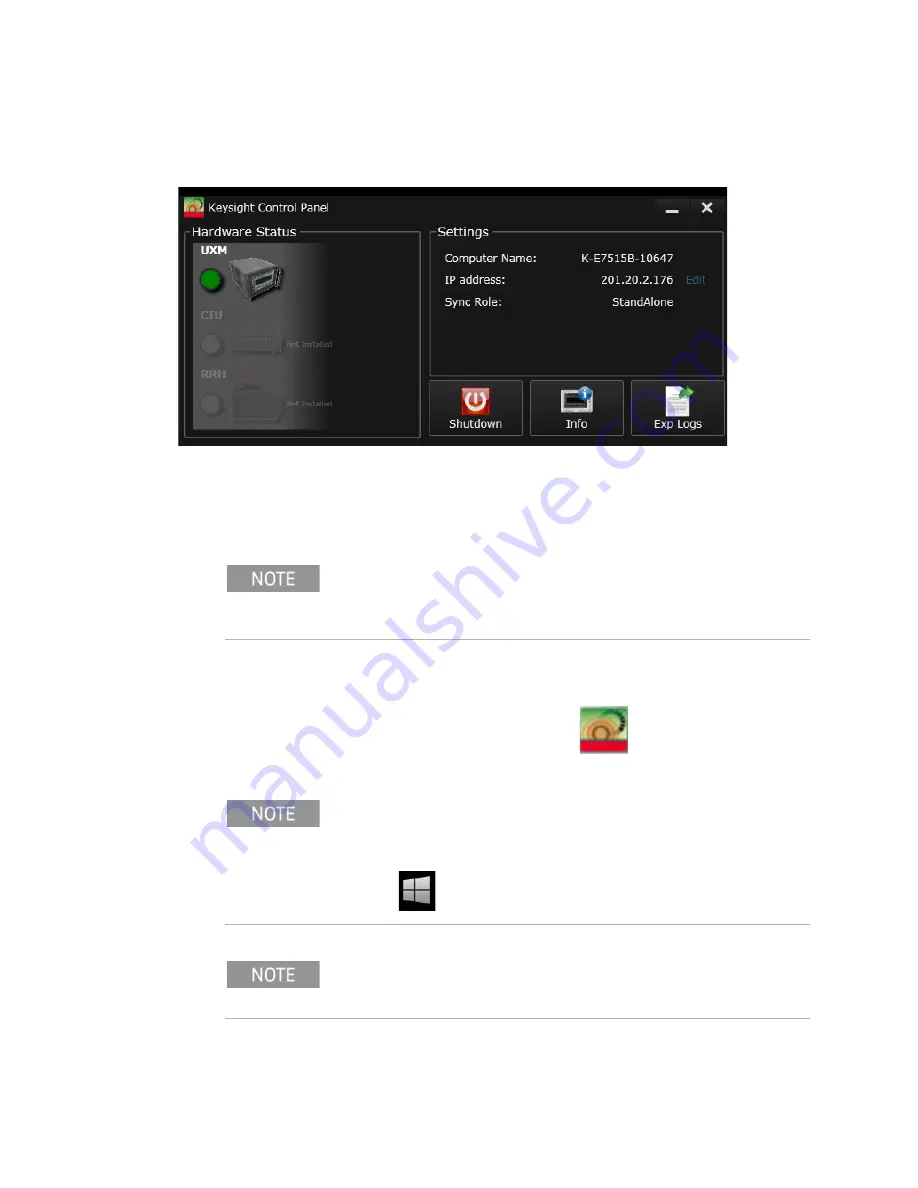
46 Getting Started Guide
Control Panel Functions
The Control Panel
The Control Panel
Figure 3-1 The UXM 5G Control Panel
The E7515B Control Panel enables you to interact with and manage the
hardware components of the UXM 5G. It is always running if the test platform
is turned on. If it is not displayed on the screen, it is minimized in either the
lower left or right area of the Windows task bar.
Viewing the Control Panel
Right-click on the E7515B Control Panel icon
from the task bar and
select
Open Control Panel
.
The control panel lists "Sync Role" information under
Settings
as shown above,
but the current version of the control panel is no longer used to place the UXM in
an array, or to remove it from an array and return it to StandAlone mode. See
for information on that topic.
To access the Windows task bar from inside the test application, you can use the
Application Switch tool to switch to the desktop and find the task bar, or you can
connect the USB keyboard to the UXM 5G using one of the USB ports located on
the front and rear panels of the UXM 5G. Press the key showing the Windows
icon
, which is usually located in the lower-left corner of the keyboard.
If the E7515B Control Panel icon is not present in the task bar or on the desktop,
it can be opened by selecting the Windows
Start
Menu,
All Programs
,
Keysight E7515B Platform
,
E7515B Control Panel
.
Summary of Contents for E7515B UXM 5G
Page 1: ...Getting Started Guide Keysight Wireless Test Platform E7515B UXM 5G Wireless Test Platform...
Page 4: ...4...
Page 8: ...8 Getting Started Guide Contents...
Page 26: ...26 Getting Started Guide Introduction UXM 5G Software Applications...
Page 44: ...44 Getting Started Guide Quick Start Anti virus Protection and Firewalls...
Page 48: ...48 Getting Started Guide Control Panel Functions The Control Panel...
Page 70: ...70 Getting Started Guide HCCU Functions UXM Arrays...
Page 86: ...86 Getting Started Guide Front and Rear Panel Functions Front and Rear Panel Symbols...
















































