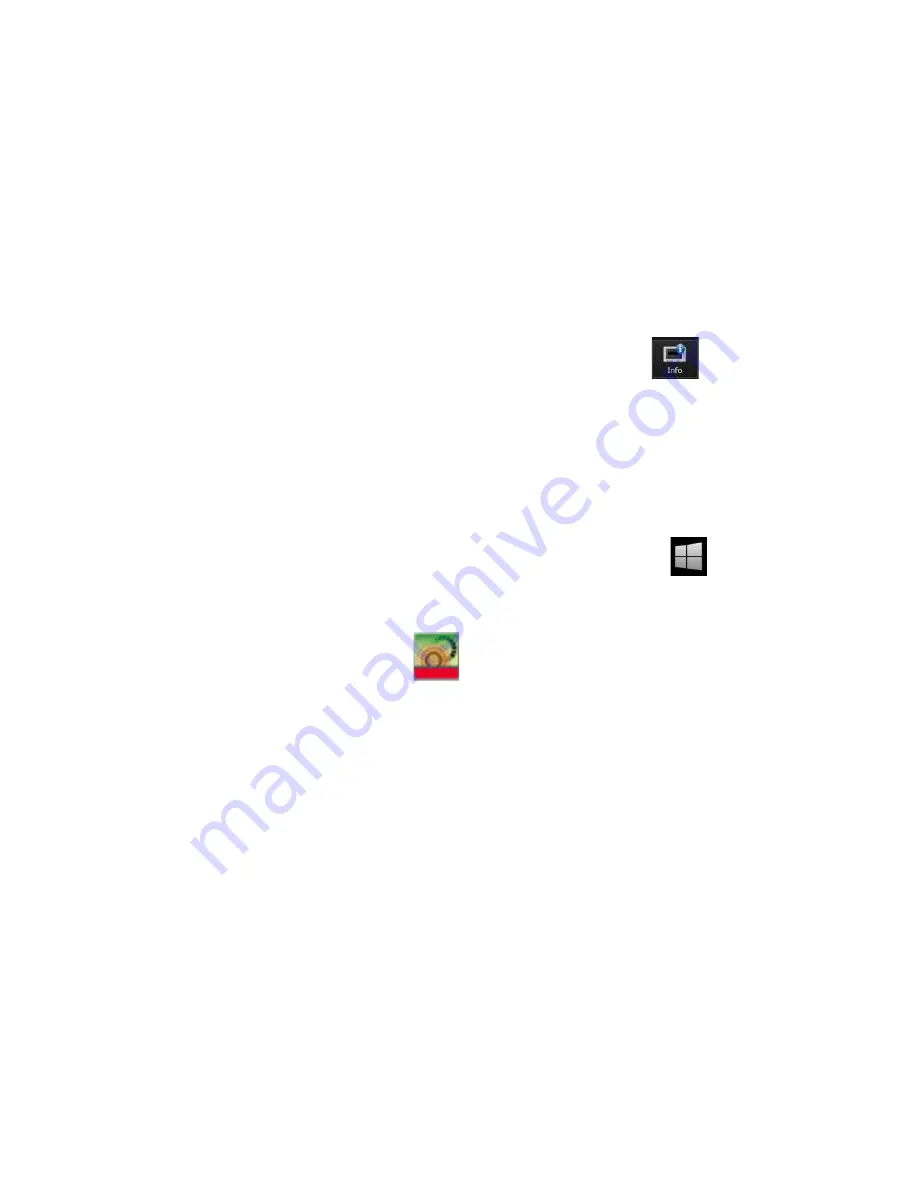
Getting Started Guide 107
Troubleshooting
Returning Your Test Set for Service
Returning Your Test Set for Service
Calling Keysight Technologies
Keysight Technologies has offices around the world to provide you with
complete support for your wireless test set. To obtain servicing information, or
to order replacement parts, contact the nearest Keysight Technologies office
listed under
“Locations for Keysight Technologies” on page 108
. In any
correspondence or telephone conversations, refer to your test set by its
product number, full serial number, and software revision.
To access your product information, select the Info icon
in the E7515B
Control Panel view after switching to the E7515B Control Panel via the
Application Switch tool or after performing both or only the second action
described below:
1.
To access the Windows task bar from inside the TA/LA software
application, you can use the Application Switch tool to switch to the
desktop and find the task bar, or you can connect the USB keyboard to the
UXM 5G using one of the USB ports located on the front and rear panels of
the UXM 5G. Press the key showing the windows icon
, which is
usually located in the lower-left corner of the keyboard.
2.
Once you have access to the windows task bar, double-click the E7515B
Control Panel icon
to maximize the E7515B Control Panel view.
Summary of Contents for E7515B UXM 5G
Page 1: ...Getting Started Guide Keysight Wireless Test Platform E7515B UXM 5G Wireless Test Platform...
Page 4: ...4...
Page 8: ...8 Getting Started Guide Contents...
Page 26: ...26 Getting Started Guide Introduction UXM 5G Software Applications...
Page 44: ...44 Getting Started Guide Quick Start Anti virus Protection and Firewalls...
Page 48: ...48 Getting Started Guide Control Panel Functions The Control Panel...
Page 70: ...70 Getting Started Guide HCCU Functions UXM Arrays...
Page 86: ...86 Getting Started Guide Front and Rear Panel Functions Front and Rear Panel Symbols...

















