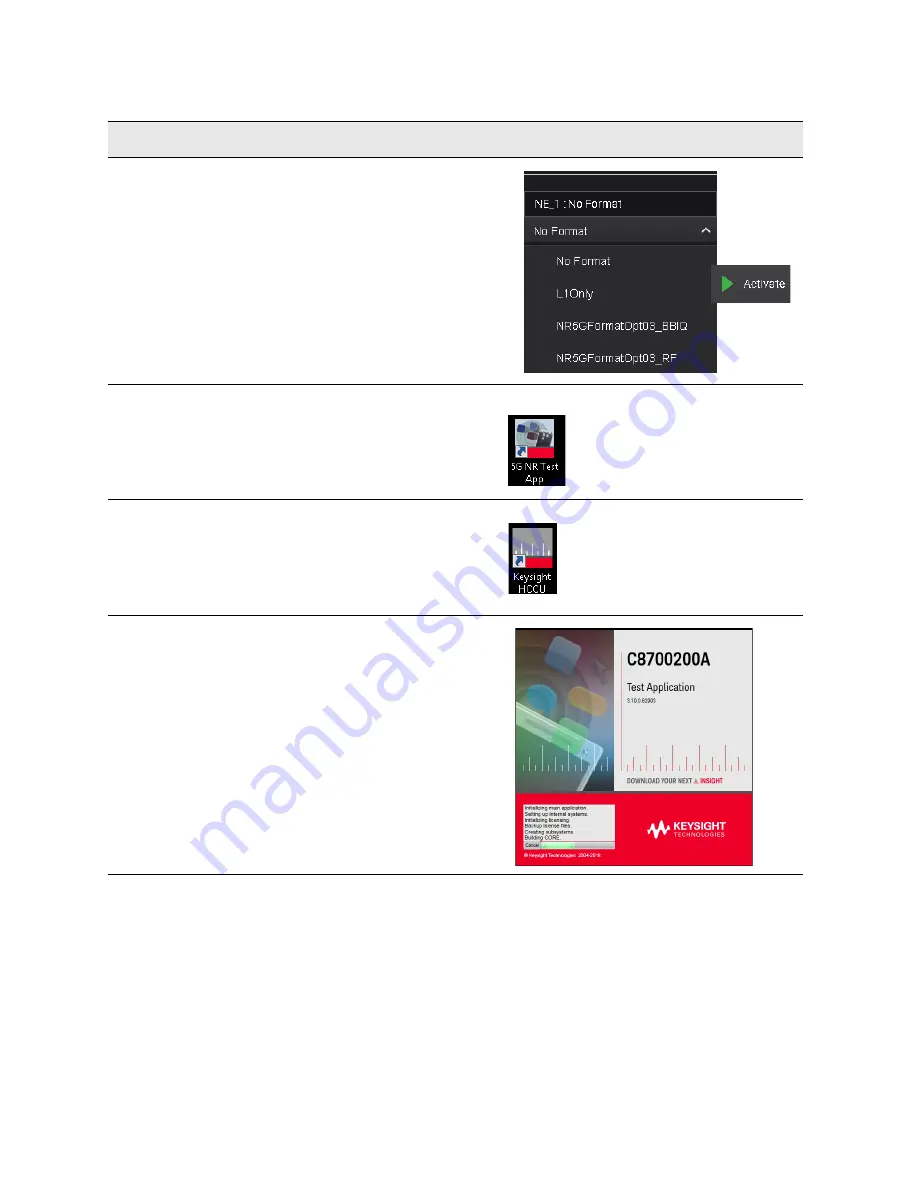
Getting Started Guide 35
Quick Start
Turning On the Test Platform the First Time
9.
Select a scenario.
In the HCCU, on the Scenarios tab,
select a testing scenario (such as
NR5GFormatOpt03_RF) and click the
Activate icon. Wait while the selection
is set up (an "in progress" message is
displayed while the scenario is being
activated).
10.
Run the test
application.
Activate the test application by
double-clicking on the 5G NR Test App
icon on the desktop. (There is a lengthy
delay while the software loads.)
11.
Run the HCCU.
Activate the Keysight NES Hardware
Configuration Control Utility by
double-clicking the Keysight HCCU
icon on the desktop. (This utility runs
within a browser window.)
12.
Wait for the
application to
load.
Later in the loading process, a
splash-screen is displayed (with a
progress indicator).
Step
Action
Notes
Summary of Contents for E7515B UXM 5G
Page 1: ...Getting Started Guide Keysight Wireless Test Platform E7515B UXM 5G Wireless Test Platform...
Page 4: ...4...
Page 8: ...8 Getting Started Guide Contents...
Page 26: ...26 Getting Started Guide Introduction UXM 5G Software Applications...
Page 44: ...44 Getting Started Guide Quick Start Anti virus Protection and Firewalls...
Page 48: ...48 Getting Started Guide Control Panel Functions The Control Panel...
Page 70: ...70 Getting Started Guide HCCU Functions UXM Arrays...
Page 86: ...86 Getting Started Guide Front and Rear Panel Functions Front and Rear Panel Symbols...
















































