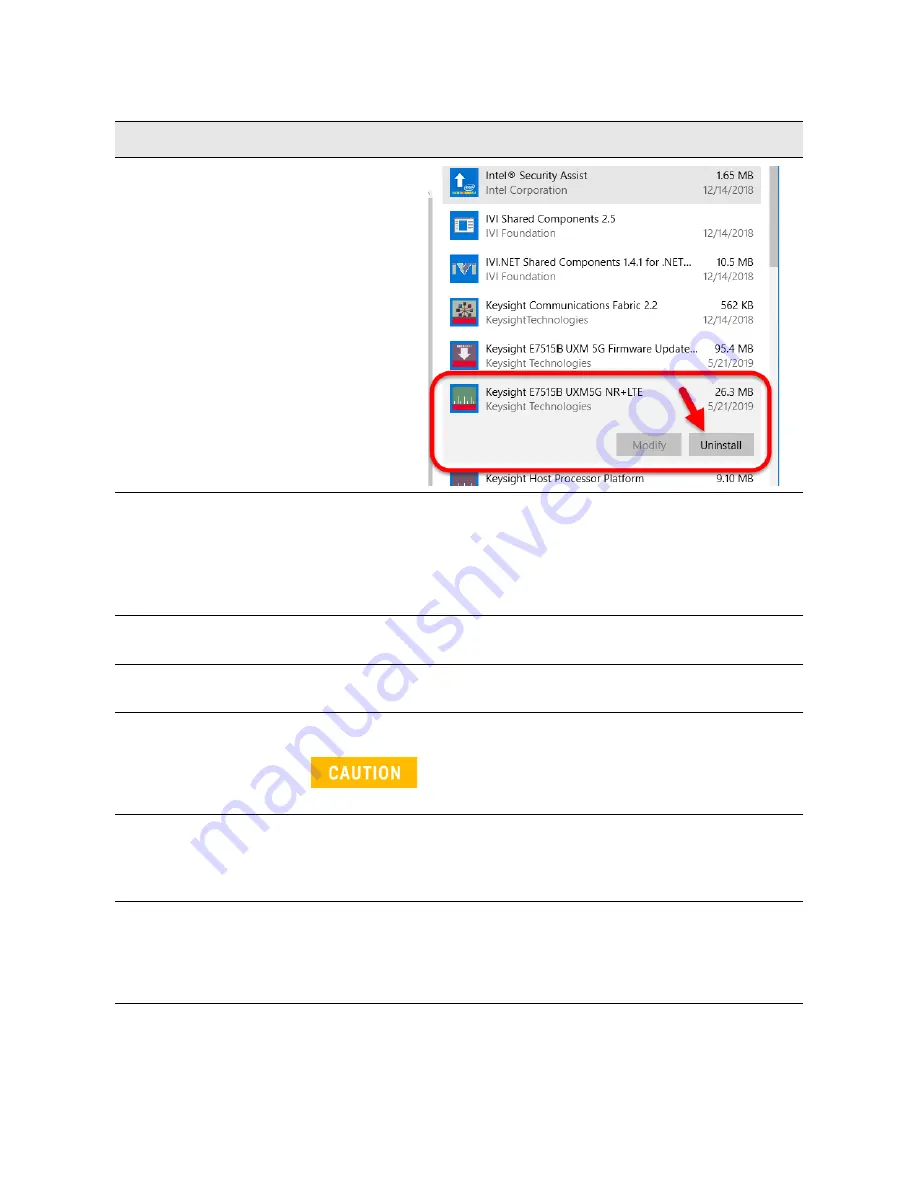
102 Getting Started Guide
Test Platform Operating System
Updating the Keysight 5G NR Test Application
5.
Scroll to find the
Keysight E7515B
application, and select
Uninstall
.
6.
When prompted to completely remove
the selected application and all of its
features, select
Yes
.
When the software uninstall is complete,
select
Finish
.
The UXM 5G Control Panel should be closed at the beginning of
the uninstallation. You must launch it manually at the end of this
process.
7.
Obtain the latest version of software
installer.
Download it from the site:
www.keysight.com/find/softwaremanager
8.
Locate the software installer program
obtained in the step above.
9.
Follow the on-screen prompts to
continue the installation.
The installation process takes about 2 minutes. Do not turn the
instrument power off or serious damage may occur. If any pop-up
windows appear, click OK or Ignore to proceed.
10.
When the installation has finished, you
must manually launch the UXM 5G
Control Panel (from
Desktop
or
Windows > Start
).
11.
Verify the UXM 5G is operational.
If the Control Panel shows a Faulty state, restart the UXM 5G or
power cycle the UXM 5G as follows:
a. Power off the UXM 5G and disconnect the power cord for 15
seconds.
b. Power on the UXM 5G.
Step
Notes
Summary of Contents for E7515B UXM 5G
Page 1: ...Getting Started Guide Keysight Wireless Test Platform E7515B UXM 5G Wireless Test Platform...
Page 4: ...4...
Page 8: ...8 Getting Started Guide Contents...
Page 26: ...26 Getting Started Guide Introduction UXM 5G Software Applications...
Page 44: ...44 Getting Started Guide Quick Start Anti virus Protection and Firewalls...
Page 48: ...48 Getting Started Guide Control Panel Functions The Control Panel...
Page 70: ...70 Getting Started Guide HCCU Functions UXM Arrays...
Page 86: ...86 Getting Started Guide Front and Rear Panel Functions Front and Rear Panel Symbols...






















