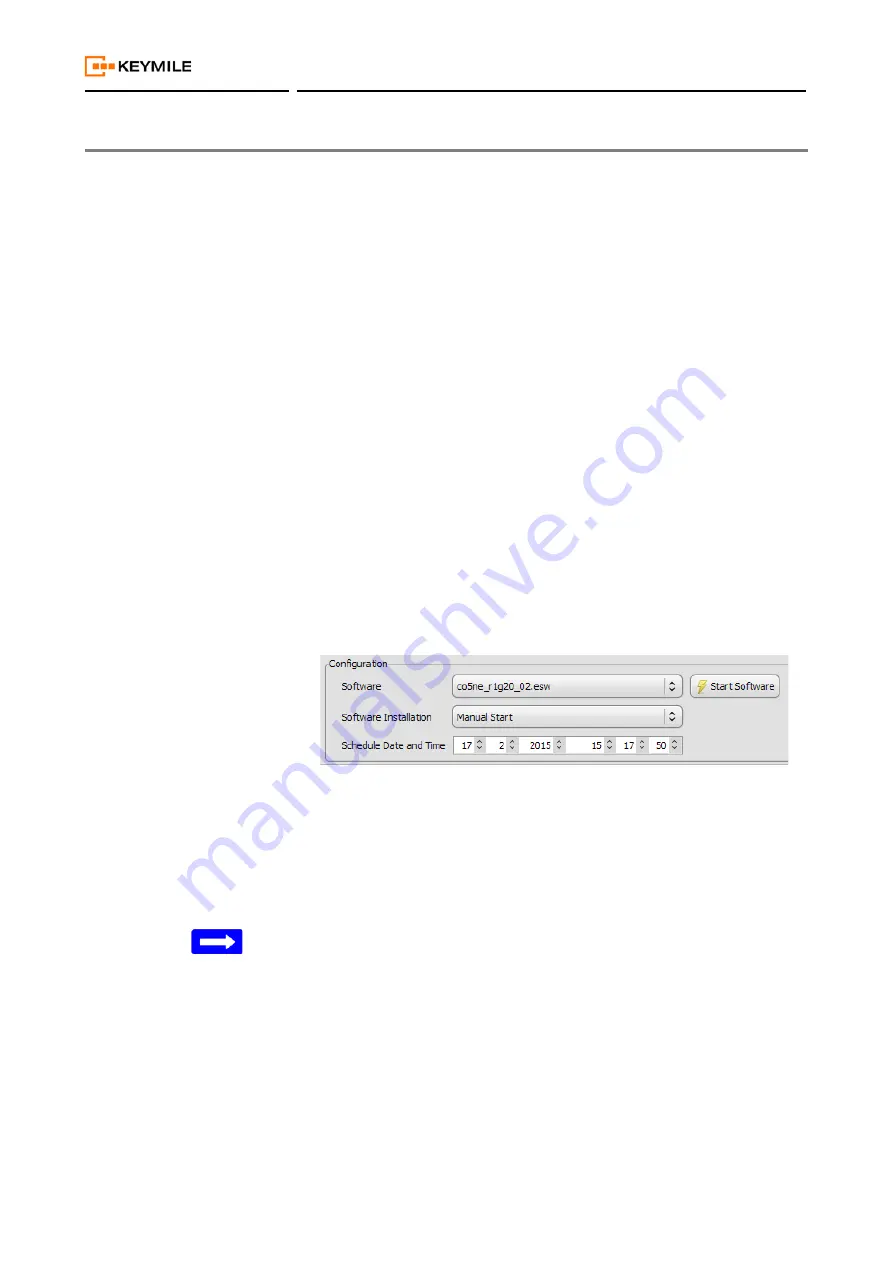
User Manual
COGE5, COGE5-F
page 63 of 110
© KEYMILE December 2015
EN/LZTBU 372 144/3 RA
110
Operation and Maintenance
7.3.3
Network Element ESW Download on a running COGE5 Unit
The network element ESW (NE ESW) can be downloaded and started on a
running COGE5 unit using the ECST menu “NE/Software Download…” or
via the ECST at the access point AP: /unit-x/neController, Main - Software.
ESW download for the
network element
The instructions below assume
• the ECST accesses the above mentioned access point.
• the COGE5 unit is plugged in slot 11.
The following actions must be performed to download and start the network
element ESW.
Download procedure
Proceed as follows:
1. Set up a management connection to the XMC20 network element.
-
Select the user class “manager”. This is necessary to receive the
access rights for downloading ESWs to the units of the NE.
2. Select the AP: /unit-11/neController.
-
The AP: /unit-11/neController is running with the network element
ESW (co5ne_rxxxx).
3. Open the MF “Main” and select the tab “Software”.
-
Select the new COGE5 NE ESW (co5ne_r2bxx) in the list of “Soft-
ware On Element Manager” and click “Download”.
-
Wait until the download is terminated and the ESW appears in the list
“Software On Unit”.
4. In “Configuration” select the downloaded ESW under “Software”.
-
Check that “Software Installation” is set to “Manual Start”.
5. Execute “Apply”.
6. Save the configuration to the NE flash memory:
-
Execute “Save to NE”.
7. Start the new software.
-
In the MF “Main” of the AP: /unit-11/neController click the command
button “Start Software”.
-
This reboots the network element ESW of the control unit.
Please note:
Rebooting the active COGE5 unit while there is a redundant COGE5 availa-
ble, the redundant COGE5 will take over the active role.
8. Wait until the unit has booted and reconnect.
Result:
The new NE (network element) ESW (co5ne_r2bxx) is installed
and running at the AP: /unit-11/neController.
End of instruction
















































