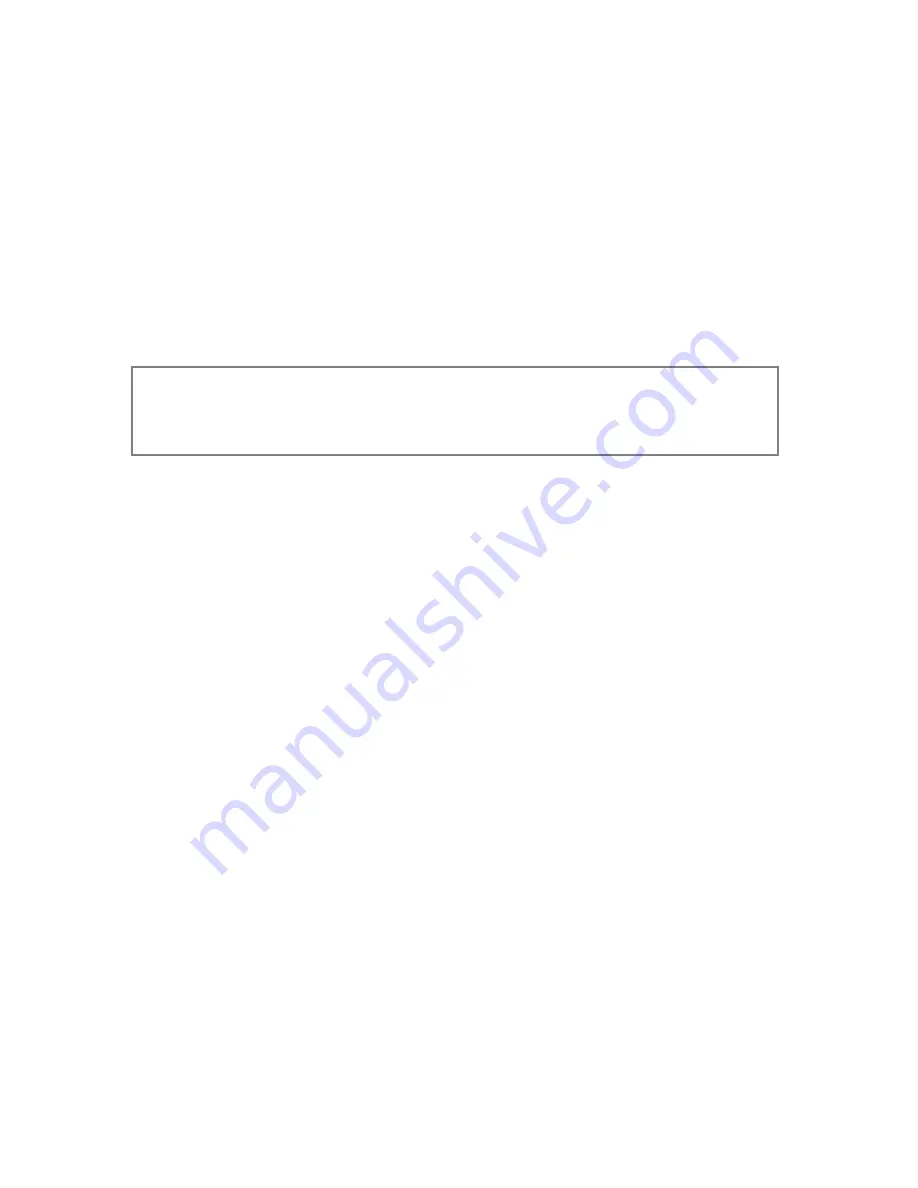
34
6.1 Configuration.
The airflow monitor can be configured via a Laptop or PC using a variety of ‘set up’ programs each
designed for a particular application with a combination of inputs and outputs.
This configuration can be changed via the key pad using the menu system if required or re-configured
by re-connection of the laptop or PC.
The configuration of the various functions and the calibration of the monitor face velocity display is
menu driven. Access to the menu will be via password (4 digit number) and will be two level. The first
level will be for calibration of the unit and the second level will be for ‘engineers’ to set up the
configuration of the alarm.
NOTE:
If you enter the Calibration or Configure Menu by accident:
Press the + & - buttons at the same time to escape back to the Main Menu.
The menus and sub–menus are in ‘plain language’ and incorporate brief instructions where
appropriate.
See Menu Block Diagram operation document
6.2 Start Up
When unit is powered up the following sequence of events occur:
1.
The 12V DC power is applied to the airflow sensor and a delay on timer is initiated.
2.
The alarm then performs a self-test on the display and sounder (approx.. 5 sec)
3.
At the end of the delay period the unit performs one of two options:
a. If the monitor calibration has been previously completed – the unit goes to normal operating
mode (Run)
b. If the unit has not been calibrated the unit displays
‘Unit requires Set up -- press Enter to access Set up menu’
The set-up menu allows calibration or configuration via the password protection
To Enter the menu from the Run screen press and hold the ENTER button for 5 seconds or until the
main menu appears.
During the set-up, all alarms and output relays are inhibited.
Summary of Contents for Air Alert 600
Page 2: ...2 Issue 02 June 2017...
Page 5: ...5 1 SAFETY...
Page 10: ...10 2 Overview of the Airflow Monitor...
Page 20: ...20 3 Functions Operation...
Page 25: ...25 4 Components...
Page 28: ...28 5 Installation...
Page 33: ...33 6 Configuration Calibration...
Page 37: ...37 7 Auxiliary Features Connections...
Page 40: ...40 8 RS485 Coms Output...
Page 47: ...47 9 Warranty...





























