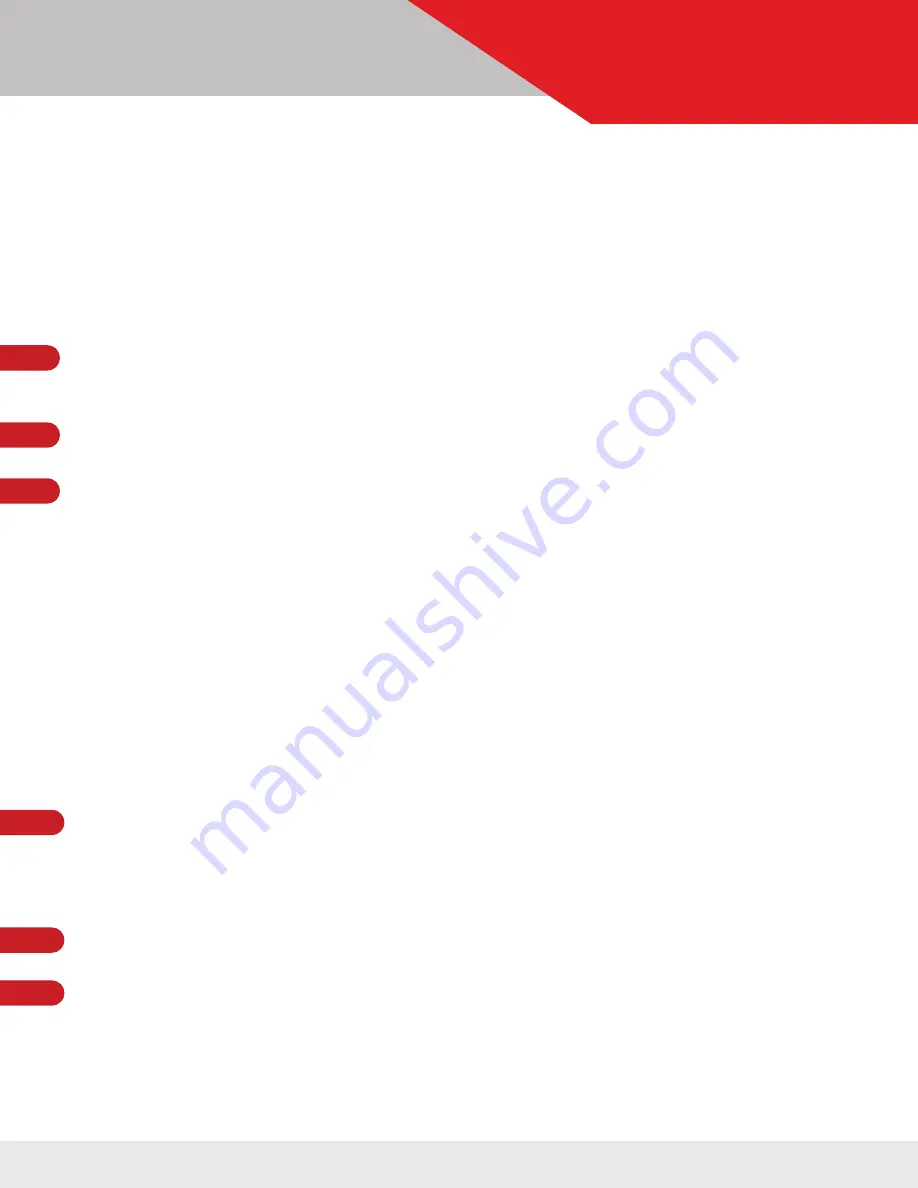
support.kesslercrane.com
Page 21 of 33
USER GUIDE
SETTING UP A MOVE
CINESHOOTER SYSTEM
After powering up the system you will be presented with four options:
•
PROGRAM MOVE
•
MANUAL MOVE
•
TURNTABLE
•
SETTINGS
SHOOTING MODES
PROGRAM MOVE
Select PROGRAM MOVE to set the 1st (begin) and 2nd (end) key frames for the move.
Be sure each axis is in the desired position before selecting SET 1ST KEY FRAME or SET
2ND KEY FRAME.
Position your Slider and Pan & Tilt head to desired beginning position and press ENTER
to
SET 1ST KEY FRAME
.
Position your Slider and Pan & Tilt head to desired end position and then press ENTER to
SET 2ND KEY FRAME
.
Creating 3 key frames functions similarly to the way you create 2 key frames. Keep in mind
that key frames are created consecutively, so
1ST KEY FRAME
is going to be the start point,
2ND KEY FRAME
is a middle point, and
3RD KEY FRAME
is the end point.
Once all 3 key frames are created, you are prompted with a “2nd KF time” request— this
effectively sets the timing from
1ST KEY FRAME
to
2ND KEY FRAME
, and
2ND KEY FRAME
to
3RD KEY FRAME
.
The lower the percentage entered, the faster the movement will be from
1ST KEY FRAME
to
2ND KEY FRAME
and the slower the movement will be from
2ND KEY FRAME
to
3RD KEY
FRAME
.
2.
3.
1.
MANUAL MOVE
Select MANUAL MOVE to do a live move without programming.
The default speed of Manual Move mode is 50%. This selection will be blinking. If you’d like
to adjust that speed up or down, you can do so using the Up or Down function on the joy-
stick. Once you’ve adjusted that to the desired speed, press Enter.
The screen will now display RUNNING which allows you to manually move each axis by
using the directional joystick.
The SET CALIBRATION
*
feature allows you to focus on the shot rather than worrying about
running your motors into the end of the slider. It works by setting a minimum and maxi-
mum limit range of each axis to avoid collisions and event errors by exceeding the travel
range of each motor.
*When setting your calibration limits, make sure you’ve set your range of every active axis before moving on to
set the second limit range point.
2.
3.
1.



























